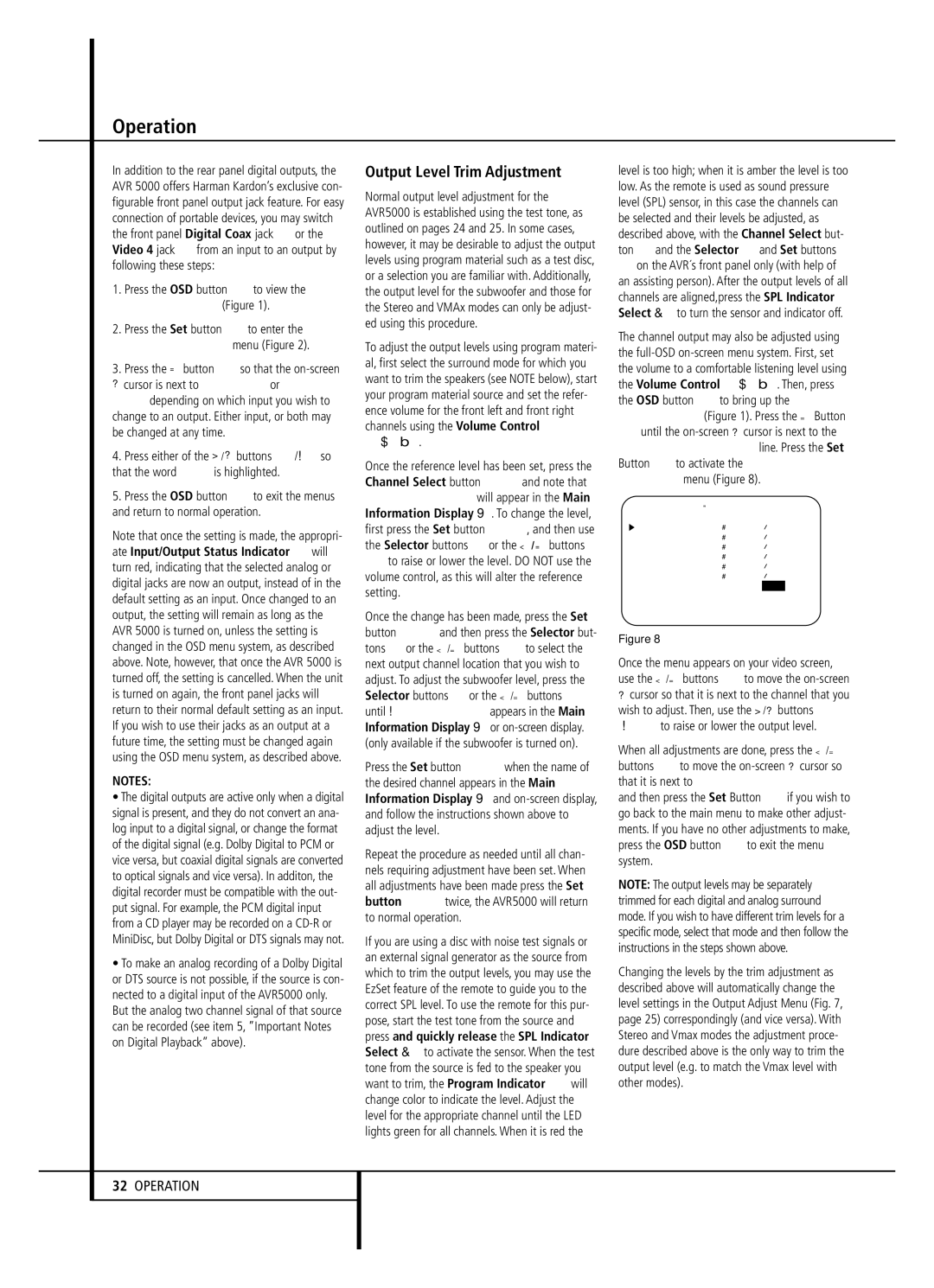Operation
In addition to the rear panel digital outputs, the AVR 5000 offers Harman Kardon’s exclusive con- figurable front panel output jack feature. For easy connection of portable devices, you may switch the front panel Digital Coax jack %or the Video 4 jack ^from an input to an output by following these steps:
1.Press the OSD button Lto view the MASTER MENU (Figure 1).
2.Press the Set button Fto enter the IN/OUT SETUP menu (Figure 2).
3.Press the ¤ button Dso that the
4. Press either of the ‹/› buttons E/ so that the word OUT is highlighted.
5.Press the OSD button Lto exit the menus and return to normal operation.
Note that once the setting is made, the appropri- ate Input/Output Status Indicator $will turn red, indicating that the selected analog or digital jacks are now an output, instead of in the default setting as an input. Once changed to an output, the setting will remain as long as the AVR 5000 is turned on, unless the setting is changed in the OSD menu system, as described above. Note, however, that once the AVR 5000 is turned off, the setting is cancelled. When the unit is turned on again, the front panel jacks will return to their normal default setting as an input. If you wish to use their jacks as an output at a future time, the setting must be changed again using the OSD menu system, as described above.
NOTES:
•The digital outputs are active only when a digital signal is present, and they do not convert an ana- log input to a digital signal, or change the format of the digital signal (e.g. Dolby Digital to PCM or vice versa, but coaxial digital signals are converted to optical signals and vice versa). In additon, the digital recorder must be compatible with the out- put signal. For example, the PCM digital input from a CD player may be recorded on a
•To make an analog recording of a Dolby Digital or DTS source is not possible, if the source is con- nected to a digital input of the AVR5000 only.
But the analog two channel signal of that source can be recorded (see item 5, ”Important Notes on Digital Playback” above).
Output Level Trim Adjustment
Normal output level adjustment for the AVR5000 is established using the test tone, as outlined on pages 24 and 25. In some cases, however, it may be desirable to adjust the output levels using program material such as a test disc, or a selection you are familiar with. Additionally, the output level for the subwoofer and those for the Stereo and VMAx modes can only be adjust- ed using this procedure.
To adjust the output levels using program materi- al, first select the surround mode for which you want to trim the speakers (see NOTE below), start your program material source and set the refer- ence volume for the front left and front right channels using the Volume Control
Óî.
Once the reference level has been set, press the Channel Select button CÙand note that FRONT L LEV will appear in the Main Information Display Y. To change the level, first press the Set button FÔ, and then use the Selector buttons 5or the ⁄/ ¤ buttons
Dto raise or lower the level. DO NOT use the volume control, as this will alter the reference setting.
Once the change has been made, press the Set button FÔand then press the Selector but- tons 5or the ⁄/¤ buttons Dto select the next output channel location that you wish to adjust. To adjust the subwoofer level, press the Selector buttons 5or the ⁄/¤ buttons D until WOOFER LEV appears in the Main Information Display Yor
Press the Set button FÔwhen the name of the desired channel appears in the Main Information Display Yand
Repeat the procedure as needed until all chan- nels requiring adjustment have been set. When all adjustments have been made press the Set button FÔtwice, the AVR5000 will return to normal operation.
If you are using a disc with noise test signals or an external signal generator as the source from which to trim the output levels, you may use the EzSet feature of the remote to guide you to the correct SPL level. To use the remote for this pur- pose, start the test tone from the source and press and quickly release the SPL Indicator
Select to activate the sensor. When the test tone from the source is fed to the speaker you want to trim, the Program Indicator 2will change color to indicate the level. Adjust the level for the appropriate channel until the LED lights green for all channels. When it is red the
level is too high; when it is amber the level is too low. As the remote is used as sound pressure level (SPL) sensor, in this case the channels can be selected and their levels be adjusted, as described above, with the Channel Select but- ton Ùand the Selector 5and Set buttons
Ôon the AVR´s front panel only (with help of an assisting person). After the output levels of all channels are aligned,press the SPL Indicator
Select to turn the sensor and indicator off.
The channel output may also be adjusted using the
Duntil the
* C H A N N E L | A D J U S T * | |||
F R O N T L E F T |
| : 0 d B | ||
C E N T E R |
| : 0 d B | ||
F R O N T R I G H T | : 0 d B | |||
S U R R R I G H T |
| : 0 d B | ||
S U R R L E F T |
| : 0 d B | ||
S U B W O O F E R |
| : 0 d B | ||
C H A N N E L R E S E T : | O F F | O N | ||
R E T U R N T O | M E N U | |||
|
|
|
|
|
Figure 8
Once the menu appears on your video screen, use the ⁄/¤ buttons Dto move the
›cursor so that it is next to the channel that you wish to adjust. Then, use the ‹/› buttons
E to raise or lower the output level.
When all adjustments are done, press the ⁄/¤ buttons Dto move the
NOTE: The output levels may be separately trimmed for each digital and analog surround mode. If you wish to have different trim levels for a specific mode, select that mode and then follow the instructions in the steps shown above.
Changing the levels by the trim adjustment as described above will automatically change the level settings in the Output Adjust Menu (Fig. 7, page 25) correspondingly (and vice versa). With Stereo and Vmax modes the adjustment proce- dure described above is the only way to trim the output level (e.g. to match the Vmax level with other modes).
32OPERATION