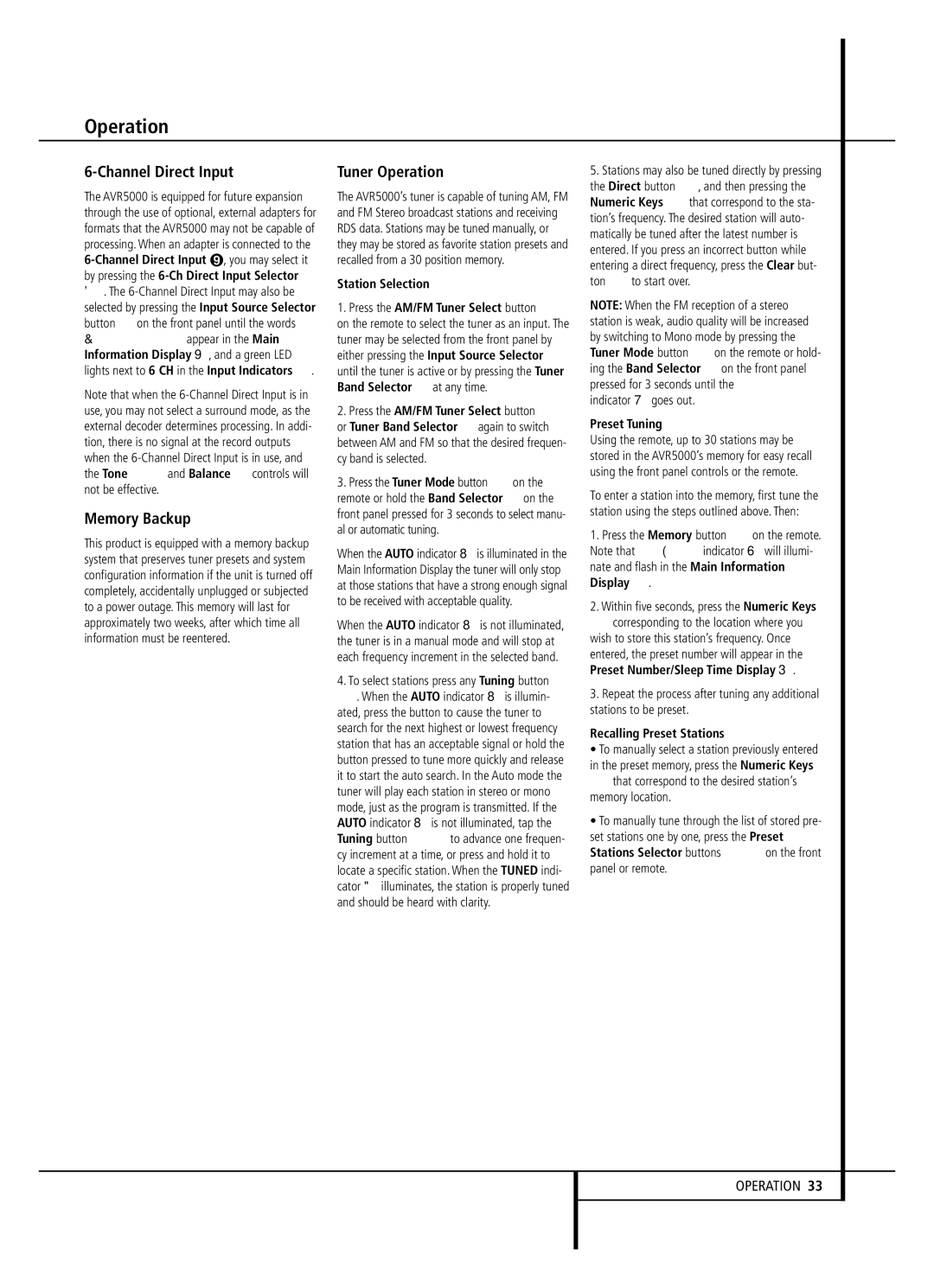Operation
6-Channel Direct Input
The AVR5000 is equipped for future expansion through the use of optional, external adapters for formats that the AVR5000 may not be capable of processing. When an adapter is connected to the
. The
6C H DIRECT appear in the Main Information Display Y, and a green LED lights next to 6 CH in the Input Indicators .
Note that when the
Memory Backup
This product is equipped with a memory backup system that preserves tuner presets and system configuration information if the unit is turned off completely, accidentally unplugged or subjected to a power outage. This memory will last for approximately two weeks, after which time all information must be reentered.
Tuner Operation
The AVR5000’s tuner is capable of tuning AM, FM and FM Stereo broadcast stations and receiving RDS data. Stations may be tuned manually, or they may be stored as favorite station presets and recalled from a 30 position memory.
Station Selection
1.Press the AM/FM Tuner Select button 6 on the remote to select the tuner as an input. The tuner may be selected from the front panel by either pressing the Input Source Selector ! until the tuner is active or by pressing the Tuner Band Selector 9at any time.
2.Press the AM/FM Tuner Select button 6 or Tuner Band Selector 9again to switch between AM and FM so that the desired frequen- cy band is selected.
3.Press the Tuner Mode button Ion the remote or hold the Band Selector 9on the front panel pressed for 3 seconds to select manu- al or automatic tuning.
When the AUTO indicator Xis illuminated in the Main Information Display the tuner will only stop at those stations that have a strong enough signal to be received with acceptable quality.
When the AUTO indicator Xis not illuminated, the tuner is in a manual mode and will stop at each frequency increment in the selected band.
4.To select stations press any Tuning button 8 K. When the AUTO indicator Xis illumin- ated, press the button to cause the tuner to search for the next highest or lowest frequency station that has an acceptable signal or hold the button pressed to tune more quickly and release it to start the auto search. In the Auto mode the tuner will play each station in stereo or mono mode, just as the program is transmitted. If the AUTO indicator Xis not illuminated, tap the Tuning button 8Kto advance one frequen- cy increment at a time, or press and hold it to locate a specific station. When the TUNED indi- cator Willuminates, the station is properly tuned and should be heard with clarity.
5.Stations may also be tuned directly by pressing the Direct button J, and then pressing the Numeric Keys Hthat correspond to the sta- tion’s frequency. The desired station will auto- matically be tuned after the latest number is entered. If you press an incorrect button while entering a direct frequency, press the Clear but-
ton | to start over. |
NOTE: When the FM reception of a stereo station is weak, audio quality will be increased by switching to Mono mode by pressing the Tuner Mode button Ion the remote or hold- ing the Band Selector 9on the front panel pressed for 3 seconds until the STEREO indicator Vgoes out.
Preset Tuning
Using the remote, up to 30 stations may be stored in the AVR5000’s memory for easy recall using the front panel controls or the remote.
To enter a station into the memory, first tune the station using the steps outlined above. Then:
1. Press the Memory button on the remote. Note that MEMORY indicator Uwill illumi- nate and flash in the Main Information Display Û.
2.Within five seconds, press the Numeric Keys Hcorresponding to the location where you wish to store this station’s frequency. Once entered, the preset number will appear in the Preset Number/Sleep Time Display R.
3.Repeat the process after tuning any additional stations to be preset.
Recalling Preset Stations
•To manually select a station previously entered in the preset memory, press the Numeric Keys Hthat correspond to the desired station’s memory location.
•To manually tune through the list of stored pre- set stations one by one, press the Preset Stations Selector buttons ) Qon the front panel or remote.
OPERATION 33