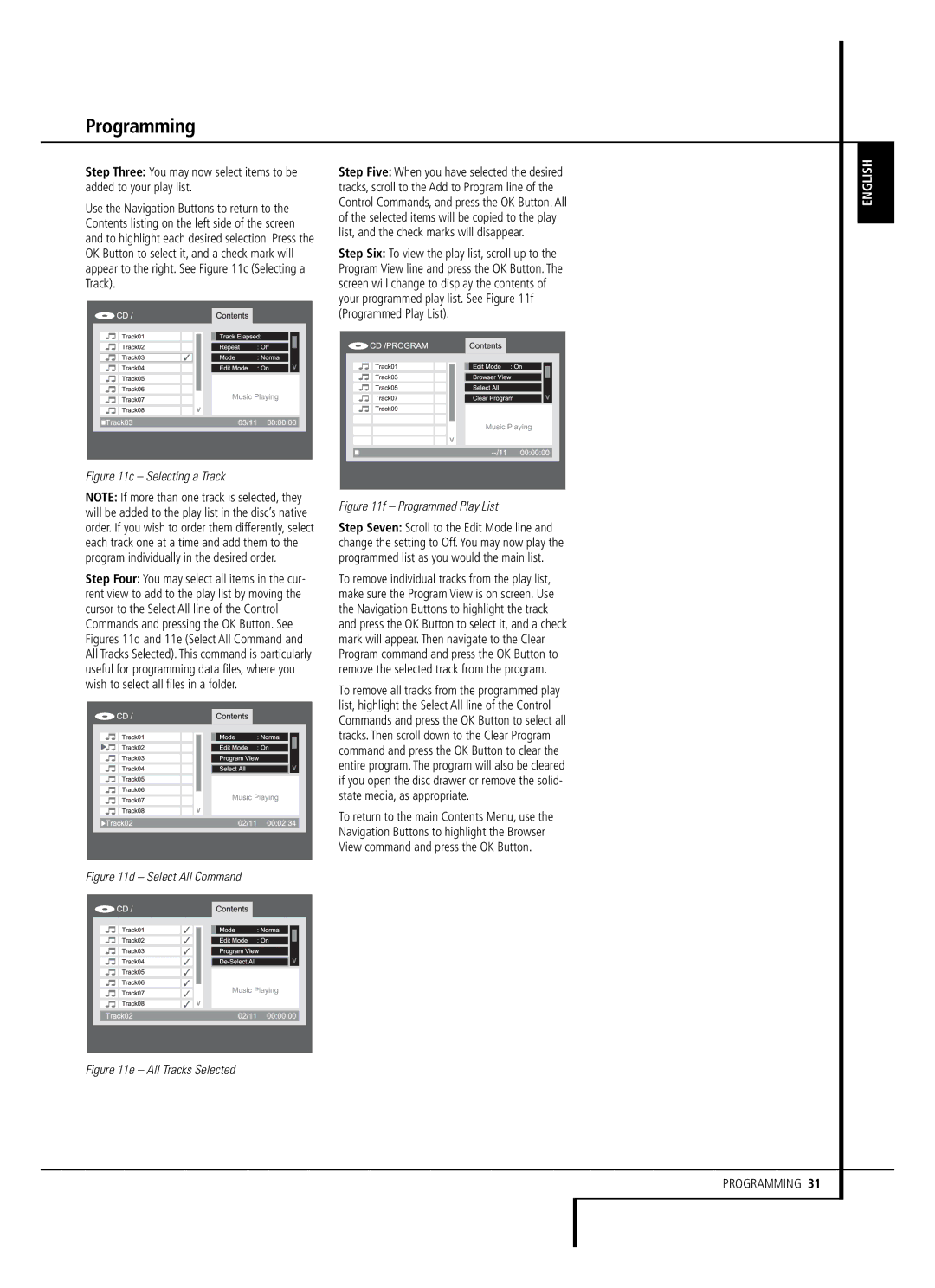Programming
Step Three: You may now select items to be added to your play list.
Use the Navigation Buttons to return to the Contents listing on the left side of the screen and to highlight each desired selection. Press the OK Button to select it, and a check mark will appear to the right. See Figure 11c (Selecting a Track).
Figure 11c – Selecting a Track
NOTE: If more than one track is selected, they will be added to the play list in the disc’s native order. If you wish to order them differently, select each track one at a time and add them to the program individually in the desired order.
Step Four: You may select all items in the cur- rent view to add to the play list by moving the cursor to the Select All line of the Control Commands and pressing the OK Button. See Figures 11d and 11e (Select All Command and All Tracks Selected). This command is particularly useful for programming data files, where you wish to select all files in a folder.
Step Five: When you have selected the desired tracks, scroll to the Add to Program line of the Control Commands, and press the OK Button. All of the selected items will be copied to the play list, and the check marks will disappear.
Step Six: To view the play list, scroll up to the Program View line and press the OK Button. The screen will change to display the contents of your programmed play list. See Figure 11f (Programmed Play List).
Figure 11f – Programmed Play List
Step Seven: Scroll to the Edit Mode line and change the setting to Off. You may now play the programmed list as you would the main list.
To remove individual tracks from the play list, make sure the Program View is on screen. Use the Navigation Buttons to highlight the track and press the OK Button to select it, and a check mark will appear. Then navigate to the Clear Program command and press the OK Button to remove the selected track from the program.
To remove all tracks from the programmed play list, highlight the Select All line of the Control Commands and press the OK Button to select all tracks. Then scroll down to the Clear Program command and press the OK Button to clear the entire program. The program will also be cleared if you open the disc drawer or remove the solid- state media, as appropriate.
To return to the main Contents Menu, use the Navigation Buttons to highlight the Browser View command and press the OK Button.
ENGLISH
Figure 11d – Select All Command
Figure 11e – All Tracks Selected
PROGRAMMING 31