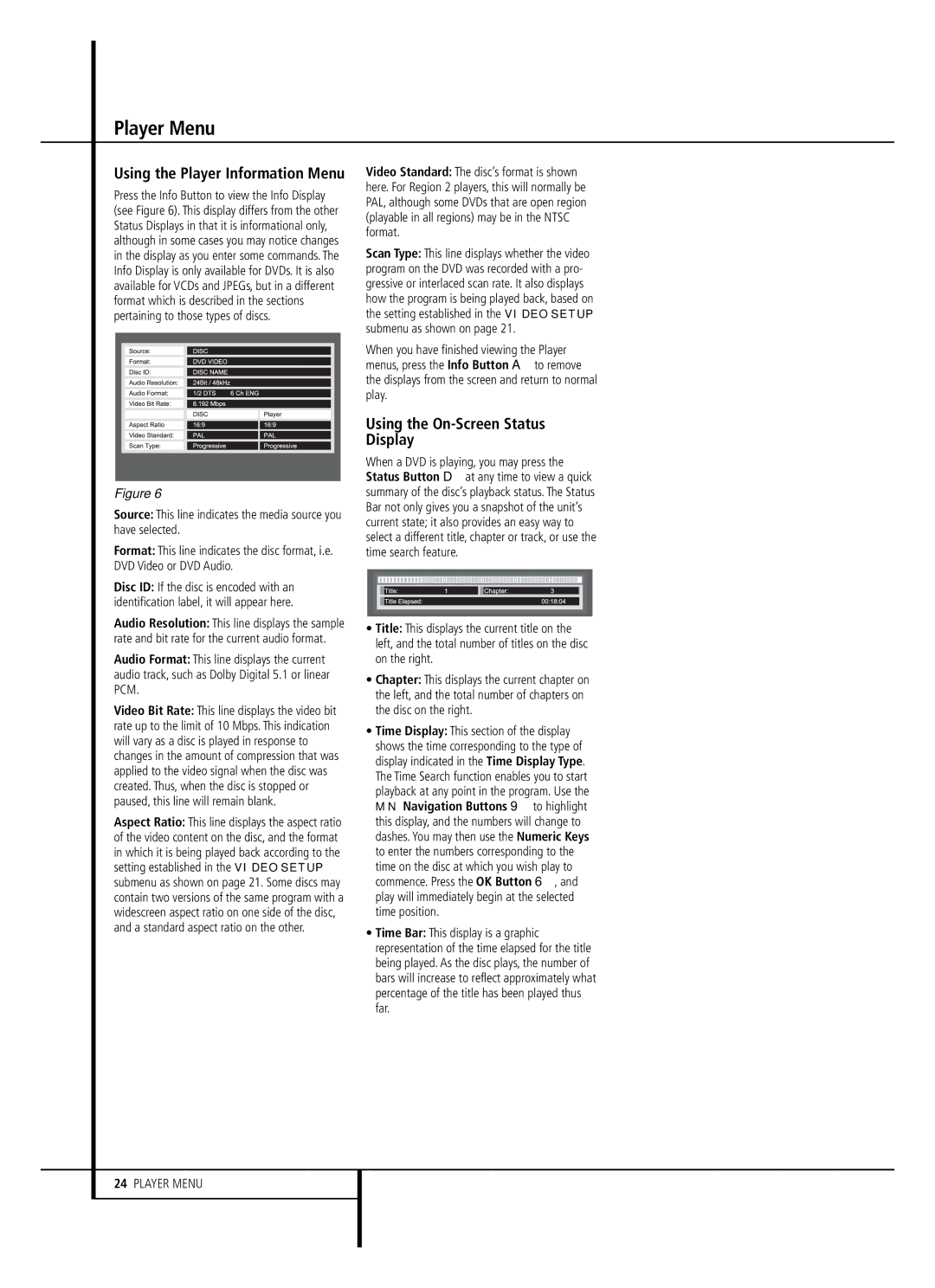Player Menu
Using the Player Information Menu
Press the Info Button to view the Info Display (see Figure 6). This display differs from the other Status Displays in that it is informational only, although in some cases you may notice changes in the display as you enter some commands. The Info Display is only available for DVDs. It is also available for VCDs and JPEGs, but in a different format which is described in the sections pertaining to those types of discs.
Figure 6
Source: This line indicates the media source you have selected.
Format: This line indicates the disc format, i.e. DVD Video or DVD Audio.
Disc ID: If the disc is encoded with an identification label, it will appear here.
Audio Resolution: This line displays the sample rate and bit rate for the current audio format.
Audio Format: This line displays the current audio track, such as Dolby Digital 5.1 or linear PCM.
Video Bit Rate: This line displays the video bit rate up to the limit of 10 Mbps. This indication will vary as a disc is played in response to changes in the amount of compression that was applied to the video signal when the disc was created. Thus, when the disc is stopped or paused, this line will remain blank.
Aspect Ratio: This line displays the aspect ratio of the video content on the disc, and the format in which it is being played back according to the setting established in the VIDEO SETUP submenu as shown on page 21. Some discs may contain two versions of the same program with a widescreen aspect ratio on one side of the disc, and a standard aspect ratio on the other.
Video Standard: The disc’s format is shown here. For Region 2 players, this will normally be PAL, although some DVDs that are open region (playable in all regions) may be in the NTSC format.
Scan Type: This line displays whether the video program on the DVD was recorded with a pro- gressive or interlaced scan rate. It also displays how the program is being played back, based on the setting established in the VIDEO SETUP submenu as shown on page 21.
When you have finished viewing the Player menus, press the Info Button A to remove the displays from the screen and return to normal play.
Using the On-Screen Status Display
When a DVD is playing, you may press the Status Button D at any time to view a quick summary of the disc’s playback status. The Status Bar not only gives you a snapshot of the unit’s current state; it also provides an easy way to select a different title, chapter or track, or use the time search feature.
•Title: This displays the current title on the left, and the total number of titles on the disc on the right.
•Chapter: This displays the current chapter on the left, and the total number of chapters on the disc on the right.
•Time Display: This section of the display shows the time corresponding to the type of display indicated in the Time Display Type. The Time Search function enables you to start playback at any point in the program. Use the M N Navigation Buttons 9 to highlight this display, and the numbers will change to dashes. You may then use the Numeric Keys to enter the numbers corresponding to the time on the disc at which you wish play to commence. Press the OK Button 6, and play will immediately begin at the selected time position.
•Time Bar: This display is a graphic representation of the time elapsed for the title being played. As the disc plays, the number of bars will increase to reflect approximately what percentage of the title has been played thus far.
24PLAYER MENU