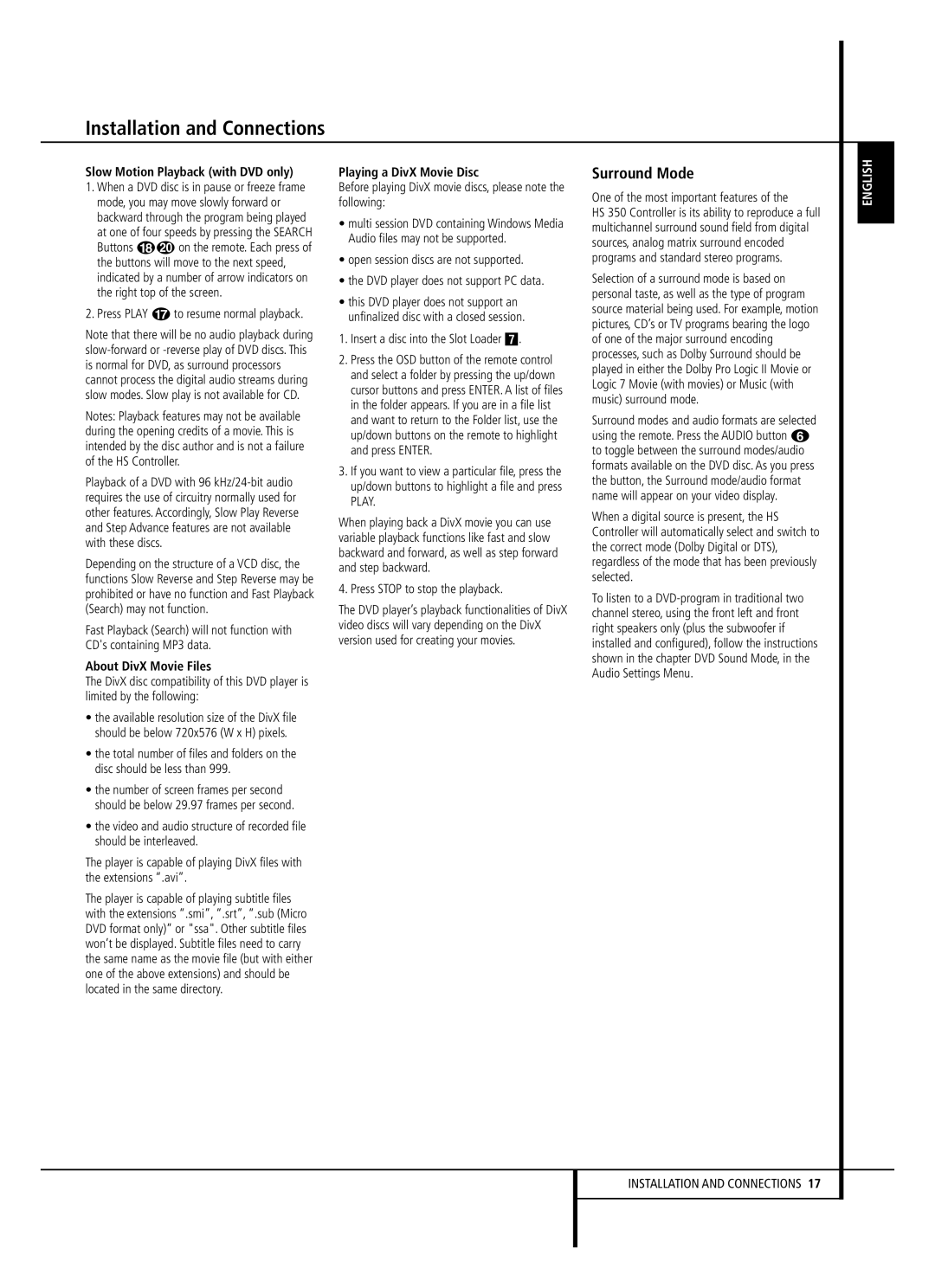Installation and Connections
Slow Motion Playback (with DVD only)
1.When a DVD disc is in pause or freeze frame mode, you may move slowly forward or backward through the program being played at one of four speeds by pressing the SEARCH Buttons HJ on the remote. Each press of the buttons will move to the next speed, indicated by a number of arrow indicators on the right top of the screen.
2.Press PLAY G to resume normal playback.
Note that there will be no audio playback during
Notes: Playback features may not be available during the opening credits of a movie. This is intended by the disc author and is not a failure of the HS Controller.
Playback of a DVD with 96
Depending on the structure of a VCD disc, the functions Slow Reverse and Step Reverse may be prohibited or have no function and Fast Playback (Search) may not function.
Fast Playback (Search) will not function with CD's containing MP3 data.
About DivX Movie Files
The DivX disc compatibility of this DVD player is limited by the following:
•the available resolution size of the DivX file should be below 720x576 (W x H) pixels.
•the total number of files and folders on the disc should be less than 999.
•the number of screen frames per second should be below 29.97 frames per second.
•the video and audio structure of recorded file should be interleaved.
The player is capable of playing DivX files with the extensions “.avi”.
The player is capable of playing subtitle files with the extensions “.smi”, “.srt”, “.sub (Micro DVD format only)” or "ssa". Other subtitle files won’t be displayed. Subtitle files need to carry the same name as the movie file (but with either one of the above extensions) and should be located in the same directory.
Playing a DivX Movie Disc
Before playing DivX movie discs, please note the following:
•multi session DVD containing Windows Media Audio files may not be supported.
•open session discs are not supported.
•the DVD player does not support PC data.
•this DVD player does not support an unfinalized disc with a closed session.
1.Insert a disc into the Slot Loader 6.
2.Press the OSD button of the remote control and select a folder by pressing the up/down cursor buttons and press ENTER. A list of files in the folder appears. If you are in a file list and want to return to the Folder list, use the up/down buttons on the remote to highlight and press ENTER.
3.If you want to view a particular file, press the up/down buttons to highlight a file and press PLAY.
When playing back a DivX movie you can use variable playback functions like fast and slow backward and forward, as well as step forward and step backward.
4. Press STOP to stop the playback.
The DVD player’s playback functionalities of DivX video discs will vary depending on the DivX version used for creating your movies.
Surround Mode
One of the most important features of the
HS 350 Controller is its ability to reproduce a full multichannel surround sound field from digital sources, analog matrix surround encoded programs and standard stereo programs.
Selection of a surround mode is based on personal taste, as well as the type of program source material being used. For example, motion pictures, CD’s or TV programs bearing the logo of one of the major surround encoding processes, such as Dolby Surround should be played in either the Dolby Pro Logic II Movie or Logic 7 Movie (with movies) or Music (with music) surround mode.
Surround modes and audio formats are selected using the remote. Press the AUDIO button 5 to toggle between the surround modes/audio formats available on the DVD disc. As you press the button, the Surround mode/audio format name will appear on your video display.
When a digital source is present, the HS Controller will automatically select and switch to the correct mode (Dolby Digital or DTS), regardless of the mode that has been previously selected.
To listen to a
ENGLISH
INSTALLATION AND CONNECTIONS 17