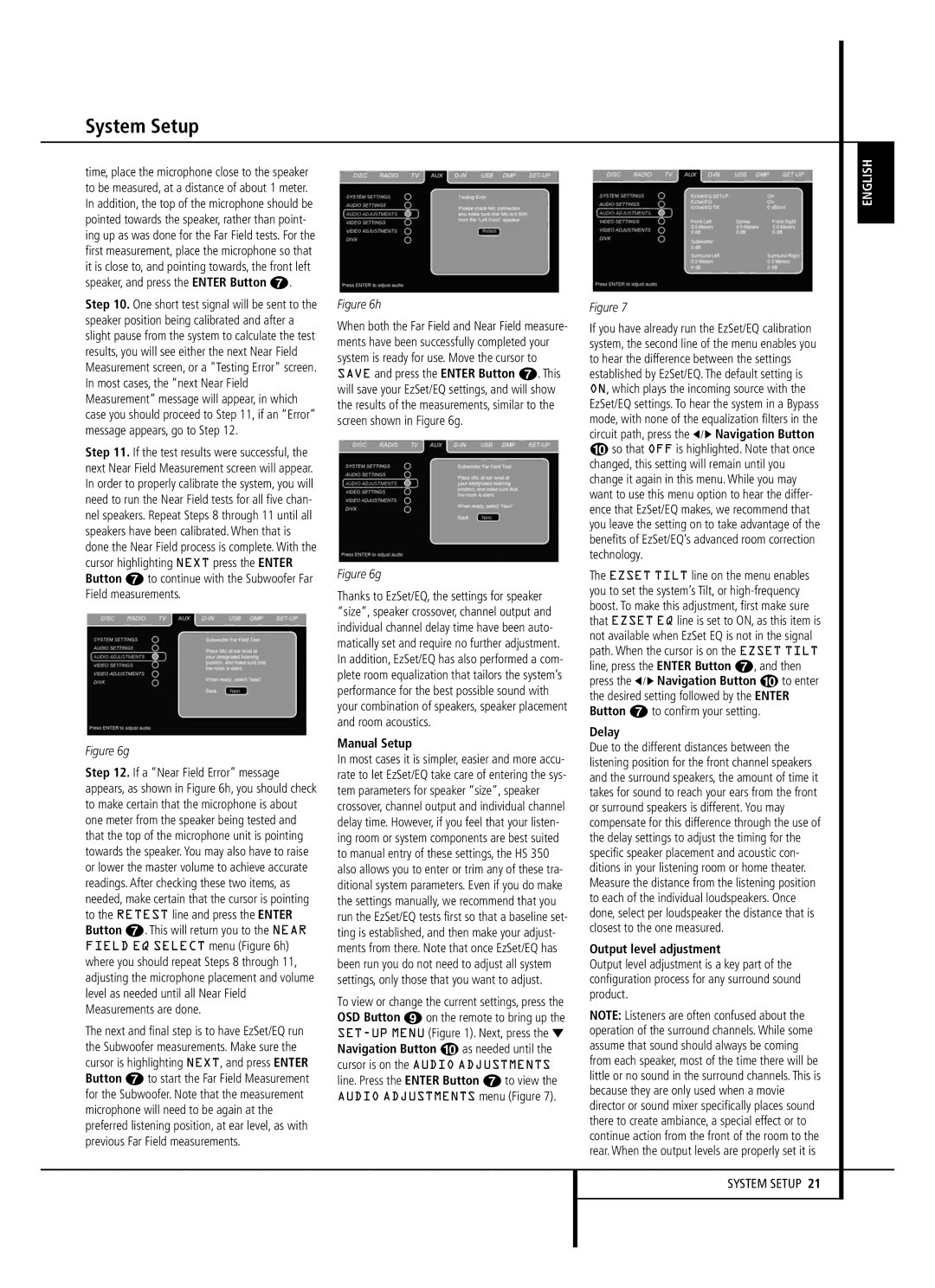System Setup
time, place the microphone close to the speaker to be measured, at a distance of about 1 meter. In addition, the top of the microphone should be pointed towards the speaker, rather than point- ing up as was done for the Far Field tests. For the first measurement, place the microphone so that it is close to, and pointing towards, the front left speaker, and press the ENTER Button 6.
Step 10. One short test signal will be sent to the speaker position being calibrated and after a slight pause from the system to calculate the test results, you will see either the next Near Field Measurement screen, or a "Testing Error" screen. In most cases, the “next Near Field Measurement” message will appear, in which case you should proceed to Step 11, if an “Error” message appears, go to Step 12.
Step 11. If the test results were successful, the next Near Field Measurement screen will appear. In order to properly calibrate the system, you will need to run the Near Field tests for all five chan- nel speakers. Repeat Steps 8 through 11 until all speakers have been calibrated. When that is done the Near Field process is complete. With the cursor highlighting NEXT press the ENTER Button 6 to continue with the Subwoofer Far Field measurements.
Figure 6g
Step 12. If a “Near Field Error” message appears, as shown in Figure 6h, you should check to make certain that the microphone is about one meter from the speaker being tested and that the top of the microphone unit is pointing towards the speaker. You may also have to raise or lower the master volume to achieve accurate readings. After checking these two items, as needed, make certain that the cursor is pointing to the RETEST line and press the ENTER Button 6. This will return you to the NEAR FIELD EQ SELECT menu (Figure 6h) where you should repeat Steps 8 through 11, adjusting the microphone placement and volume level as needed until all Near Field Measurements are done.
The next and final step is to have EzSet/EQ run the Subwoofer measurements. Make sure the cursor is highlighting NEXT, and press ENTER Button 6 to start the Far Field Measurement for the Subwoofer. Note that the measurement microphone will need to be again at the preferred listening position, at ear level, as with previous Far Field measurements.
Figure 6h
When both the Far Field and Near Field measure- ments have been successfully completed your system is ready for use. Move the cursor to SAVE and press the ENTER Button 6. This will save your EzSet/EQ settings, and will show the results of the measurements, similar to the screen shown in Figure 6g.
Figure 6g
Thanks to EzSet/EQ, the settings for speaker “size”, speaker crossover, channel output and individual channel delay time have been auto- matically set and require no further adjustment. In addition, EzSet/EQ has also performed a com- plete room equalization that tailors the system’s performance for the best possible sound with your combination of speakers, speaker placement and room acoustics.
Manual Setup
In most cases it is simpler, easier and more accu- rate to let EzSet/EQ take care of entering the sys- tem parameters for speaker “size”, speaker crossover, channel output and individual channel delay time. However, if you feel that your listen- ing room or system components are best suited to manual entry of these settings, the HS 350 also allows you to enter or trim any of these tra- ditional system parameters. Even if you do make the settings manually, we recommend that you run the EzSet/EQ tests first so that a baseline set- ting is established, and then make your adjust- ments from there. Note that once EzSet/EQ has been run you do not need to adjust all system settings, only those that you want to adjust.
To view or change the current settings, press the OSD Button 8 on the remote to bring up the
Figure 7
If you have already run the EzSet/EQ calibration system, the second line of the menu enables you to hear the difference between the settings established by EzSet/EQ. The default setting is ON, which plays the incoming source with the EzSet/EQ settings. To hear the system in a Bypass mode, with none of the equalization filters in the circuit path, press the ‹ / › Navigation Button
9so that OFF is highlighted. Note that once changed, this setting will remain until you change it again in this menu. While you may want to use this menu option to hear the differ- ence that EzSet/EQ makes, we recommend that you leave the setting on to take advantage of the benefits of EzSet/EQ’s advanced room correction technology.
The EZSET TILT line on the menu enables you to set the system’s Tilt, or
Delay
Due to the different distances between the listening position for the front channel speakers and the surround speakers, the amount of time it takes for sound to reach your ears from the front or surround speakers is different. You may compensate for this difference through the use of the delay settings to adjust the timing for the specific speaker placement and acoustic con- ditions in your listening room or home theater. Measure the distance from the listening position to each of the individual loudspeakers. Once done, select per loudspeaker the distance that is closest to the one measured.
Output level adjustment
Output level adjustment is a key part of the configuration process for any surround sound product.
NOTE: Listeners are often confused about the operation of the surround channels. While some assume that sound should always be coming from each speaker, most of the time there will be little or no sound in the surround channels. This is because they are only used when a movie director or sound mixer specifically places sound there to create ambiance, a special effect or to continue action from the front of the room to the rear. When the output levels are properly set it is
ENGLISH