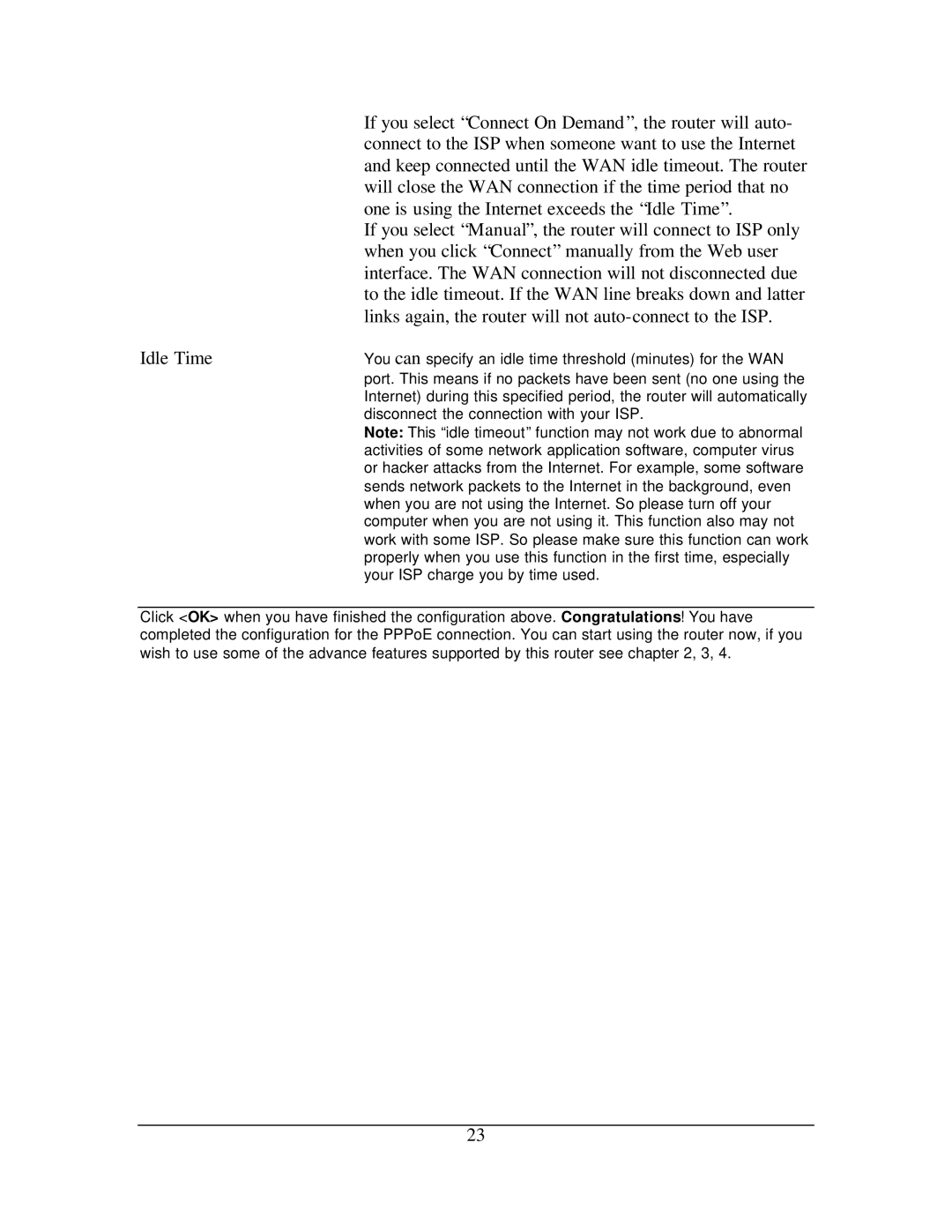| If you select “Connect On Demand ”, the router will auto- |
| connect to the ISP when someone want to use the Internet |
| and keep connected until the WAN idle timeout. The router |
| will close the WAN connection if the time period that no |
| one is using the Internet exceeds the “Idle Time”. |
| If you select “Manual”, the router will connect to ISP only |
| when you click “Connect” manually from the Web user |
| interface. The WAN connection will not disconnected due |
| to the idle timeout. If the WAN line breaks down and latter |
| links again, the router will not |
Idle Time | You can specify an idle time threshold (minutes) for the WAN |
| port. This means if no packets have been sent (no one using the |
| Internet) during this specified period, the router will automatically |
| disconnect the connection with your ISP. |
| Note: This “idle timeout” function may not work due to abnormal |
| activities of some network application software, computer virus |
| or hacker attacks from the Internet. For example, some software |
| sends network packets to the Internet in the background, even |
| when you are not using the Internet. So please turn off your |
| computer when you are not using it. This function also may not |
| work with some ISP. So please make sure this function can work |
| properly when you use this function in the first time, especially |
| your ISP charge you by time used. |
Click <OK> when you have finished the configuration above. Congratulations! You have completed the configuration for the PPPoE connection. You can start using the router now, if you wish to use some of the advance features supported by this router see chapter 2, 3, 4.
23