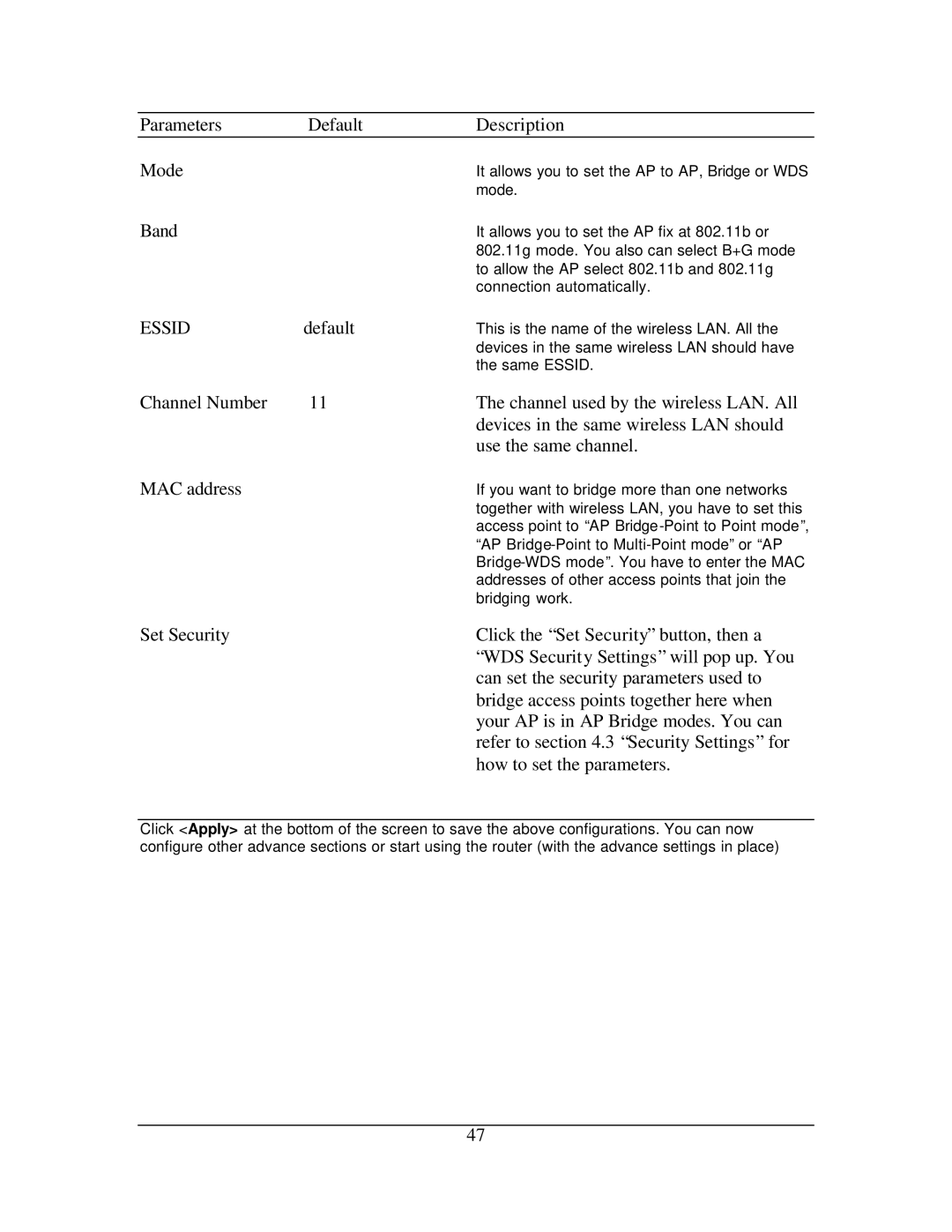Parameters | Default | Description |
Mode |
| It allows you to set the AP to AP, Bridge or WDS |
|
| mode. |
Band |
| It allows you to set the AP fix at 802.11b or |
|
| 802.11g mode. You also can select B+G mode |
|
| to allow the AP select 802.11b and 802.11g |
|
| connection automatically. |
ESSID | default | This is the name of the wireless LAN. All the |
|
| devices in the same wireless LAN should have |
|
| the same ESSID. |
Channel Number | 11 | The channel used by the wireless LAN. All |
|
| devices in the same wireless LAN should |
|
| use the same channel. |
MAC address
If you want to bridge more than one networks together with wireless LAN, you have to set this access point to “AP
Set Security | Click the “Set Security” button, then a |
| “WDS Security Settings” will pop up. You |
| can set the security parameters used to |
| bridge access points together here when |
| your AP is in AP Bridge modes. You can |
| refer to section 4.3 “Security Settings” for |
| how to set the parameters. |
Click <Apply> at the bottom of the screen to save the above configurations. You can now configure other advance sections or start using the router (with the advance settings in place)
47