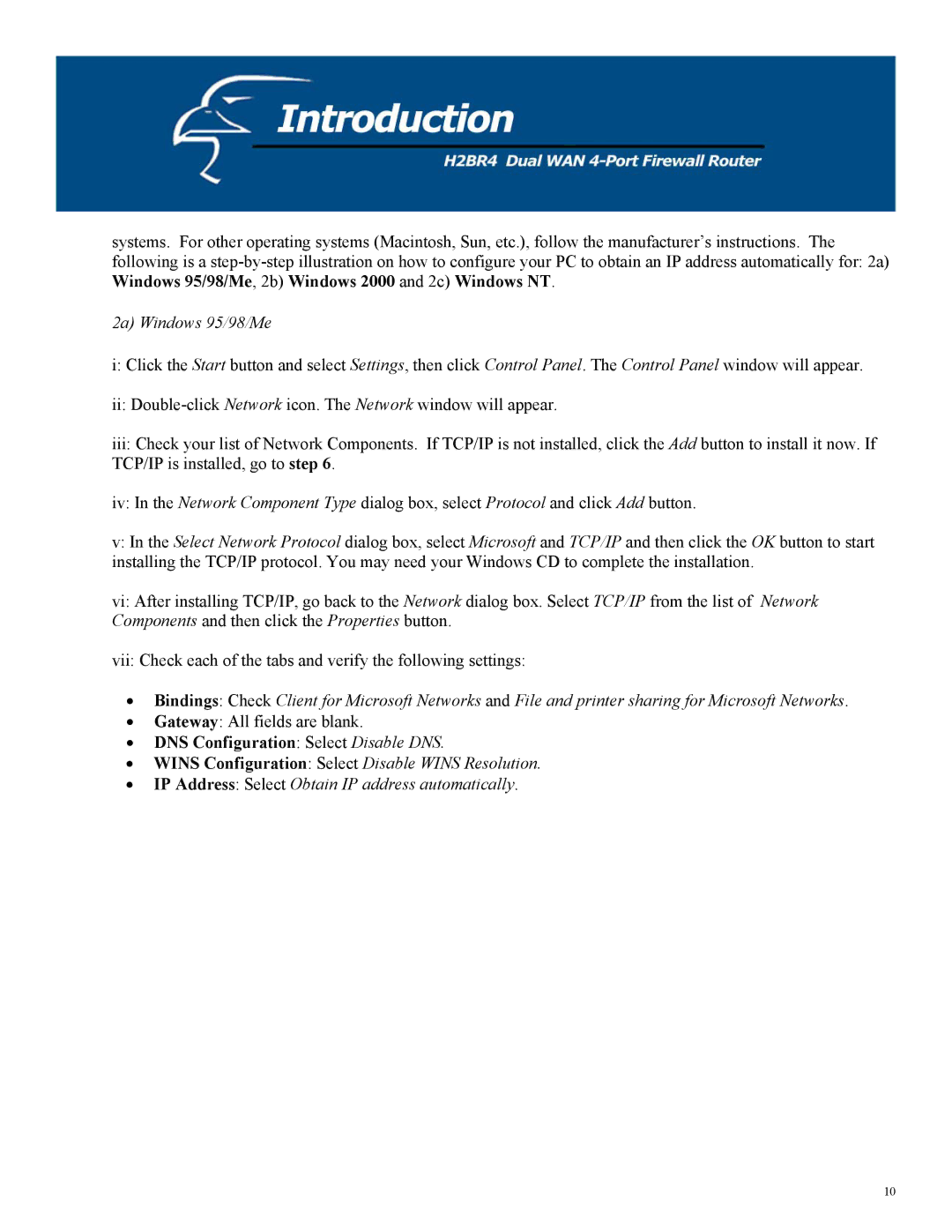systems. For other operating systems (Macintosh, Sun, etc.), follow the manufacturer’s instructions. The following is a
2a) Windows 95/98/Me
i:Click the Start button and select Settings, then click Control Panel. The Control Panel window will appear.
ii:
iii:Check your list of Network Components. If TCP/IP is not installed, click the Add button to install it now. If TCP/IP is installed, go to step 6.
iv:In the Network Component Type dialog box, select Protocol and click Add button.
v:In the Select Network Protocol dialog box, select Microsoft and TCP/IP and then click the OK button to start installing the TCP/IP protocol. You may need your Windows CD to complete the installation.
vi:After installing TCP/IP, go back to the Network dialog box. Select TCP/IP from the list of Network Components and then click the Properties button.
vii:Check each of the tabs and verify the following settings:
•Bindings: Check Client for Microsoft Networks and File and printer sharing for Microsoft Networks.
•Gateway: All fields are blank.
•DNS Configuration: Select Disable DNS.
•WINS Configuration: Select Disable WINS Resolution.
•IP Address: Select Obtain IP address automatically.
10