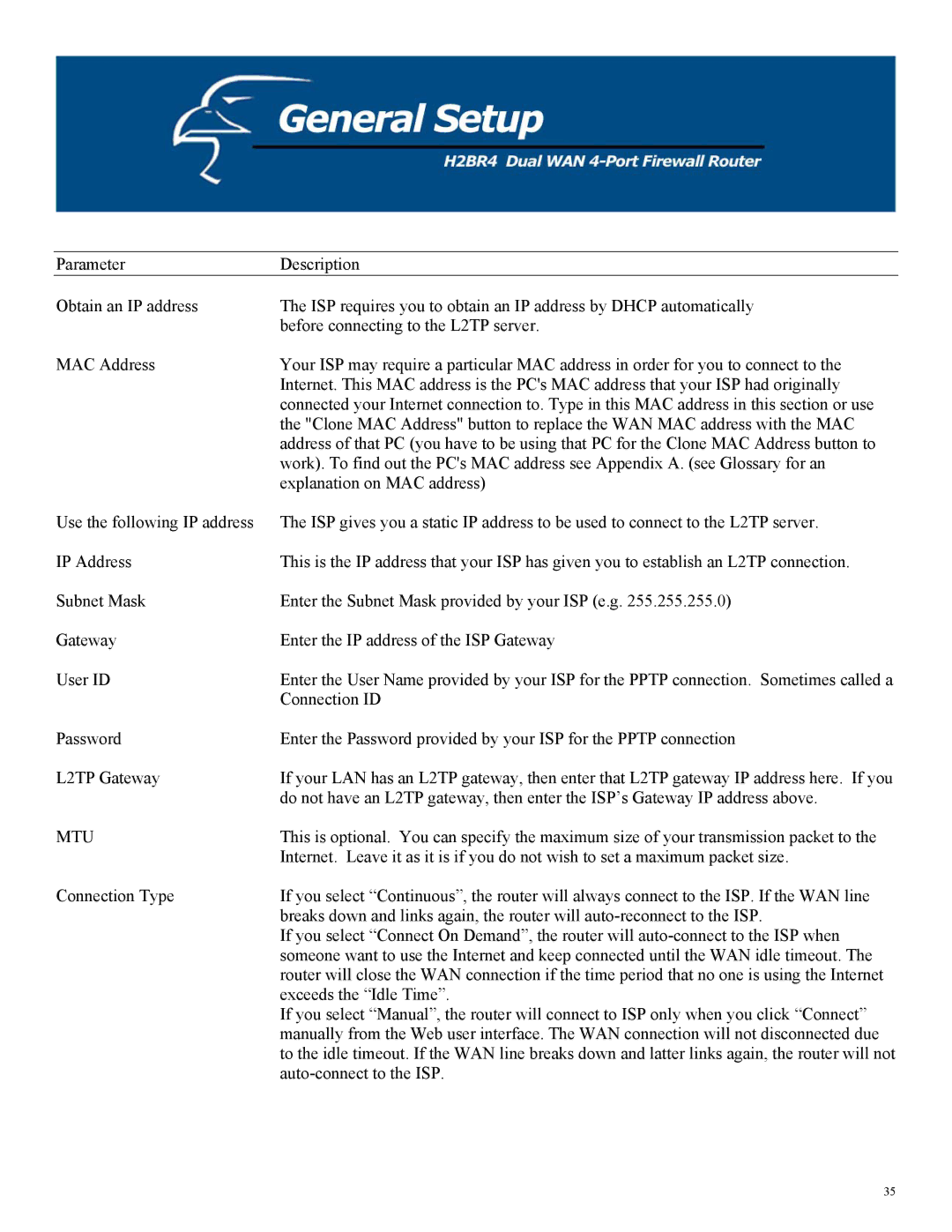ParameterDescription
Obtain an IP address
MAC Address
Use the following IP address IP Address
Subnet Mask
Gateway
User ID
Password
L2TP Gateway
MTU
Connection Type
The ISP requires you to obtain an IP address by DHCP automatically before connecting to the L2TP server.
Your ISP may require a particular MAC address in order for you to connect to the Internet. This MAC address is the PC's MAC address that your ISP had originally connected your Internet connection to. Type in this MAC address in this section or use the "Clone MAC Address" button to replace the WAN MAC address with the MAC address of that PC (you have to be using that PC for the Clone MAC Address button to work). To find out the PC's MAC address see Appendix A. (see Glossary for an explanation on MAC address)
The ISP gives you a static IP address to be used to connect to the L2TP server.
This is the IP address that your ISP has given you to establish an L2TP connection.
Enter the Subnet Mask provided by your ISP (e.g. 255.255.255.0)
Enter the IP address of the ISP Gateway
Enter the User Name provided by your ISP for the PPTP connection. Sometimes called a Connection ID
Enter the Password provided by your ISP for the PPTP connection
If your LAN has an L2TP gateway, then enter that L2TP gateway IP address here. If you do not have an L2TP gateway, then enter the ISP’s Gateway IP address above.
This is optional. You can specify the maximum size of your transmission packet to the Internet. Leave it as it is if you do not wish to set a maximum packet size.
If you select “Continuous”, the router will always connect to the ISP. If the WAN line breaks down and links again, the router will
If you select “Connect On Demand”, the router will
If you select “Manual”, the router will connect to ISP only when you click “Connect” manually from the Web user interface. The WAN connection will not disconnected due to the idle timeout. If the WAN line breaks down and latter links again, the router will not
35