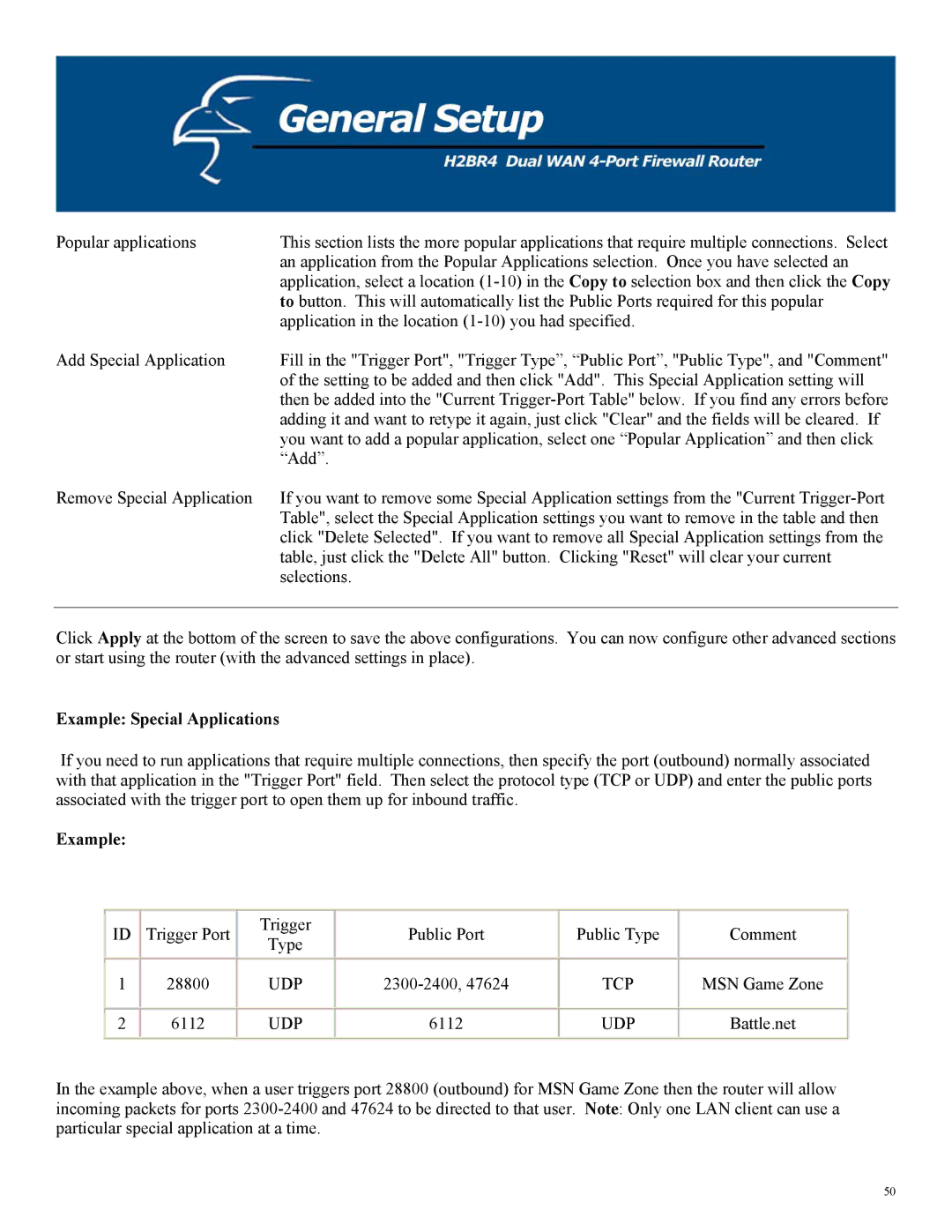Popular applications | This section lists the more popular applications that require multiple connections. Select |
| an application from the Popular Applications selection. Once you have selected an |
| application, select a location |
| to button. This will automatically list the Public Ports required for this popular |
| application in the location |
Add Special Application | Fill in the "Trigger Port", "Trigger Type”, “Public Port”, "Public Type", and "Comment" |
| of the setting to be added and then click "Add". This Special Application setting will |
| then be added into the "Current |
| adding it and want to retype it again, just click "Clear" and the fields will be cleared. If |
| you want to add a popular application, select one “Popular Application” and then click |
| “Add”. |
Remove Special Application | If you want to remove some Special Application settings from the "Current |
| Table", select the Special Application settings you want to remove in the table and then |
| click "Delete Selected". If you want to remove all Special Application settings from the |
| table, just click the "Delete All" button. Clicking "Reset" will clear your current |
| selections. |
Click Apply at the bottom of the screen to save the above configurations. You can now configure other advanced sections or start using the router (with the advanced settings in place).
Example: Special Applications
If you need to run applications that require multiple connections, then specify the port (outbound) normally associated with that application in the "Trigger Port" field. Then select the protocol type (TCP or UDP) and enter the public ports associated with the trigger port to open them up for inbound traffic.
Example:
ID | Trigger Port | Trigger | Public Port | Public Type | Comment | |
Type | ||||||
|
|
|
|
| ||
|
|
|
|
|
| |
1 | 28800 | UDP | TCP | MSN Game Zone | ||
|
|
|
|
|
| |
2 | 6112 | UDP | 6112 | UDP | Battle.net | |
|
|
|
|
|
|
In the example above, when a user triggers port 28800 (outbound) for MSN Game Zone then the router will allow incoming packets for ports
50