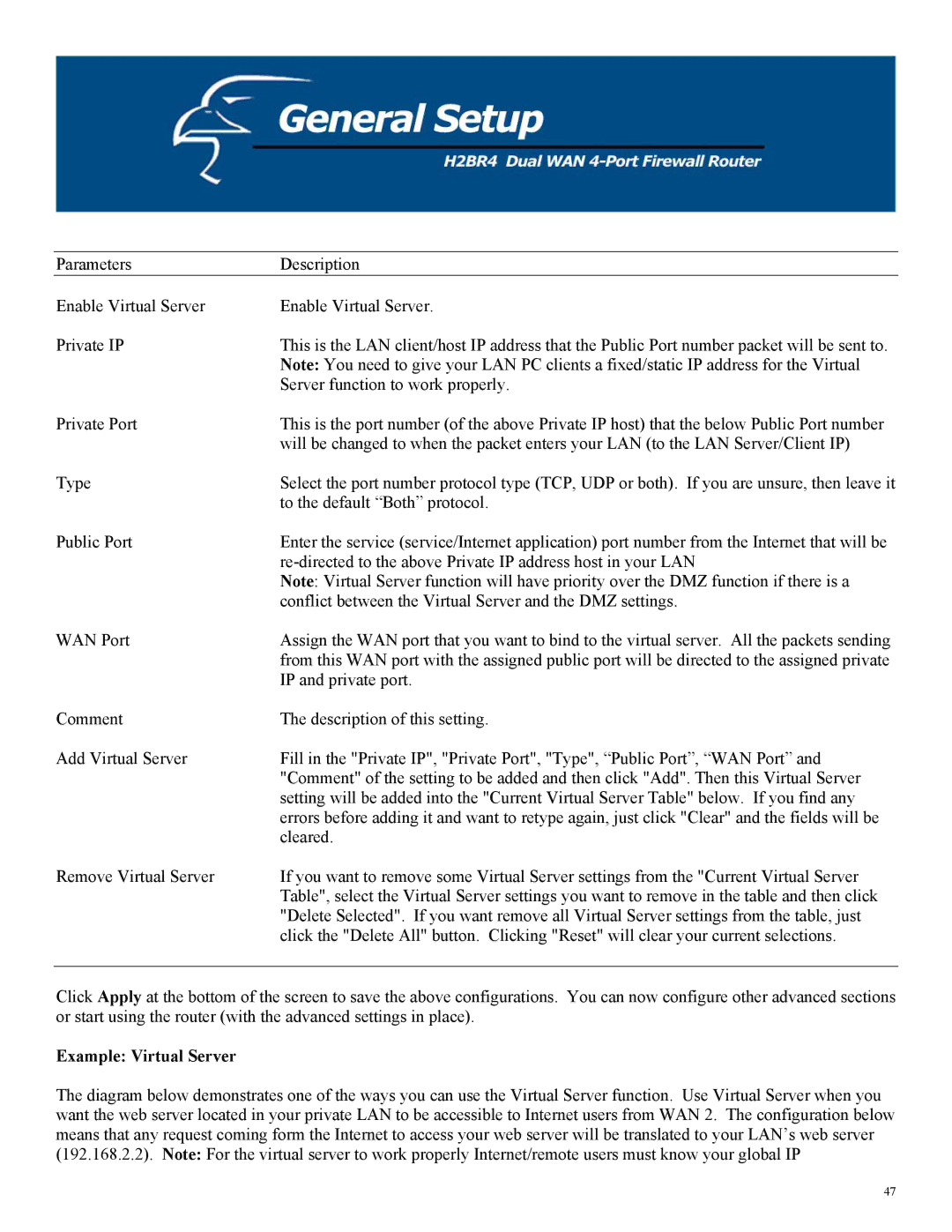Parameters | Description |
Enable Virtual Server | Enable Virtual Server. |
Private IP | This is the LAN client/host IP address that the Public Port number packet will be sent to. |
| Note: You need to give your LAN PC clients a fixed/static IP address for the Virtual |
| Server function to work properly. |
Private Port | This is the port number (of the above Private IP host) that the below Public Port number |
| will be changed to when the packet enters your LAN (to the LAN Server/Client IP) |
Type | Select the port number protocol type (TCP, UDP or both). If you are unsure, then leave it |
| to the default “Both” protocol. |
Public Port | Enter the service (service/Internet application) port number from the Internet that will be |
| |
| Note: Virtual Server function will have priority over the DMZ function if there is a |
| conflict between the Virtual Server and the DMZ settings. |
WAN Port | Assign the WAN port that you want to bind to the virtual server. All the packets sending |
| from this WAN port with the assigned public port will be directed to the assigned private |
| IP and private port. |
Comment | The description of this setting. |
Add Virtual Server | Fill in the "Private IP", "Private Port", "Type", “Public Port”, “WAN Port” and |
| "Comment" of the setting to be added and then click "Add". Then this Virtual Server |
| setting will be added into the "Current Virtual Server Table" below. If you find any |
| errors before adding it and want to retype again, just click "Clear" and the fields will be |
| cleared. |
Remove Virtual Server | If you want to remove some Virtual Server settings from the "Current Virtual Server |
| Table", select the Virtual Server settings you want to remove in the table and then click |
| "Delete Selected". If you want remove all Virtual Server settings from the table, just |
| click the "Delete All" button. Clicking "Reset" will clear your current selections. |
Click Apply at the bottom of the screen to save the above configurations. You can now configure other advanced sections or start using the router (with the advanced settings in place).
Example: Virtual Server
The diagram below demonstrates one of the ways you can use the Virtual Server function. Use Virtual Server when you want the web server located in your private LAN to be accessible to Internet users from WAN 2. The configuration below means that any request coming form the Internet to access your web server will be translated to your LAN’s web server (192.168.2.2). Note: For the virtual server to work properly Internet/remote users must know your global IP
47