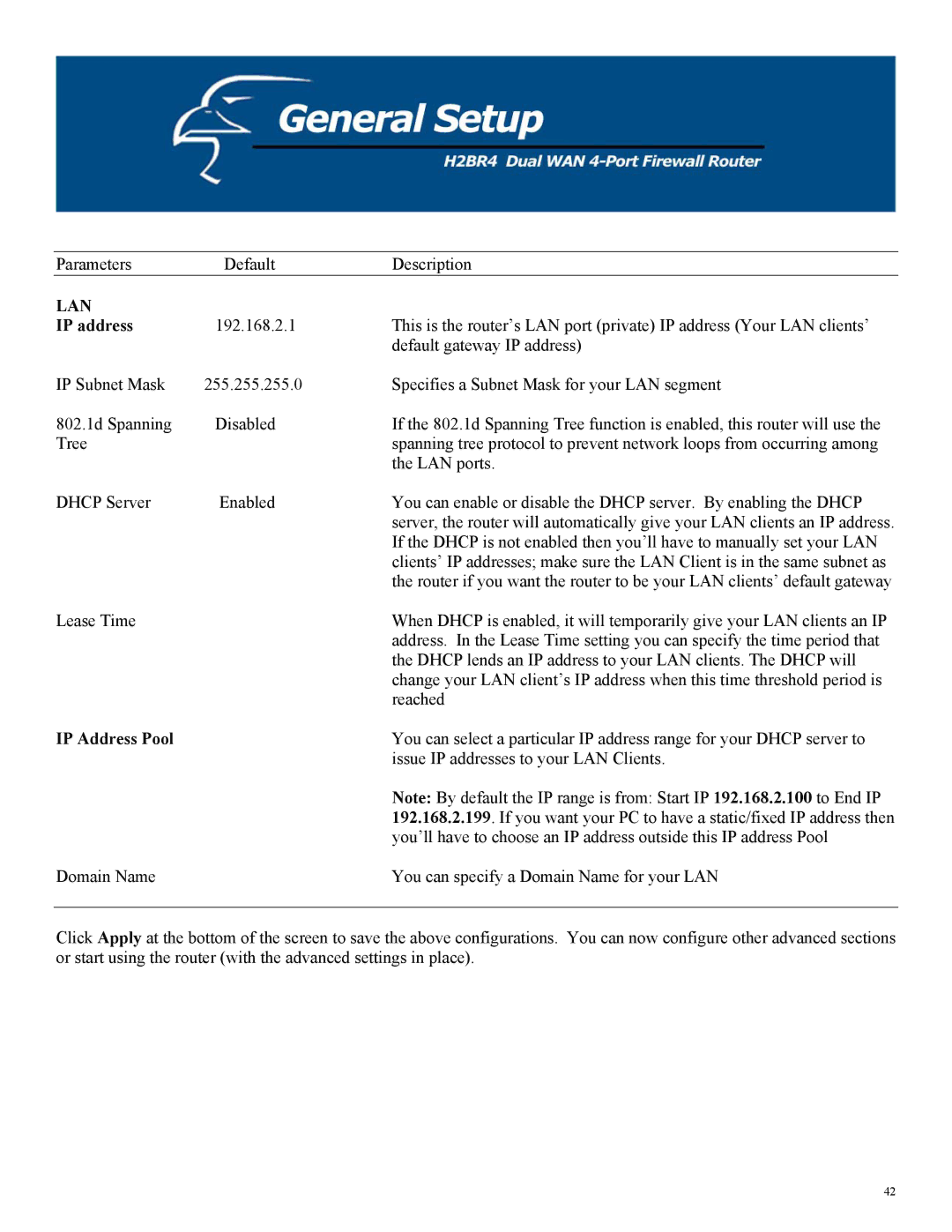Parameters | Default | Description |
LAN |
|
|
IP address | 192.168.2.1 | This is the router’s LAN port (private) IP address (Your LAN clients’ |
|
| default gateway IP address) |
IP Subnet Mask | 255.255.255.0 | Specifies a Subnet Mask for your LAN segment |
802.1d Spanning | Disabled | If the 802.1d Spanning Tree function is enabled, this router will use the |
Tree |
| spanning tree protocol to prevent network loops from occurring among |
|
| the LAN ports. |
DHCP Server | Enabled | You can enable or disable the DHCP server. By enabling the DHCP |
|
| server, the router will automatically give your LAN clients an IP address. |
|
| If the DHCP is not enabled then you’ll have to manually set your LAN |
|
| clients’ IP addresses; make sure the LAN Client is in the same subnet as |
|
| the router if you want the router to be your LAN clients’ default gateway |
Lease Time |
| When DHCP is enabled, it will temporarily give your LAN clients an IP |
|
| address. In the Lease Time setting you can specify the time period that |
|
| the DHCP lends an IP address to your LAN clients. The DHCP will |
|
| change your LAN client’s IP address when this time threshold period is |
|
| reached |
IP Address Pool |
| You can select a particular IP address range for your DHCP server to |
|
| issue IP addresses to your LAN Clients. |
|
| Note: By default the IP range is from: Start IP 192.168.2.100 to End IP |
|
| 192.168.2.199. If you want your PC to have a static/fixed IP address then |
|
| you’ll have to choose an IP address outside this IP address Pool |
Domain Name |
| You can specify a Domain Name for your LAN |
Click Apply at the bottom of the screen to save the above configurations. You can now configure other advanced sections or start using the router (with the advanced settings in place).
42