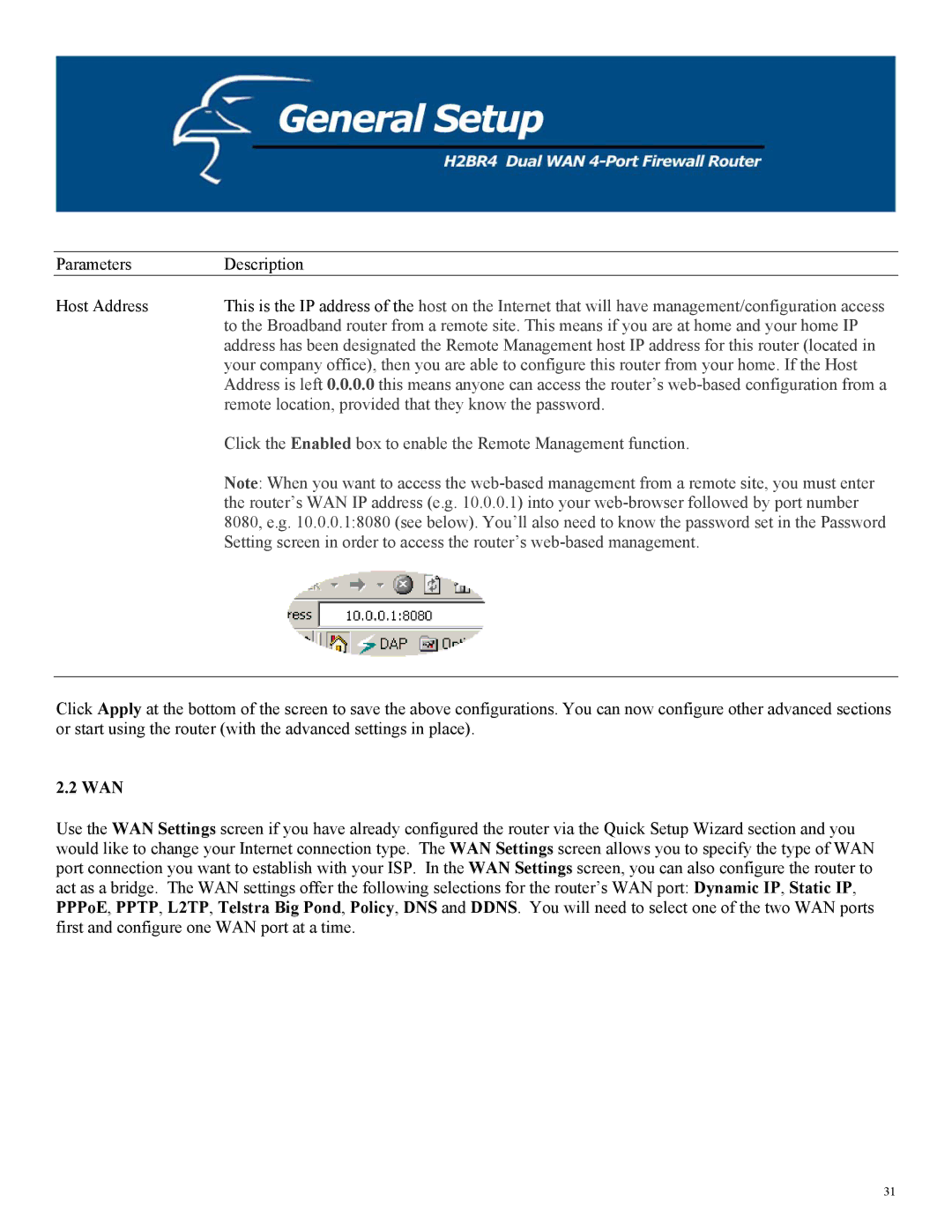Parameters | Description |
Host Address | This is the IP address of the host on the Internet that will have management/configuration access |
| to the Broadband router from a remote site. This means if you are at home and your home IP |
| address has been designated the Remote Management host IP address for this router (located in |
| your company office), then you are able to configure this router from your home. If the Host |
| Address is left 0.0.0.0 this means anyone can access the router’s |
| remote location, provided that they know the password. |
| Click the Enabled box to enable the Remote Management function. |
| Note: When you want to access the |
| the router’s WAN IP address (e.g. 10.0.0.1) into your |
| 8080, e.g. 10.0.0.1:8080 (see below). You’ll also need to know the password set in the Password |
| Setting screen in order to access the router’s |
Click Apply at the bottom of the screen to save the above configurations. You can now configure other advanced sections or start using the router (with the advanced settings in place).
2.2 WAN
Use the WAN Settings screen if you have already configured the router via the Quick Setup Wizard section and you would like to change your Internet connection type. The WAN Settings screen allows you to specify the type of WAN port connection you want to establish with your ISP. In the WAN Settings screen, you can also configure the router to act as a bridge. The WAN settings offer the following selections for the router’s WAN port: Dynamic IP, Static IP, PPPoE, PPTP, L2TP, Telstra Big Pond, Policy, DNS and DDNS. You will need to select one of the two WAN ports first and configure one WAN port at a time.
31