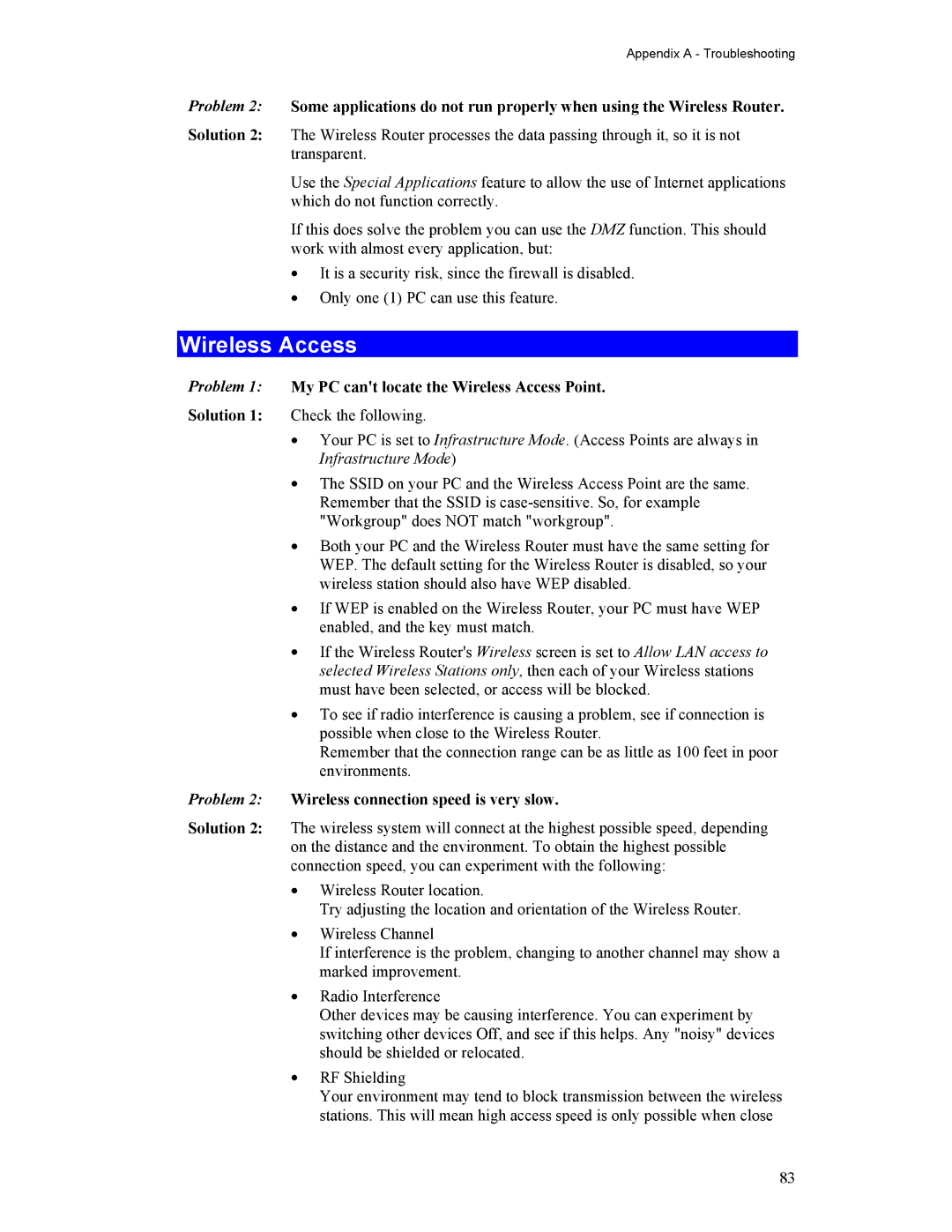HWR54G specifications
Hawking Technology has made a significant impact in the networking industry with their HWR54G wireless router, a device designed to cater to both home and small office requirements. This versatile router combines advanced technology with user-friendly features, making it suitable for a wide range of users.One of the standout features of the HWR54G is its high-speed wireless connectivity, which adheres to the 802.11g standard. This technology enables users to experience data transfer rates of up to 54 Mbps, allowing for seamless streaming, gaming, and browsing. Furthermore, the router is backward compatible with the older 802.11b devices, ensuring that a broader range of devices can still connect effectively.
The HWR54G also incorporates robust security features that enhance network protection. With support for WEP, WPA, and WPA2 encryption standards, users can configure their networks according to their specific security requirements. This flexibility is crucial for protecting sensitive data from unauthorized access, making the router a trusted choice for users who prioritize their network’s security.
Another notable characteristic of the HWR54G is its ease of installation and setup. The router comes with user-friendly documentation and an intuitive web interface, which simplifies the entire process for users, even those with limited technical experience. This is particularly important for home users and small businesses looking to establish a reliable network quickly.
Additionally, the HWR54G features multiple Ethernet ports, allowing for wired connections to other devices such as printers and desktop computers. This combination of wired and wireless options provides users with the flexibility to connect their devices according to their specific needs.
The range of the HWR54G is also commendable, with its ability to cover moderate-sized areas effectively. This makes it an excellent choice for small to medium-sized homes or office environments where consistent connectivity is crucial.
In summary, the Hawking Technology HWR54G wireless router distinguishes itself with its high-speed wireless performance, strong security protocols, user-friendly setup, and versatile connectivity options. As technology continues to evolve, this router remains a reliable choice for users seeking an efficient and effective networking solution.