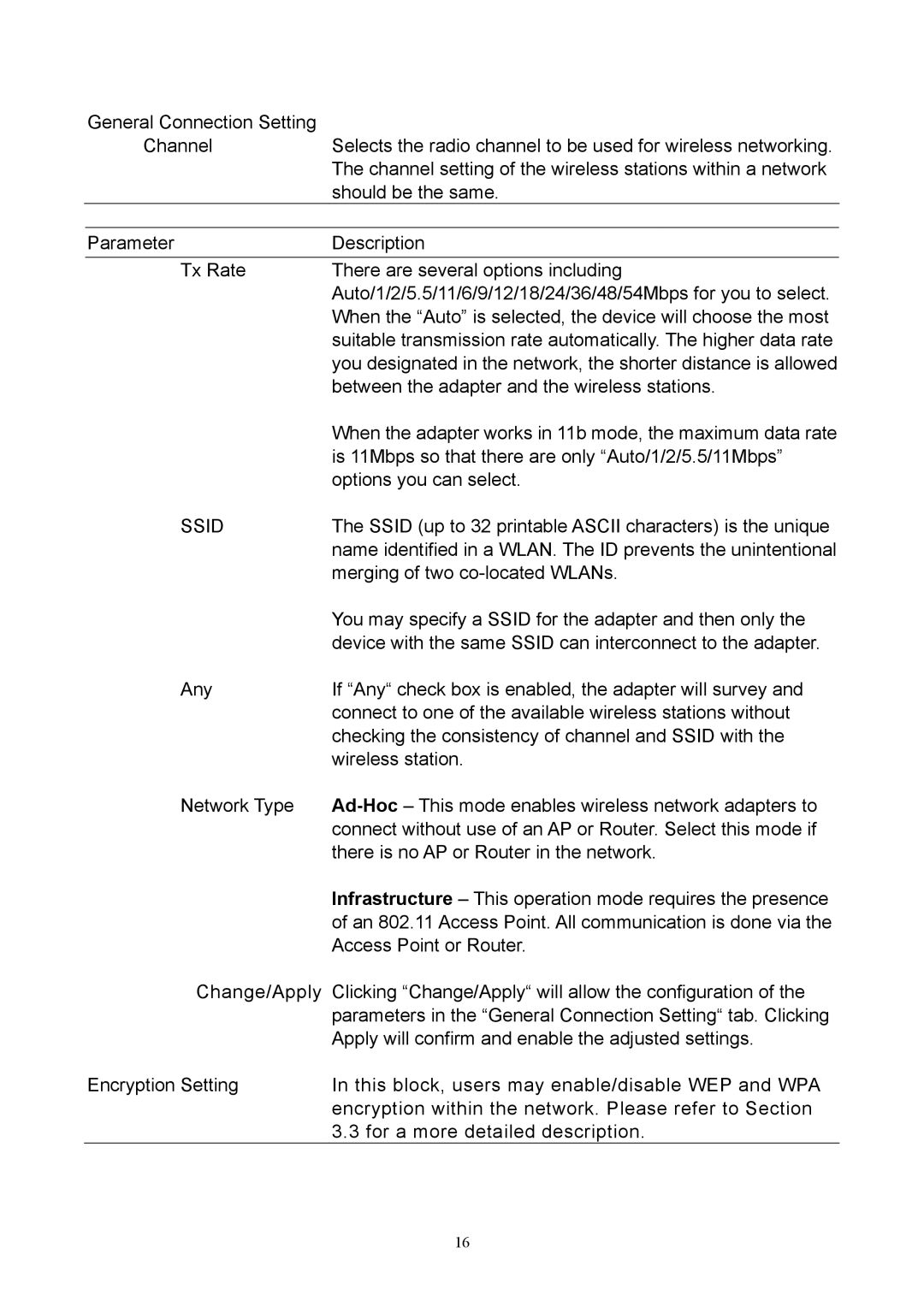General Connection Setting |
|
|
Channel | Selects the radio channel to be used for wireless networking. | |
| The channel setting of the wireless stations within a network | |
| should be the same. | |
|
|
|
Parameter | Description | |
Tx Rate | There are several options including |
|
| Auto/1/2/5.5/11/6/9/12/18/24/36/48/54Mbps for you to select. | |
| When the “Auto” is selected, the device will choose the most | |
| suitable transmission rate automatically. The higher data rate | |
| you designated in the network, the shorter distance is allowed | |
| between the adapter and the wireless stations. | |
| When the adapter works in 11b mode, the maximum data rate | |
| is 11Mbps so that there are only “Auto/1/2/5.5/11Mbps” | |
| options you can select. | |
SSID | The SSID (up to 32 printable ASCII characters) is the unique | |
| name identified in a WLAN. The ID prevents the unintentional | |
| merging of two | |
| You may specify a SSID for the adapter and then only the | |
| device with the same SSID can interconnect to the adapter. | |
Any | If “Any“ check box is enabled, the adapter will survey and | |
| connect to one of the available wireless stations without | |
| checking the consistency of channel and SSID with the | |
| wireless station. | |
Network Type | ||
| connect without use of an AP or Router. Select this mode if | |
| there is no AP or Router in the network. | |
| Infrastructure – This operation mode requires the presence | |
| of an 802.11 Access Point. All communication is done via the | |
| Access Point or Router. | |
Change/Apply | Clicking “Change/Apply“ will allow the configuration of the | |
| parameters in the “General Connection Setting“ tab. Clicking | |
| Apply will confirm and enable the adjusted settings. | |
Encryption Setting | In this block, users may enable/disable WEP and WPA | |
| encryption within the network. Please refer to Section | |
| 3.3 for a more detailed description. | |
16