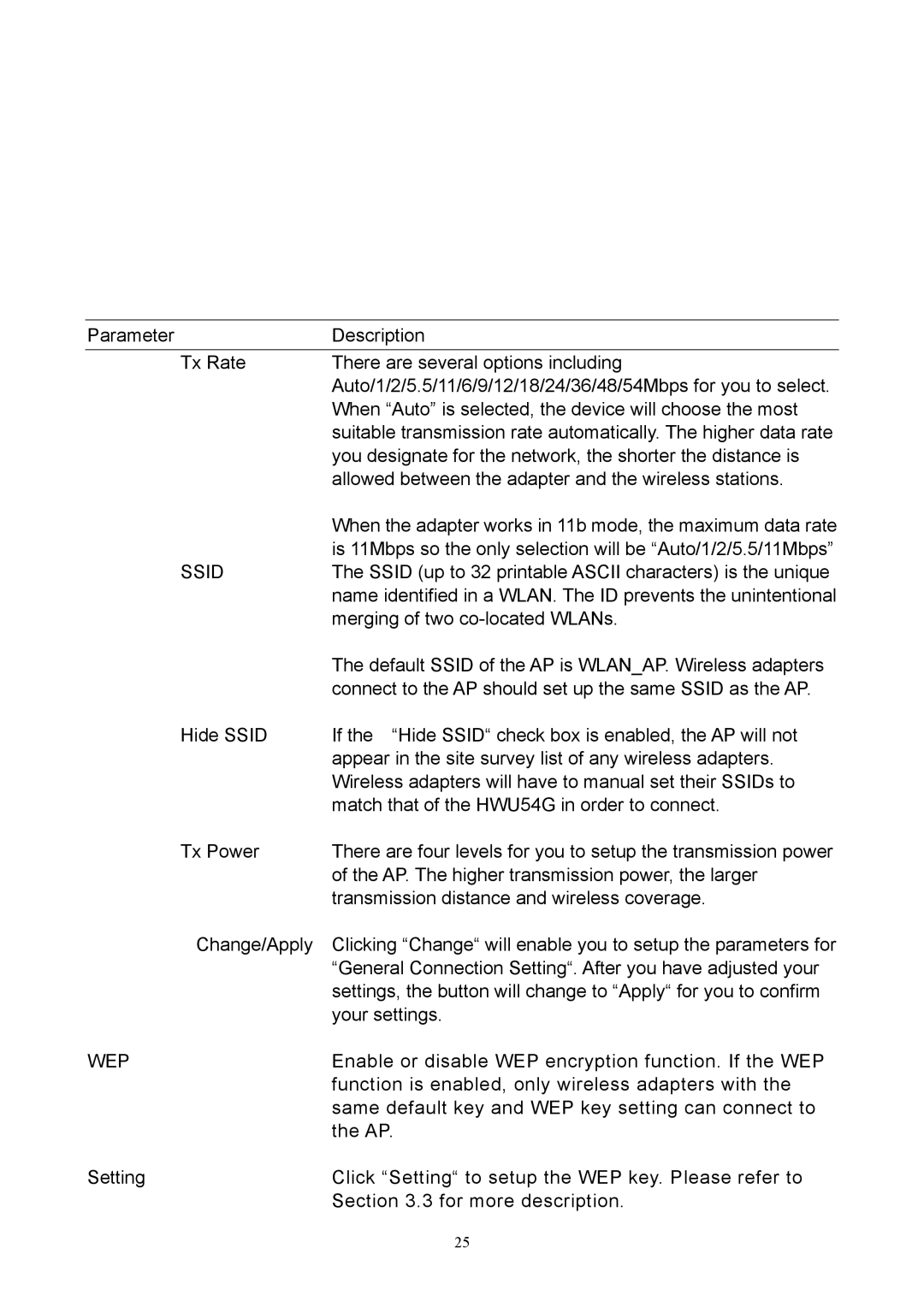Parameter | Description |
Tx Rate | There are several options including |
| Auto/1/2/5.5/11/6/9/12/18/24/36/48/54Mbps for you to select. |
| When “Auto” is selected, the device will choose the most |
| suitable transmission rate automatically. The higher data rate |
| you designate for the network, the shorter the distance is |
| allowed between the adapter and the wireless stations. |
| When the adapter works in 11b mode, the maximum data rate |
| is 11Mbps so the only selection will be “Auto/1/2/5.5/11Mbps” |
SSID | The SSID (up to 32 printable ASCII characters) is the unique |
| name identified in a WLAN. The ID prevents the unintentional |
| merging of two |
| The default SSID of the AP is WLAN_AP. Wireless adapters |
| connect to the AP should set up the same SSID as the AP. |
Hide SSID | If the “Hide SSID“ check box is enabled, the AP will not |
| appear in the site survey list of any wireless adapters. |
| Wireless adapters will have to manual set their SSIDs to |
| match that of the HWU54G in order to connect. |
Tx Power | There are four levels for you to setup the transmission power |
| of the AP. The higher transmission power, the larger |
| transmission distance and wireless coverage. |
Change/Apply | Clicking “Change“ will enable you to setup the parameters for |
| “General Connection Setting“. After you have adjusted your |
| settings, the button will change to “Apply“ for you to confirm |
| your settings. |
WEP | Enable or disable WEP encryption function. If the WEP |
| function is enabled, only wireless adapters with the |
| same default key and WEP key setting can connect to |
| the AP. |
Setting | Click “Setting“ to setup the WEP key. Please refer to |
| Section 3.3 for more description. |
| 25 |