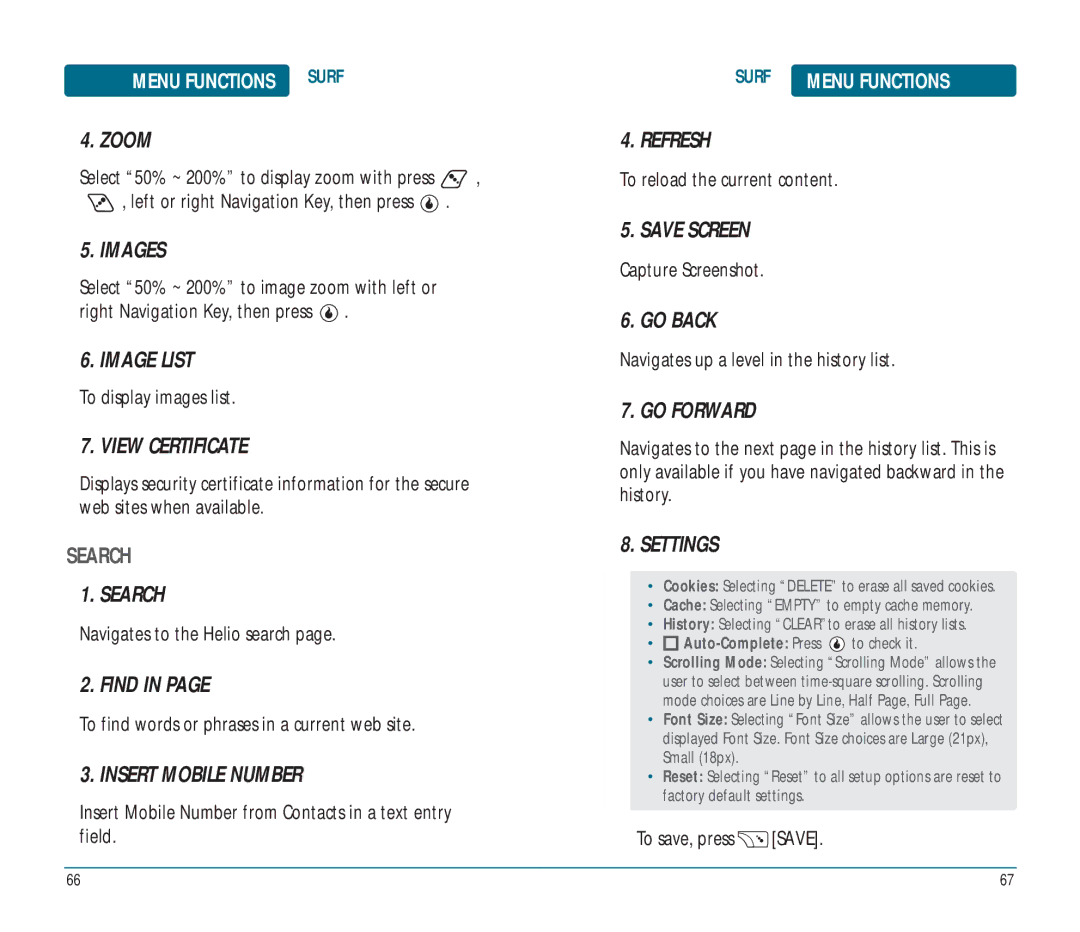Ocean
Table of Contents
Welcome
Table of Contents
Before Using Your Handset
FCC HEARING-AID Compatibility HAC
Before Using
Handset View
Function Keys
OK Key
Display Indicators
Battery Removal
Power Connection
Battery Installation
Battery Charging
Battery Standby Time
Battery Usage Times
Information
Removing the Microsd Card
Installing the Microsd Card
Using Microsd Card Optional Accessory
It will pop-out to allow you to remove the card
Turning the Handset OFF
Turning the Handset on
On / OFF
Menu Summary
Basic Operation
Main Menu 2ND Depth 3RD Depth 4TH Depth
Making AN International Call
Basic Operation Menu Summary
Making a Call
Basic Functions Basic Operation
Answering a Call
Enter Lock Mode
Calling a Number from Contacts
Speaker Phone
Call Waiting
Adjusting Volume
Using Flashlight
SEC/HARD Pause
USB Connections
Disconnecting the USB Cable
Music Player
Music with the device closed, press and hold , then last
Speaker on OFF
Contacts
Call History
WAY Call
Send Message
Lock Mode
Using ANY Available System
MY Number
Memory Functions
Memo
Memory Functions Storing
Handset Number
Standard Input Mode
T9WORD Input Mode
Korean Mode
Numeric Mode
Symbol Mode
Using Qwerty Keyboard
TWO-TOUCH Dialing
ONE-TOUCH/TWO-TOUCH Dialing
Download Rings
Menu Functions Customize
Rings
Screens
Ring Vibration
Volume
Sound
Alerts
SET Alert
Sound Effects
Missed Calls
Alert Type
Dual Clock
Overlay
Calendar / Clock
Animated Sticker
Call
Font
Backlight
Answer Call on
Voice Privacy
Call Forwarding
Call Ignore
TTY
Memory Info
Reset
Mode Transition Time
Software Info
Security
SET Password
Bluetooth
Phone Lock
Find Device
Power
Discovery Mode
Device Name
Show Mini MAP / Hide Mini MAP
View ALL
FIT to Screen / Show Actual Size
Text only / Text and Images
Images
Settings
Zoom
Image List
Taking a Photo Through the Menu
Press Menu to access the taken picture’s other options
History
Camera
Brightness
White Balance
Flash
Album
To select a picture quality. Super Fine, Fine, Normal
To activate the camera’s timer function. Off, 5sec, 10sec
To select a camera mode. Photo, Video
To activate the flash function. Off, On, Auto
Video Mode Options
Video Camera
To select a saved video location. Internal, External
To select a video quality. High, Standard, Economy
To activate the flash function. Off, On
Press Save to save video option
To access options, press Menu
Photo Album
Video Album
Helio Album
Print Photos
Memory Info
Video
Video Player
Menu Functions VIDEO+MUSIC
Download Video
Music
Music Player
Download Music
Memory
Memory Info
Clear Memory
Contact
Edit Contact
Menu Functions Contact
NEW Contact
Delete Contact
Search Contacts
Copy to NEW Contact
Copy to Existing Contact
Copy Contact
Group Duplicates
Synchronize
Separate Duplicates
Refresh Presence
Email AS Vcard
Select Multiple
Press Contact Press Menu
Download Game
Press MONTHLY/WEEKLY/DAILY to exchange display mode
Menu Functions Games
Calendar
Alarm Time
Contents
Alarm on
Subject
Ring
Repeat
Interval
Vibrate
Calculator
To reset, press Clear
Memo
World Time
Press OK to result appears on bottom below converter
Unit Converter
Input a new text memo, press
Voice Memo
Stopwatch
Message
When a NEW Message Arrives
Message
Add field is highlighted To insert an image or media
Menu Functions Message
Send TEXT/PIC
By pressing CONTACTS, you can choose from the following
If handset number is included, press
OVER-THE-AIR Settings Service
TEXT/PIC Inbox
To reply to the message, press Reply
IM Contact List
Various feature depending on Service
SIGN-IN
Conversation
Send Email
Email Messages
Subj field is highlighted. Input the Subject Press
Message field is highlighted Input a new email
Helio Mail
Yahoo
To send the email, press Send
Gmail
AOL
Windows Live
Earthlink
Custom POP3/IMAP
Apps
Safety Warranty
Exposure to Radio Frequency Signals
Posted Facilities
Pacemakers
Other Medical Devices
Aircraft
BODY-WORN Operation
Safety and Warranty SAR Information
SAR Information
Wireless Devices
Safety and Warranty FDA Consumer Update
Do wireless handsets pose a health hazard?
What are the results of the research done already?
What about children using wireless handsets?
Pantech WIRELESS, INC
Warranty
Safety and Warranty 12 Month Limited Warranty
148

![]() ,
, ![]() , left or right Navigation Key, then press
, left or right Navigation Key, then press ![]() .
.![]() .
.![]()
![]() to check it.
to check it.![]() [SAVE].
[SAVE].