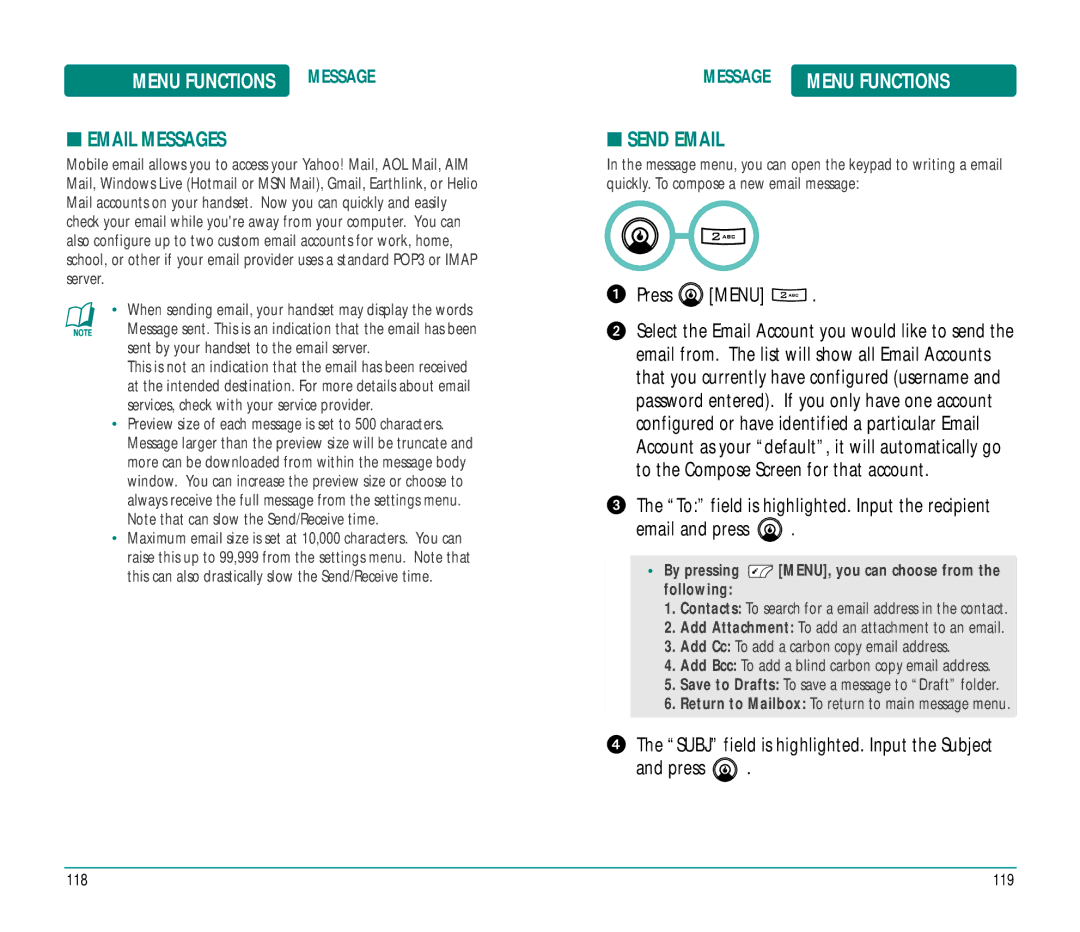MENU FUNCTIONS MESSAGE
■EMAIL MESSAGES
Mobile email allows you to access your Yahoo! Mail, AOL Mail, AIM Mail, Windows Live (Hotmail or MSN Mail), Gmail, Earthlink, or Helio Mail accounts on your handset. Now you can quickly and easily check your email while you're away from your computer. You can also configure up to two custom email accounts for work, home, school, or other if your email provider uses a standard POP3 or IMAP server.
•When sending email, your handset may display the words
Message sent. This is an indication that the email has been sent by your handset to the email server.
This is not an indication that the email has been received at the intended destination. For more details about email services, check with your service provider.
•Preview size of each message is set to 500 characters. Message larger than the preview size will be truncate and more can be downloaded from within the message body window. You can increase the preview size or choose to always receive the full message from the settings menu. Note that can slow the Send/Receive time.
•Maximum email size is set at 10,000 characters. You can raise this up to 99,999 from the settings menu. Note that this can also drastically slow the Send/Receive time.
MESSAGE | MENU FUNCTIONS |
■SEND EMAIL
In the message menu, you can open the keypad to writing a email quickly. To compose a new email message:
Press ![]() [MENU]
[MENU] ![]() .
.
Select the Email Account you would like to send the email from. The list will show all Email Accounts that you currently have configured (username and password entered). If you only have one account configured or have identified a particular Email Account as your “default”, it will automatically go to the Compose Screen for that account.
The “To:” field is highlighted. Input the recipient
email and press ![]() .
.
•By pressing  [MENU], you can choose from the following:
[MENU], you can choose from the following:
1.Contacts: To search for a email address in the contact.
2.Add Attachment: To add an attachment to an email.
3.Add Cc: To add a carbon copy email address.
4.Add Bcc: To add a blind carbon copy email address.
5.Save to Drafts: To save a message to “Draft” folder.
6.Return to Mailbox: To return to main message menu.
The “SUBJ” field is highlighted. Input the Subject
and press  .
.
118 | 119 |