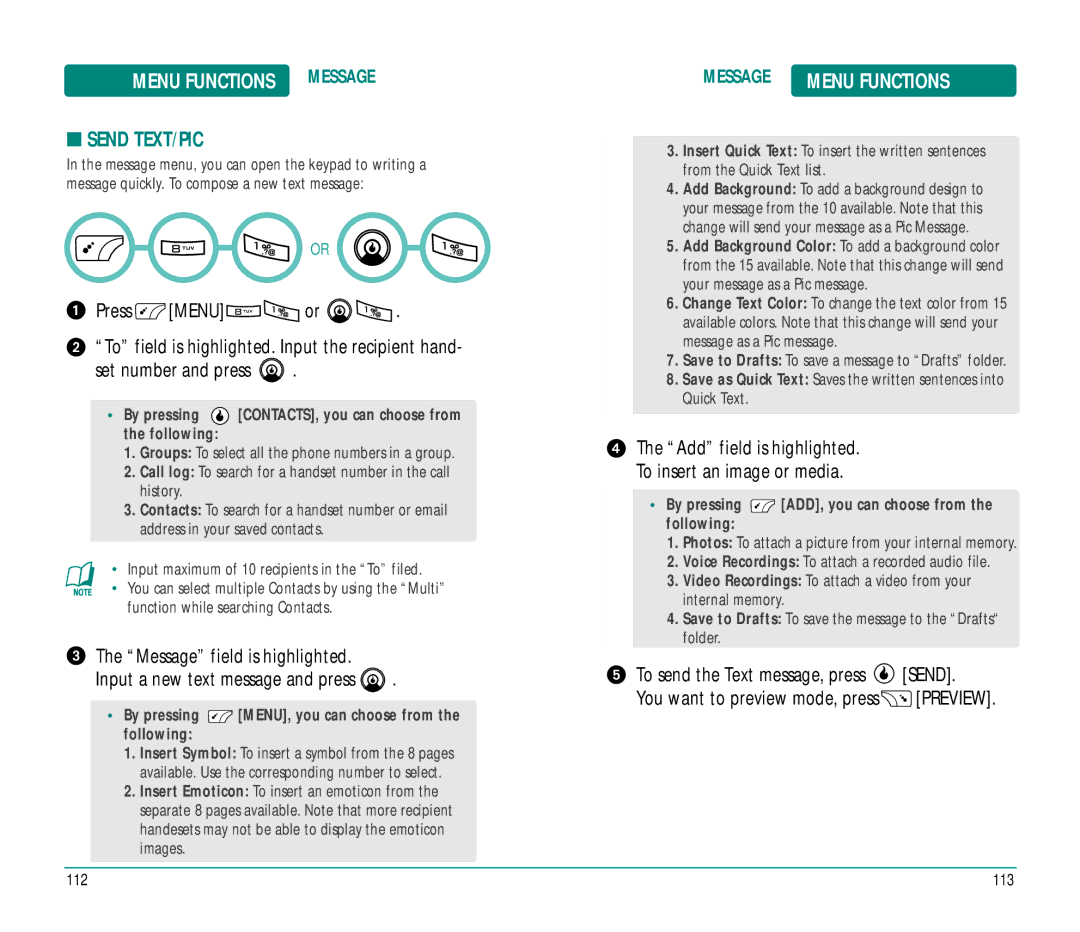MENU FUNCTIONS MESSAGE
■SEND TEXT/PIC
In the message menu, you can open the keypad to writing a message quickly. To compose a new text message:
OR
Press ![]() [MENU]
[MENU]![]()
![]() or
or ![]()
![]() .
.
“To” field is highlighted. Input the recipient hand-
set number and press ![]() .
.
•By pressing  [CONTACTS], you can choose from the following:
[CONTACTS], you can choose from the following:
1.Groups: To select all the phone numbers in a group.
2.Call log: To search for a handset number in the call history.
3.Contacts: To search for a handset number or email address in your saved contacts.
•Input maximum of 10 recipients in the “To” filed.
• You can select multiple Contacts by using the “Multi” function while searching Contacts.
The “Message” field is highlighted.
Input a new text message and press ![]() .
.
•By pressing  [MENU], you can choose from the following:
[MENU], you can choose from the following:
1.Insert Symbol: To insert a symbol from the 8 pages available. Use the corresponding number to select.
2.Insert Emoticon: To insert an emoticon from the separate 8 pages available. Note that more recipient handesets may not be able to display the emoticon images.
MESSAGE | MENU FUNCTIONS |
3.Insert Quick Text: To insert the written sentences from the Quick Text list.
4.Add Background: To add a background design to your message from the 10 available. Note that this change will send your message as a Pic Message.
5.Add Background Color: To add a background color from the 15 available. Note that this change will send your message as a Pic message.
6.Change Text Color: To change the text color from 15 available colors. Note that this change will send your message as a Pic message.
7.Save to Drafts: To save a message to “Drafts” folder.
8.Save as Quick Text: Saves the written sentences into Quick Text.
The “Add” field is highlighted.
To insert an image or media.
•By pressing  [ADD], you can choose from the following:
[ADD], you can choose from the following:
1.Photos: To attach a picture from your internal memory.
2.Voice Recordings: To attach a recorded audio file.
3.Video Recordings: To attach a video from your internal memory.
4.Save to Drafts: To save the message to the “Drafts“ folder.
To send the Text message, press | [SEND]. |
You want to preview mode, press | [PREVIEW]. |
112 | 113 |