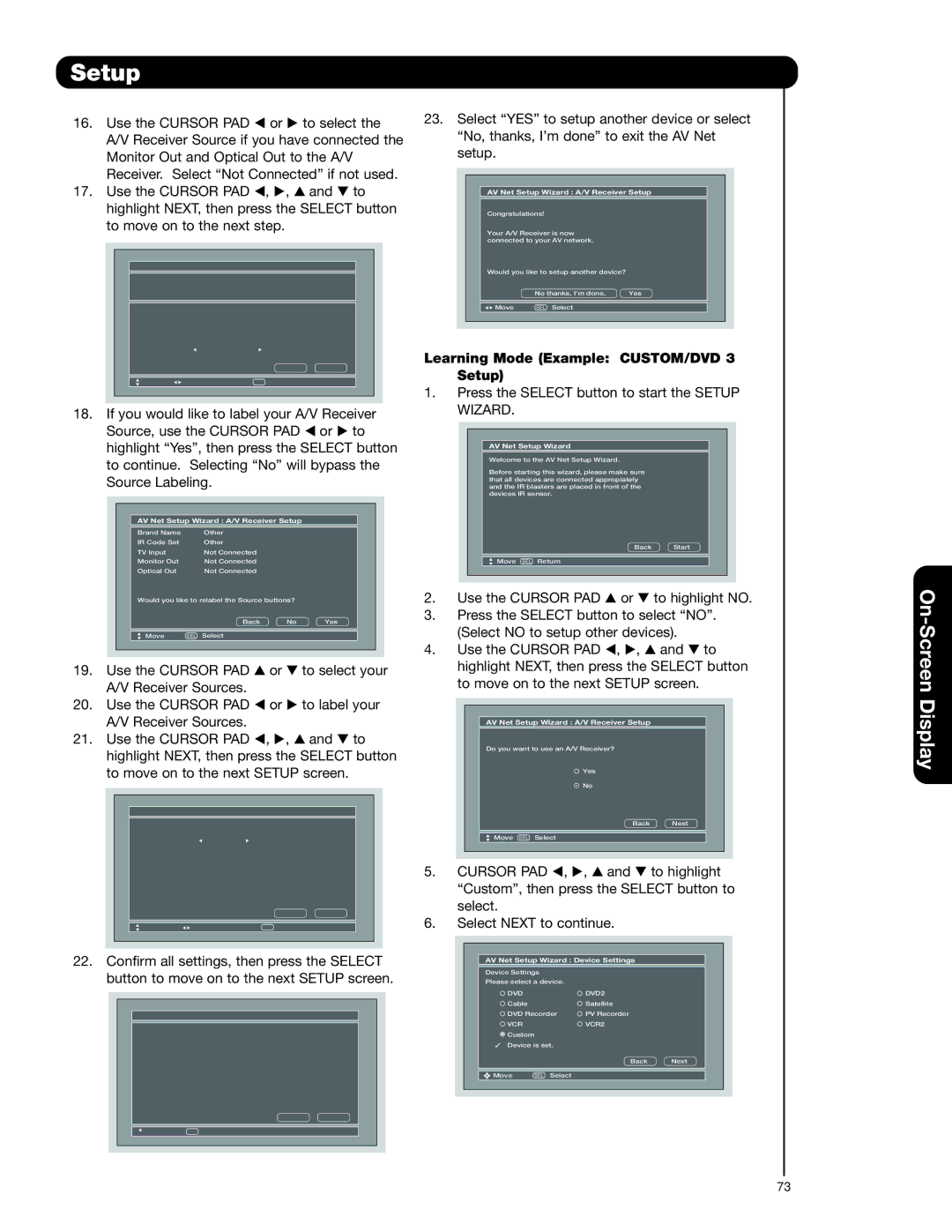Setup
16. Use the CURSOR PAD | or | to select the | |||||||
| A/V Receiver Source if you have connected the | ||||||||
| Monitor Out and Optical Out to the A/V | ||||||||
| Receiver. Select “Not Connected” if not used. | ||||||||
17. Use the CURSOR PAD | , , | and to | |||||||
| highlight NEXT, then press the SELECT button | ||||||||
| to move on to the next step. |
|
|
|
| ||||
|
|
|
|
|
| ||||
|
|
|
|
|
|
| |||
|
|
| AV Net Setup Wizard : A/V Receiver Setup |
|
| ||||
|
|
| Brand Name | Other |
|
|
|
|
|
|
|
| IR Code Set | Other |
|
|
|
|
|
|
|
| TV Input | Not Connected |
|
|
|
|
|
|
|
| Monitor out Settings |
|
|
|
|
| |
|
|
| If you connect the Monitor out or Optical out |
|
| ||||
|
|
| to an A/V Receiver, please selcet |
|
|
|
| ||
|
|
| an A/V Receiver Source. |
|
|
|
|
| |
|
|
| Monitor Out | Not Connected |
|
|
|
|
|
|
|
| Optical Out | Not Connected |
|
|
|
|
|
|
|
|
|
| Back | Next |
|
| |
|
|
|
|
|
|
|
|
| |
|
|
| Move Change Input SEL | Select |
|
|
|
| |
|
|
|
|
|
|
|
|
|
|
|
|
|
|
|
|
|
|
|
|
18. If you would like to label your A/V Receiver Source, use the CURSOR PAD or to highlight “Yes”, then press the SELECT button to continue. Selecting “No” will bypass the Source Labeling.
AV Net Setup Wizard : A/V Receiver Setup
Brand Name | Other |
IR Code Set | Other |
TV Input | Not Connected |
Monitor Out | Not Connected |
Optical Out | Not Connected |
Would you like to relabel the Source buttons?
|
|
| Back | No | Yes | ||
|
|
|
|
|
|
|
|
|
|
| Move SEL Select |
|
|
|
|
|
|
|
|
|
|
|
|
19. | Use the CURSOR PAD | or | to select your | ||||
| A/V Receiver Sources. |
|
|
|
| ||
20. | Use the CURSOR PAD | or | to label your | ||||
| A/V Receiver Sources. |
|
|
|
| ||
21. | Use the CURSOR PAD | , , | and to | ||||
highlight NEXT, then press the SELECT button to move on to the next SETUP screen.
AV Net Setup Wizard : A/V Receiver Setup |
| |||
Source Settings |
|
|
|
|
Source | Name |
|
|
|
Source 1 | Satellite |
|
|
|
Source 2 |
|
|
| |
Source 3 |
|
|
| |
Source 4 |
|
|
| |
Source 5 |
|
|
| |
Source 6 |
|
|
| |
Source 7 |
|
|
| |
Source 8 |
|
|
| |
Source 9 |
|
|
| |
Source 10 |
| Back | Next | |
|
|
| ||
Move | Change Name | SEL | Select |
|
22.Confirm all settings, then press the SELECT button to move on to the next SETUP screen.
AV Net Setup Wizard : A/V Receiver Setup | |||
Brand Name |
| Other |
|
IR Code Set | Other |
| |
TV Input |
| Not Connected |
|
Monitor Out | Not Connected |
| |
Optical Out | Not Connected |
| |
All settings are complete! |
| ||
|
| Back | Next |
Move | SEL | Select |
|
23.Select “YES” to setup another device or select “No, thanks, I’m done” to exit the AV Net setup.
AV Net Setup Wizard : A/V Receiver Setup
Congratulations!
Your A/V Receiver is now connected to your AV network.
Would you like to setup another device?
No thanks, I’m done. | Yes |
Move | SEL Select |
Learning Mode (Example: CUSTOM/DVD 3 Setup)
1.Press the SELECT button to start the SETUP WIZARD.
AV Net Setup Wizard
Welcome to the AV Net Setup Wizard.
Before starting this wizard, please make sure that all devices are connected appropiately and the IR blasters are placed in front of the devices IR sensor.
Back Start
Move SEL Return
2. Use the CURSOR PAD or to highlight NO.
3.Press the SELECT button to select “NO”.
(Select NO to setup other devices).
4. Use the CURSOR PAD , , and to highlight NEXT, then press the SELECT button to move on to the next SETUP screen.
AV Net Setup Wizard : A/V Receiver Setup
Do you want to use an A/V Receiver?
Yes |
|
No |
|
Back | Next |
Move SEL Select |
|
5. CURSOR PAD , , and | to highlight |
“Custom”, then press the SELECT button to select.
6.Select NEXT to continue.
AV Net Setup Wizard : Device Settings |
| ||
Device Settings |
|
| |
Please select a device. |
|
| |
DVD |
| DVD2 |
|
Cable |
| Satellite |
|
DVD Recorder | PV Recorder |
| |
VCR |
| VCR2 |
|
Custom |
|
|
|
✓ Device is set. |
|
| |
|
| Back | Next |
Move | SEL Select |
|
|
73