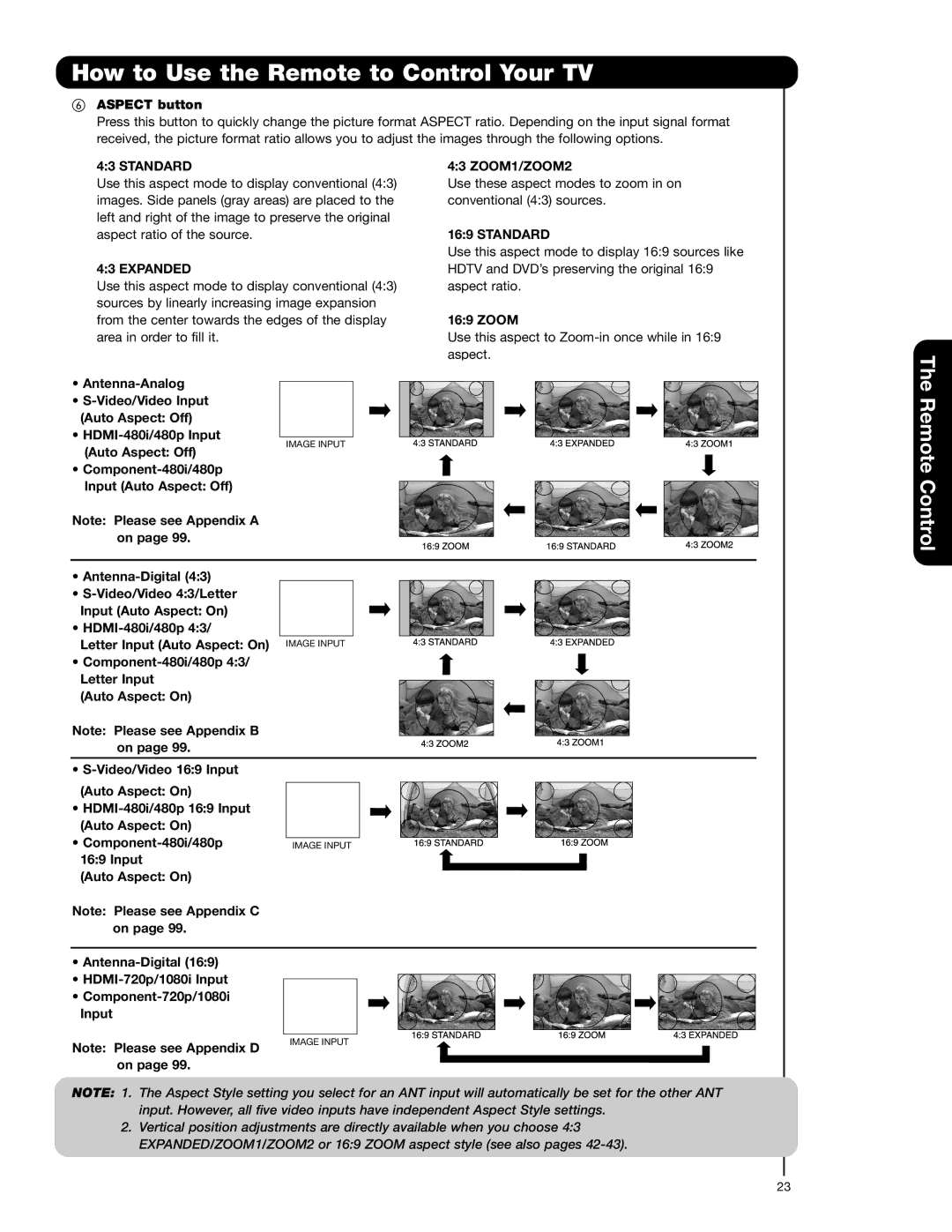How to Use the Remote to Control Your TV
ASPECT button
Press this button to quickly change the picture format ASPECT ratio. Depending on the input signal format received, the picture format ratio allows you to adjust the images through the following options.
4:3 STANDARD
Use this aspect mode to display conventional (4:3) images. Side panels (gray areas) are placed to the left and right of the image to preserve the original aspect ratio of the source.
4:3 EXPANDED
Use this aspect mode to display conventional (4:3) sources by linearly increasing image expansion from the center towards the edges of the display area in order to fill it.
4:3 ZOOM1/ZOOM2
Use these aspect modes to zoom in on conventional (4:3) sources.
16:9 STANDARD
Use this aspect mode to display 16:9 sources like HDTV and DVD’s preserving the original 16:9 aspect ratio.
16:9 ZOOM
Use this aspect to
The
•
•
•
Remote
(Auto Aspect: Off)
IMAGE INPUT
•
Note: Please see Appendix A on page 99.
•
•
Input (Auto Aspect: On)
•
Letter Input (Auto Aspect: On) IMAGE INPUT
•
Letter Input
(Auto Aspect: On)
Note: Please see Appendix B on page 99.
•
(Auto Aspect: On)
•
(Auto Aspect: On)
•
Control
16:9 Input
(Auto Aspect: On)
Note: Please see Appendix C on page 99.
•
•
•
Note: Please see Appendix D on page 99.
IMAGE INPUT
NOTE: 1. The Aspect Style setting you select for an ANT input will automatically be set for the other ANT input. However, all five video inputs have independent Aspect Style settings.
2.Vertical position adjustments are directly available when you choose 4:3 EXPANDED/ZOOM1/ZOOM2 or 16:9 ZOOM aspect style (see also pages
23