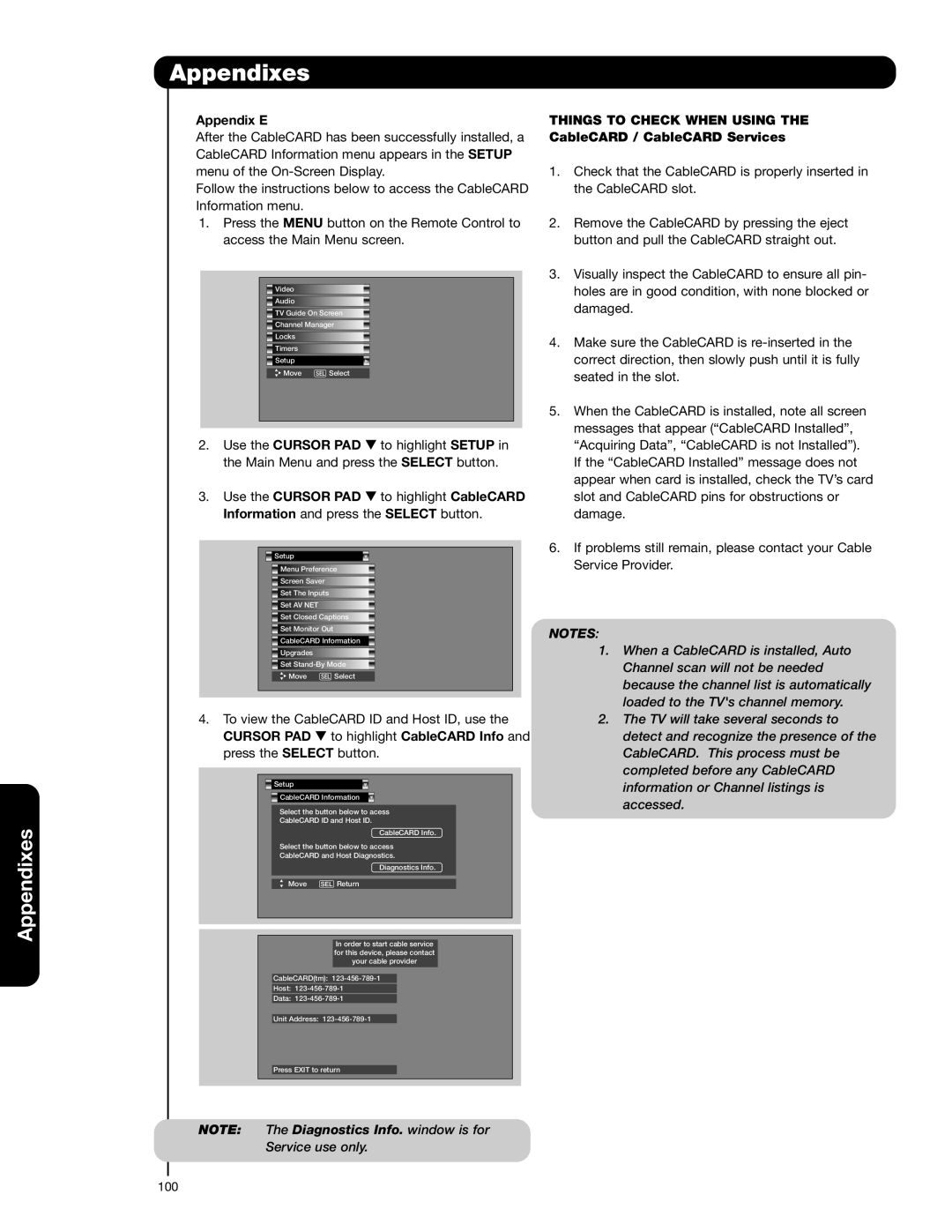Appendixes
Appendixes
Appendix E
After the CableCARD has been successfully installed, a CableCARD Information menu appears in the SETUP menu of the
Follow the instructions below to access the CableCARD Information menu.
1.Press the MENU button on the Remote Control to access the Main Menu screen.
![]() Video
Video
![]() Audio
Audio
![]() TV Guide On Screen
TV Guide On Screen
![]() Channel Manager
Channel Manager
![]() Locks
Locks
![]() Timers
Timers
![]() Setup
Setup
![]() Move SEL Select
Move SEL Select
2. | Use the CURSOR PAD | to highlight SETUP in | |||||
| the Main Menu and press the SELECT button. | ||||||
3. | Use the CURSOR PAD | to highlight CableCARD | |||||
| Information and press the SELECT button. | ||||||
|
|
|
|
|
|
|
|
|
|
|
| Setup |
|
|
|
|
|
|
|
|
|
|
|
|
|
|
| Menu Preference |
|
| |
|
|
|
|
|
|
| |
|
|
|
| Screen Saver |
|
| |
|
|
|
|
|
|
|
|
|
|
|
| Set The Inputs |
|
| |
|
|
|
|
|
|
| |
|
|
|
| Set AV NET |
|
| |
|
|
|
|
|
|
| |
|
|
|
| Set Closed Captions |
|
| |
|
|
|
|
|
|
|
|
|
|
|
| Set Monitor Out |
|
| |
|
|
|
|
|
|
| |
|
|
|
| CableCARD Information |
|
| |
|
|
|
|
|
|
| |
|
|
|
| Upgrades |
|
| |
|
|
|
|
|
|
| |
|
|
|
| Set |
|
| |
|
|
|
| Move SEL Select |
|
| |
|
|
|
|
|
|
|
|
4.To view the CableCARD ID and Host ID, use the CURSOR PAD to highlight CableCARD Info and press the SELECT button.
![]() Setup
Setup
![]() CableCARD Information
CableCARD Information
Select the button below to acess
CableCARD ID and Host ID.
CableCARD Info.
Select the button below to access
CableCARD and Host Diagnostics.
Diagnostics Info.
Move SEL Return
In order to start cable service for this device, please contact your cable provider
CableCARD(tm):
Host:
Data:
Unit Address:
Press EXIT to return
THINGS TO CHECK WHEN USING THE CableCARD / CableCARD Services
1.Check that the CableCARD is properly inserted in the CableCARD slot.
2.Remove the CableCARD by pressing the eject button and pull the CableCARD straight out.
3.Visually inspect the CableCARD to ensure all pin- holes are in good condition, with none blocked or damaged.
4.Make sure the CableCARD is
5.When the CableCARD is installed, note all screen messages that appear (“CableCARD Installed”, “Acquiring Data”, “CableCARD is not Installed”). If the “CableCARD Installed” message does not appear when card is installed, check the TV’s card slot and CableCARD pins for obstructions or damage.
6.If problems still remain, please contact your Cable Service Provider.
NOTES:
1.When a CableCARD is installed, Auto Channel scan will not be needed because the channel list is automatically loaded to the TV's channel memory.
2.The TV will take several seconds to detect and recognize the presence of the CableCARD. This process must be completed before any CableCARD information or Channel listings is accessed.
NOTE: The Diagnostics Info. window is for
Service use only.
100