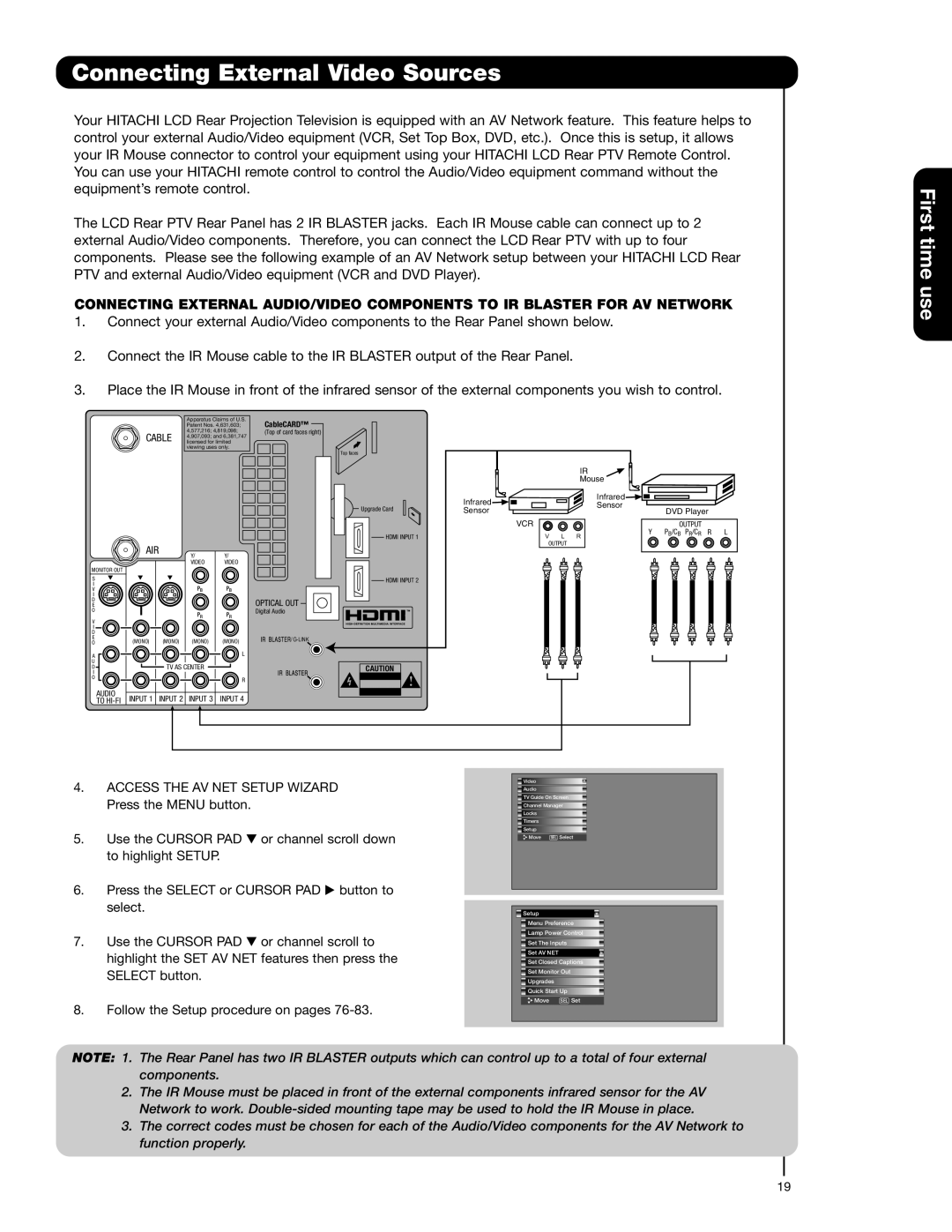Connecting External Video Sources
Your HITACHI LCD Rear Projection Television is equipped with an AV Network feature. This feature helps to control your external Audio/Video equipment (VCR, Set Top Box, DVD, etc.). Once this is setup, it allows your IR Mouse connector to control your equipment using your HITACHI LCD Rear PTV Remote Control. You can use your HITACHI remote control to control the Audio/Video equipment command without the equipment’s remote control.
The LCD Rear PTV Rear Panel has 2 IR BLASTER jacks. Each IR Mouse cable can connect up to 2 external Audio/Video components. Therefore, you can connect the LCD Rear PTV with up to four components. Please see the following example of an AV Network setup between your HITACHI LCD Rear PTV and external Audio/Video equipment (VCR and DVD Player).
CONNECTING EXTERNAL AUDIO/VIDEO COMPONENTS TO IR BLASTER FOR AV NETWORK
1.Connect your external Audio/Video components to the Rear Panel shown below.
2.Connect the IR Mouse cable to the IR BLASTER output of the Rear Panel.
3.Place the IR Mouse in front of the infrared sensor of the external components you wish to control.
|
|
| Apparatus Claims of U.S. | CableCARD™ |
|
|
|
|
|
| |
|
|
| Patent Nos. 4,631,603; |
|
|
|
|
|
| ||
| CABLE | 4,577,216; 4,819,098; | (Top of card faces right) |
|
|
|
|
|
| ||
| licensed for limited |
|
|
|
|
|
|
| |||
|
|
| 4,907,093; and 6,381,747 |
|
|
|
|
|
|
| |
|
|
| viewing uses only. |
|
|
|
|
|
|
| |
|
|
|
|
| Top faces |
|
|
|
|
|
|
|
|
|
|
|
|
|
|
| IR |
|
|
|
|
|
|
|
|
|
|
| Mouse |
|
|
|
|
|
|
|
| Infrared |
|
| Infrared |
|
|
|
|
|
|
|
|
|
| Sensor |
|
| |
|
|
|
|
| Upgrade Card | Sensor |
|
| DVD Player |
| |
|
|
|
|
|
|
|
|
| |||
|
|
|
|
|
| VCR |
|
|
| OUTPUT |
|
|
|
|
|
| HDMI INPUT 1 |
| V | L | Y | PB/CB PR/CR R | L |
|
|
|
|
|
| R |
|
| |||
| AIR |
|
|
|
|
| OUTPUT |
|
|
| |
|
| Y/ | Y/ |
|
|
|
|
|
|
| |
|
|
|
|
|
|
|
|
|
| ||
|
|
| VIDEO | VIDEO |
|
|
|
|
|
|
|
MONITOR OUT |
|
|
|
|
|
|
|
|
|
|
|
S |
|
|
|
| HDMI INPUT 2 |
|
|
|
|
|
|
I |
|
| PB | PB |
|
|
|
|
|
|
|
V |
|
|
|
|
|
|
|
|
| ||
I |
|
|
|
|
|
|
|
|
|
|
|
D |
|
|
|
| OPTICAL OUT |
|
|
|
|
|
|
E |
|
|
|
|
|
|
|
|
|
| |
O |
|
| PR | PR | Digital Audio |
|
|
|
|
|
|
V |
|
|
|
|
|
|
|
|
| ||
I |
|
|
|
|
|
|
|
|
|
|
|
D |
|
|
|
|
|
|
|
|
|
|
|
E | (MONO) | (MONO) | (MONO) | (MONO) | / |
|
|
|
|
|
|
O |
|
|
|
|
|
|
| ||||
A |
|
|
| L |
|
|
|
|
|
|
|
U |
| TV AS CENTER |
|
|
|
|
|
|
|
| |
D |
|
| CAUTION |
|
|
|
|
|
| ||
I |
|
|
|
|
|
|
|
|
|
| |
O |
|
|
| R |
|
|
|
|
|
|
|
|
|
|
|
|
|
|
|
|
|
| |
AUDIO | INPUT 1 | INPUT 2 | INPUT 3 | INPUT 4 |
|
|
|
|
|
|
|
TO |
|
|
|
|
|
|
| ||||
First time use
4.ACCESS THE AV NET SETUP WIZARD Press the MENU button.
5. | Use the CURSOR PAD | or channel scroll down |
| to highlight SETUP. |
|
6. | Press the SELECT or CURSOR PAD button to | |
| select. |
|
7. | Use the CURSOR PAD | or channel scroll to |
| highlight the SET AV NET features then press the | |
| SELECT button. |
|
8.Follow the Setup procedure on pages
![]() Video
Video
![]() Audio
Audio
![]() TV Guide On Screen
TV Guide On Screen
![]() Channel Manager
Channel Manager
![]() Locks
Locks
![]() Timers
Timers
![]() Setup
Setup
![]() Move SEL Select
Move SEL Select
![]() Setup
Setup
![]() Menu Preference
Menu Preference
![]() Lamp Power Control
Lamp Power Control
![]() Set The Inputs
Set The Inputs
![]() Set AV NET
Set AV NET
![]() Set Closed Captions
Set Closed Captions
![]() Set Monitor Out
Set Monitor Out
![]() Upgrades
Upgrades
![]() Quick Start Up
Quick Start Up
Move | SEL Set |
NOTE: 1. The Rear Panel has two IR BLASTER outputs which can control up to a total of four external components.
2.The IR Mouse must be placed in front of the external components infrared sensor for the AV Network to work.
3.The correct codes must be chosen for each of the Audio/Video components for the AV Network to function properly.
19