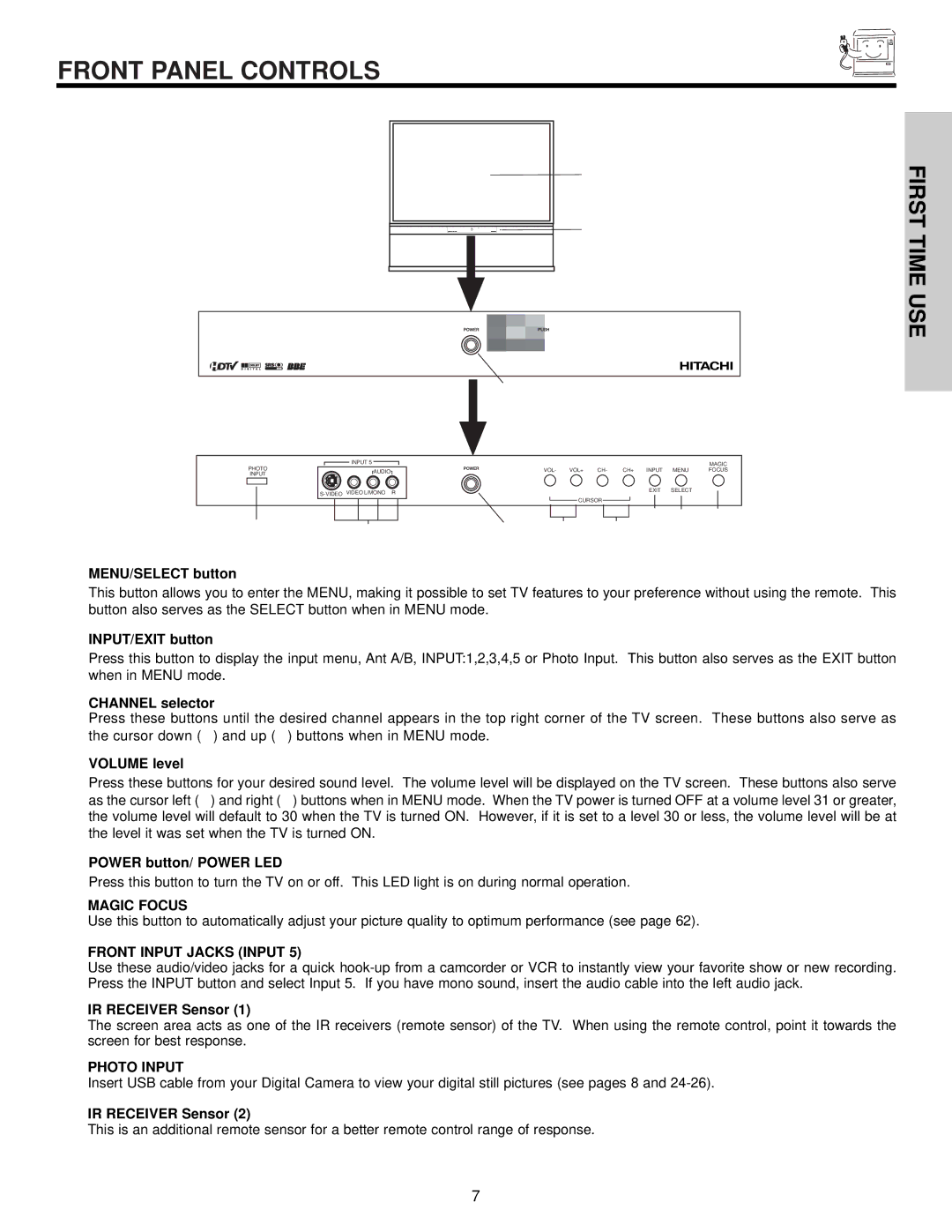FRONT PANEL CONTROLS
FIRST TIME USE
PHOTO | INPUT 5 |
|
|
|
|
|
| MAGIC |
AUDIO | VOL- | VOL+ | CH- | CH+ | INPUT | MENU | FOCUS | |
INPUT |
|
|
|
|
|
|
|
|
| R |
|
|
| EXIT | SELECT |
| |
|
|
|
|
|
|
| ||
|
|
| CURSOR |
|
|
|
| |
MENU/SELECT button
This button allows you to enter the MENU, making it possible to set TV features to your preference without using the remote. This button also serves as the SELECT button when in MENU mode.
INPUT/EXIT button
Press this button to display the input menu, Ant A/B, INPUT:1,2,3,4,5 or Photo Input. This button also serves as the EXIT button when in MENU mode.
CHANNEL selector
Press these buttons until the desired channel appears in the top right corner of the TV screen. These buttons also serve as the cursor down ( ) and up ( ) buttons when in MENU mode.
VOLUME level
Press these buttons for your desired sound level. The volume level will be displayed on the TV screen. These buttons also serve as the cursor left ( ) and right ( ) buttons when in MENU mode. When the TV power is turned OFF at a volume level 31 or greater, the volume level will default to 30 when the TV is turned ON. However, if it is set to a level 30 or less, the volume level will be at the level it was set when the TV is turned ON.
POWER button/ POWER LED
Press this button to turn the TV on or off. This LED light is on during normal operation.
MAGIC FOCUS
Use this button to automatically adjust your picture quality to optimum performance (see page 62).
FRONT INPUT JACKS (INPUT 5)
Use these audio/video jacks for a quick
IR RECEIVER Sensor (1)
The screen area acts as one of the IR receivers (remote sensor) of the TV. When using the remote control, point it towards the screen for best response.
PHOTO INPUT
Insert USB cable from your Digital Camera to view your digital still pictures (see pages 8 and
IR RECEIVER Sensor (2)
This is an additional remote sensor for a better remote control range of response.
7