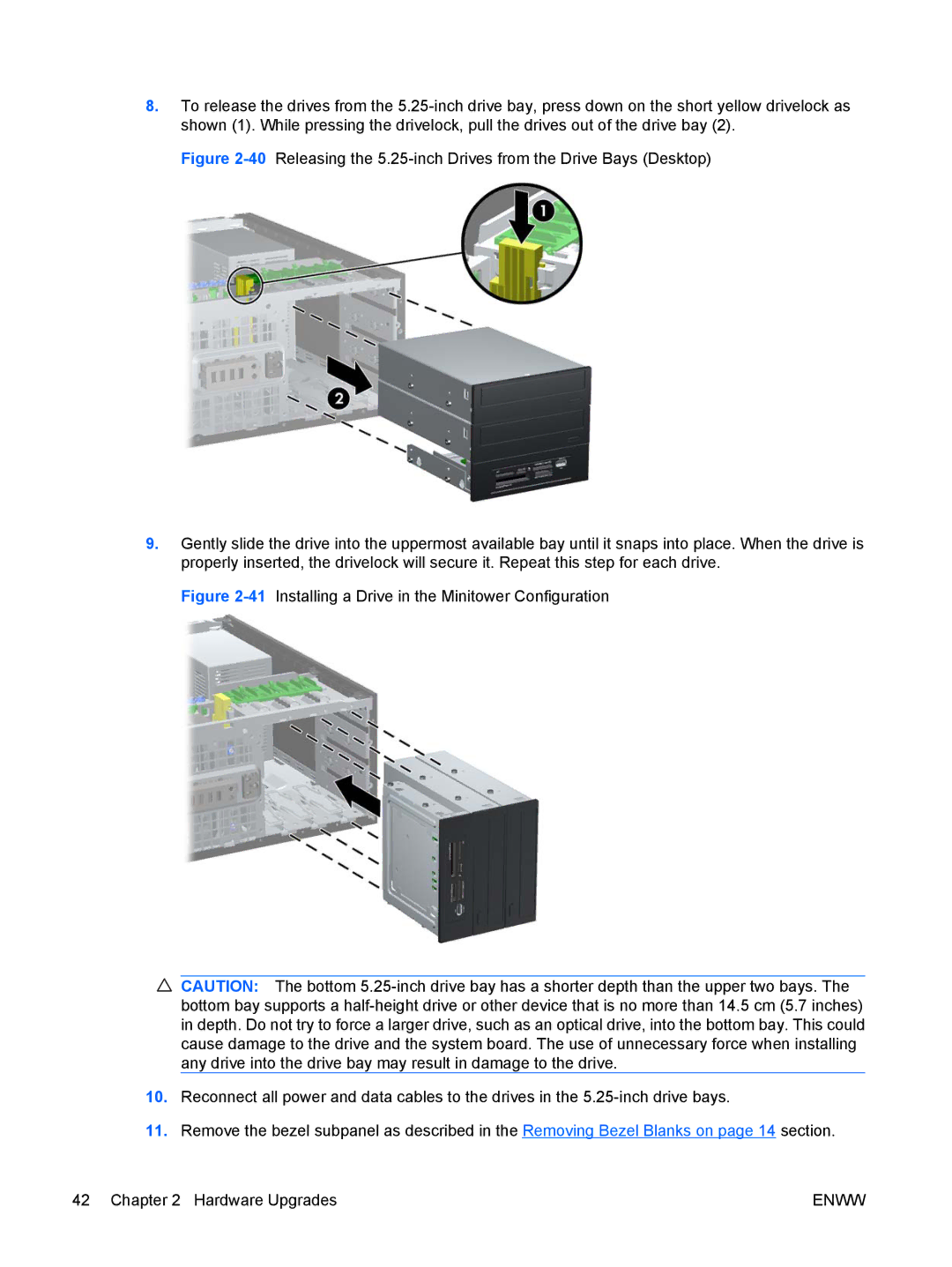8.To release the drives from the
Figure 2-40 Releasing the 5.25-inch Drives from the Drive Bays (Desktop)
9.Gently slide the drive into the uppermost available bay until it snaps into place. When the drive is properly inserted, the drivelock will secure it. Repeat this step for each drive.
Figure 2-41 Installing a Drive in the Minitower Configuration
![]() CAUTION: The bottom
CAUTION: The bottom
10.Reconnect all power and data cables to the drives in the 5.25-inch drive bays.
11.Remove the bezel subpanel as described in the Removing Bezel Blanks on page 14 section.
42 Chapter 2 Hardware Upgrades | ENWW |