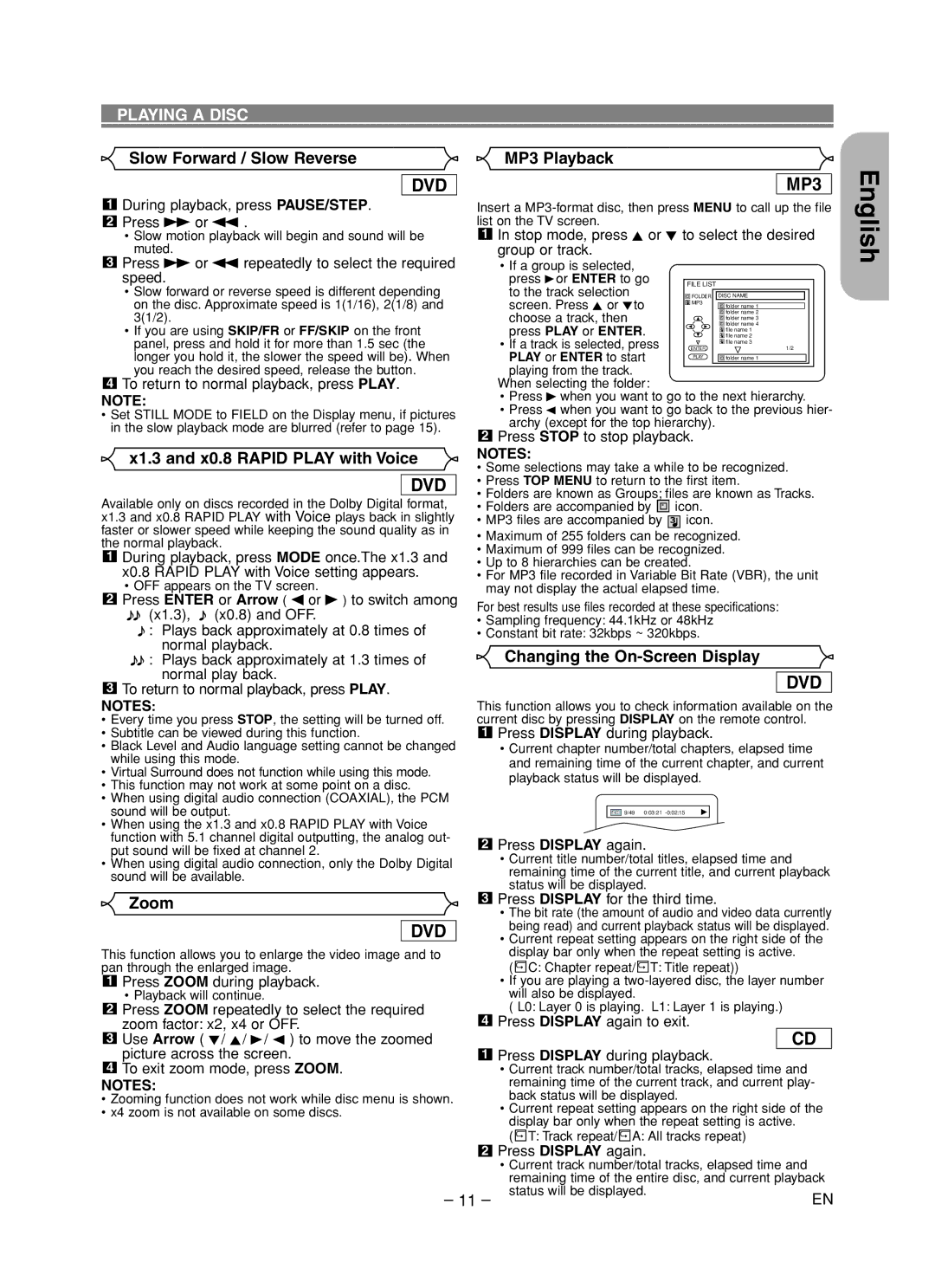PLAYING A DISC
Slow Forward / Slow Reverse | MP3 Playback |
DVD
1During playback, press PAUSE/STEP.
2Press g or h .
•Slow motion playback will begin and sound will be muted.
3Press g or h repeatedly to select the required speed.
•Slow forward or reverse speed is different depending on the disc. Approximate speed is 1(1/16), 2(1/8) and 3(1/2).
•If you are using SKIP/FR or FF/SKIP on the front panel, press and hold it for more than 1.5 sec (the longer you hold it, the slower the speed will be). When you reach the desired speed, release the button.
4To return to normal playback, press PLAY.
NOTE:
•Set STILL MODE to FIELD on the Display menu, if pictures in the slow playback mode are blurred (refer to page 15).
x1.3 and x0.8 RAPID PLAY with Voice
DVD
Available only on discs recorded in the Dolby Digital format, x1.3 and x0.8 RAPID PLAY with Voice plays back in slightly faster or slower speed while keeping the sound quality as in the normal playback.
1During playback, press MODE once.The x1.3 and x0.8 RAPID PLAY with Voice setting appears.
•OFF appears on the TV screen.
2Press ENTER or Arrow ( s or B ) to switch among
![]()
![]() (x1.3),
(x1.3), ![]() (x0.8) and OFF.
(x0.8) and OFF.
![]() : Plays back approximately at 0.8 times of normal playback.
: Plays back approximately at 0.8 times of normal playback.
![]()
![]() : Plays back approximately at 1.3 times of normal play back.
: Plays back approximately at 1.3 times of normal play back.
3To return to normal playback, press PLAY.
NOTES:
•Every time you press STOP, the setting will be turned off.
•Subtitle can be viewed during this function.
•Black Level and Audio language setting cannot be changed while using this mode.
•Virtual Surround does not function while using this mode.
•This function may not work at some point on a disc.
•When using digital audio connection (COAXIAL), the PCM sound will be output.
•When using the x1.3 and x0.8 RAPID PLAY with Voice function with 5.1 channel digital outputting, the analog out- put sound will be fixed at channel 2.
•When using digital audio connection, only the Dolby Digital sound will be available.
MP3
Insert a
1In stop mode, press K or L to select the desired group or track.
•If a group is selected,
press Bor ENTER to go | FILE LIST |
|
to the track selection | FOLDER | DISC NAME |
screen. Press K or Lto | MP3 | folder name 1 |
| ||
choose a track, then |
| folder name 2 |
| folder name 3 | |
| folder name 4 | |
press PLAY or ENTER. |
| |
| file name 1 | |
| file name 2 | |
• If a track is selected, press |
| file name 3 |
ENTER | 1/2 | |
PLAY or ENTER to start | PLAY | folder name 1 |
| ||
playing from the track. |
|
|
When selecting the folder: |
|
|
•Press B when you want to go to the next hierarchy.
•Press s when you want to go back to the previous hier- archy (except for the top hierarchy).
2Press STOP to stop playback.
NOTES:
•Some selections may take a while to be recognized.
•Press TOP MENU to return to the first item.
•Folders are known as Groups; files are known as Tracks.
•Folders are accompanied by ![]()
![]()
![]() icon.
icon.
•MP3 files are accompanied by ![]() icon.
icon.
•Maximum of 255 folders can be recognized.
•Maximum of 999 files can be recognized.
•Up to 8 hierarchies can be created.
•For MP3 file recorded in Variable Bit Rate (VBR), the unit may not display the actual elapsed time.
For best results use files recorded at these specifications:
•Sampling frequency: 44.1kHz or 48kHz
•Constant bit rate: 32kbps ~ 320kbps.
Changing the On-Screen Display
DVD
This function allows you to check information available on the current disc by pressing DISPLAY on the remote control.
1Press DISPLAY during playback.
•Current chapter number/total chapters, elapsed time and remaining time of the current chapter, and current playback status will be displayed.
9/49 0:03:21
2Press DISPLAY again.
•Current title number/total titles, elapsed time and remaining time of the current title, and current playback status will be displayed.
English
Zoom
DVD
This function allows you to enlarge the video image and to pan through the enlarged image.
1Press ZOOM during playback.
•Playback will continue.
2Press ZOOM repeatedly to select the required zoom factor: x2, x4 or OFF.
3Use Arrow ( L/ K/ B/ s ) to move the zoomed picture across the screen.
4To exit zoom mode, press ZOOM.
NOTES:
•Zooming function does not work while disc menu is shown.
•x4 zoom is not available on some discs.
3Press DISPLAY for the third time.
•The bit rate (the amount of audio and video data currently being read) and current playback status will be displayed.
•Current repeat setting appears on the right side of the display bar only when the repeat setting is active.
( ![]()
![]()
![]() C: Chapter repeat/
C: Chapter repeat/ ![]()
![]()
![]() T: Title repeat))
T: Title repeat))
•If you are playing a
( L0: Layer 0 is playing. L1: Layer 1 is playing.)
4Press DISPLAY again to exit.
CD
1Press DISPLAY during playback.
•Current track number/total tracks, elapsed time and remaining time of the current track, and current play- back status will be displayed.
•Current repeat setting appears on the right side of the display bar only when the repeat setting is active.
( ![]()
![]()
![]() T: Track repeat/
T: Track repeat/ ![]()
![]()
![]() A: All tracks repeat)
A: All tracks repeat)
2Press DISPLAY again.
•Current track number/total tracks, elapsed time and remaining time of the entire disc, and current playback
– 11 – | status will be displayed. | EN |
|