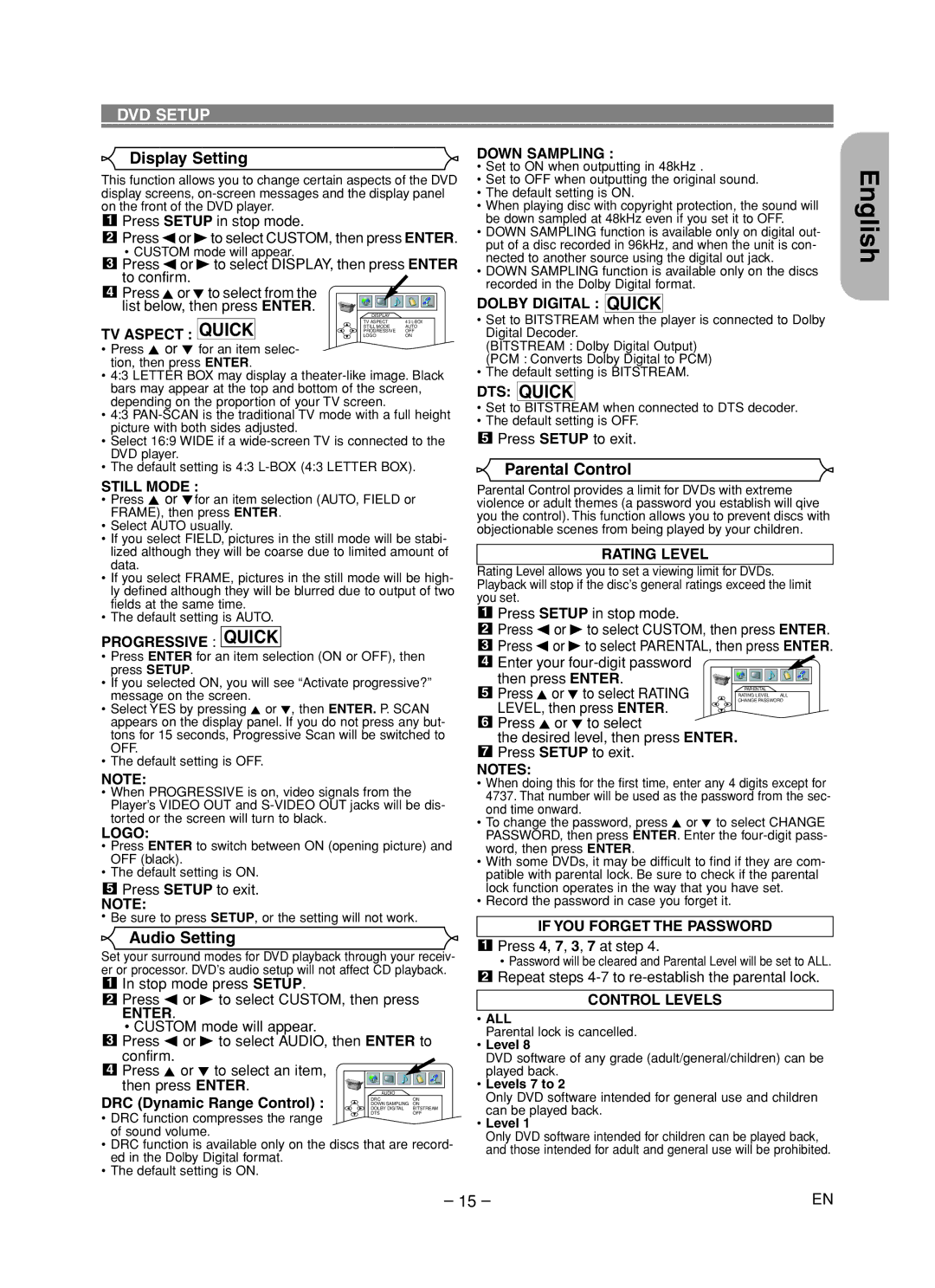DVD SETUP
Display Setting
This function allows you to change certain aspects of the DVD display screens,
1Press SETUP in stop mode.
2Press sor Bto select CUSTOM, then press ENTER.
•CUSTOM mode will appear.
3Press sor Bto select DISPLAY, then press ENTER to confirm.
4Press Kor Lto select from the list below, then press ENTER.
| DISPLAY |
|
TV ASPECT : QUICK | TV ASPECT | 4:3 |
LOGO | ON | |
| STILL MODE | AUTO |
| PROGRESSIVE | OFF |
• Press K or L for an item selec- tion, then press ENTER.
•4:3 LETTER BOX may display a
•4:3
•Select 16:9 WIDE if a
•The default setting is 4:3
STILL MODE :
•Press K or Lfor an item selection (AUTO, FIELD or FRAME), then press ENTER.
•Select AUTO usually.
•If you select FIELD, pictures in the still mode will be stabi- lized although they will be coarse due to limited amount of data.
•If you select FRAME, pictures in the still mode will be high- ly defined although they will be blurred due to output of two fields at the same time.
•The default setting is AUTO.
PROGRESSIVE : QUICK
DOWN SAMPLING :
•Set to ON when outputting in 48kHz .
•Set to OFF when outputting the original sound.
•The default setting is ON.
•When playing disc with copyright protection, the sound will be down sampled at 48kHz even if you set it to OFF.
•DOWN SAMPLING function is available only on digital out- put of a disc recorded in 96kHz, and when the unit is con- nected to another source using the digital out jack.
•DOWN SAMPLING function is available only on the discs recorded in the Dolby Digital format.
DOLBY DIGITAL : QUICK
•Set to BITSTREAM when the player is connected to Dolby Digital Decoder.
(BITSTREAM : Dolby Digital Output)
(PCM : Converts Dolby Digital to PCM)
•The default setting is BITSTREAM.
DTS: QUICK
•Set to BITSTREAM when connected to DTS decoder.
•The default setting is OFF.
5Press SETUP to exit.
Parental Control
Parental Control provides a limit for DVDs with extreme violence or adult themes (a password you establish will qive you the control). This function allows you to prevent discs with objectionable scenes from being played by your children.
RATING LEVEL
Rating Level allows you to set a viewing limit for DVDs. Playback will stop if the disc’s general ratings exceed the limit you set.
1Press SETUP in stop mode.
2Press s or B to select CUSTOM, then press ENTER.
3Press s or B to select PARENTAL, then press ENTER.
English
•Press ENTER for an item selection (ON or OFF), then press SETUP.
•If you selected ON, you will see “Activate progressive?” message on the screen.
•Select YES by pressing K or L, then ENTER. P. SCAN appears on the display panel. If you do not press any but- tons for 15 seconds, Progressive Scan will be switched to OFF.
•The default setting is OFF.
4Enter your
then press ENTER.
5 Press K or L to select RATING LEVEL, then press ENTER.
6Press K or L to select
the desired level, then press ENTER.
7Press SETUP to exit.
NOTES:
PARENTAL |
|
RATING LEVEL | ALL |
CHANGE PASSWORD
NOTE:
•When PROGRESSIVE is on, video signals from the Player’s VIDEO OUT and
LOGO:
•Press ENTER to switch between ON (opening picture) and OFF (black).
•The default setting is ON.
5Press SETUP to exit.
NOTE:
•Be sure to press SETUP, or the setting will not work.
Audio Setting
Set your surround modes for DVD playback through your receiv- er or processor. DVD’s audio setup will not affect CD playback.
1In stop mode press SETUP.
2Press s or B to select CUSTOM, then press
ENTER.
•CUSTOM mode will appear.
3Press s or B to select AUDIO, then ENTER to confirm.
4 Press K or L to select an item, then press ENTER.
DRC (Dynamic Range Control) : | DRC | ON |
DOLBY DIGITAL | BITSTREAM | |
| DOWN SAMPLING ON | |
• DRC function compresses the range | DTS | OFF |
|
| |
of sound volume.
• DRC function is available only on the discs that are ed in the Dolby Digital format.
• The default setting is ON.
•When doing this for the first time, enter any 4 digits except for 4737. That number will be used as the password from the sec- ond time onward.
•To change the password, press K or L to select CHANGE PASSWORD, then press ENTER. Enter the
•With some DVDs, it may be difficult to find if they are com- patible with parental lock. Be sure to check if the parental lock function operates in the way that you have set.
•Record the password in case you forget it.
IF YOU FORGET THE PASSWORD
1Press 4, 7, 3, 7 at step 4.
•Password will be cleared and Parental Level will be set to ALL.
2Repeat steps
CONTROL LEVELS
•ALL
Parental lock is cancelled.
•Level 8
DVD software of any grade (adult/general/children) can be played back.
•Levels 7 to 2
Only DVD software intended for general use and children can be played back.
•Level 1
Only DVD software intended for children can be played back, and those intended for adult and general use will be prohibited.
– 15 – | EN |