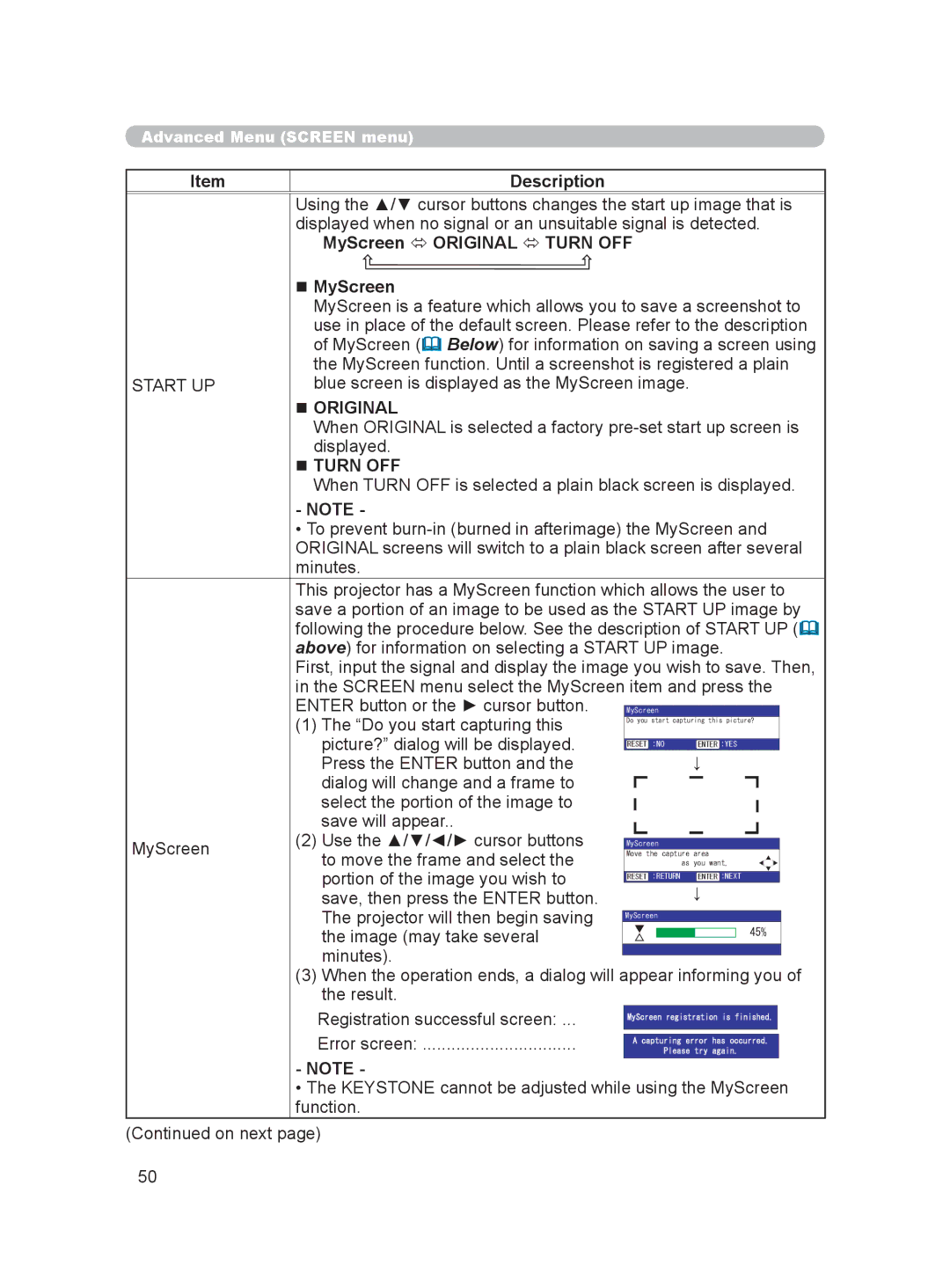Thank you for purchasing this projector
Trademark acknowledgment
Projection
Before use
Preparations
Basic operation
Warranty and after-service Specifications
Maintenance
Troubleshooting
Advanced Menu
Projector features
About this manual
About contents of package
Part names
Projector
Component Video
Control buttons
Ports
PC, HDMI, Compo
Remote control
CONTRAST, Bright
Strap hole Rivet
Fastening the lens cover
Strap
Arrangement
On a horizontal surface Suspended from the ceiling
For 169 screens
For 43 screens
Adjusting the projector’s elevation
Connecting your devices
With a VCR/DVD player
For an Scart RGB input
For an Hdmi signal source
For a DVI signal source
With a computer
Optional Use
Vesa Text
Computer signal examples
About Plug-and-Play capability
Vesa
Connecting the power supply
Using the cable cover
Loading batteries into the remote control
Remote control Sensor Approximately
Using the remote control
Using the remote control button lights
Light button
Power indicator
Turning the power on
Power button
STANDBY/ON button
Selecting an input signal
Automatically adjusting the picture
Adjusting the focus
Adjusting the display position
Adjusting the zoom
Zoom ring
Turning the power off
Wide
For no signal or an unrecognized signal 169 fixed
169
MOVIE1 MOVIE2
Bright
Dark
Normal Standard
Mode Gamma Color Iris
Temp
Cinema LOW
AUTO1
Bright Dark
Turn OFF
AUTO2
To load saved adjustment settings
MY Memory
To save adjustment settings
MY MEMORY
Easy Menu operation
To display a menu when no menu is currently displayed
To switch from the Advanced Menu to the Easy Menu
To change the display language
To operate the selected item
To reset the operation
Easy Menu functions
To close the menu
Cinema High
Normal
Cinema LOW
Music
Reddish Greenish
Darker Brighter
Weaker Stronger
Mirror
Italiano Norsk Nederlands Português
Reset
English Français Deutsch Español
Language Svenska Русский Suomi Polski Türkçe
To switch from the Easy Menu to the Advanced Menu
Advanced Menu operation
To reset the menu settings
To select a menu
High
Picture menu
Standard
CUSTOM-1, CUSTOM-2, CUSTOM-3, CUSTOM-4
Description To adjust a Custom mode
Step Ramp Gray scale
CUSTOM-1 CUSTOM-2 CUSTOM-3 CUSTOM-4
These modes set the same color temperature as the mode name
6500K 7500K 9300K Hi-BRIGHT
6500K, 7500K, 9300K
Step Ramp Gray scale
Greenish Reddish
Iris
Description To save adjustment settings
Memory
Over Scan
Using the / cursors buttons changes the aspect ratio
Image menu
For a signal from the Component Video ports
For a signal from the Computer port
For a signal from the Hdmi port
For a signal from the S-VIDEO or Video port
Film
Input menu
TV Film Turn OFF
Auto
Scart RGB
Component Scart RGB
Component
NTSC, PAL, SECAM, NTSC4.43, M-PAL, N-PAL
Example for a video, s-video and component video signal
Example for computer RGB signals
Example for an Hdmi signal
Example for a Scart RGB signal
Keystone
Setup menu
Reduce top of the image Reduce bottom of the image
Normal Whisper
Menu Position
Screen menu
Language
Start UP
MyScreen Original Turn OFF
MyScreen
Original
Message
Using the / cursor buttons switches between the dialogs
To move the black bars up and down
Long max min. Short min min
Reset Cancel
Option menu
High Normal
FAN Speed Ghost Stripe Factory Reset Filter Message
Using the / cursor buttons changes the rotation
Ghost
50h 100h 200h 300h Turn OFF
Factory Reset
Filter Message
Lamp
Replacing the lamp by yourself
Bottom Projector Lamp cover Screw
Air filter Knobs
Air filter
Filter
Maintenance
Lens
Cabinet and Remote control
Inside of the projector
Internal temperature is high
There is no input signal
Horizontal or vertical wavelength of the input signal
Related messages
Regarding the indicator lamps
Power Lamp Temp
There is a possibility that the interior of the projector
Indicator Cooling fan is not operating
It is time to clean the air filter
Has overheated
Signal cables are not correctly connected
Main power source has been interrupted during operation
By a power outage blackout, etc
Lens cover is closed
Color settings are not correctly adjusted
Brightness is adjusted to an extremely low level
Menu function or the remote control
Color Space setting is not suitable
Whisper function may cause screen flicker
Set the Whisper item 48 in the Setup menu to Normal
Whisper function is working
Fan speed has been automatically changed
Digital input port
Specification
RGB input port
Communication port
Dimension diagram
Unit mm
40, 43, 44
Entry Explanation
Interface which is an interface standard for
Ntsc
Secam
PAL
Scart