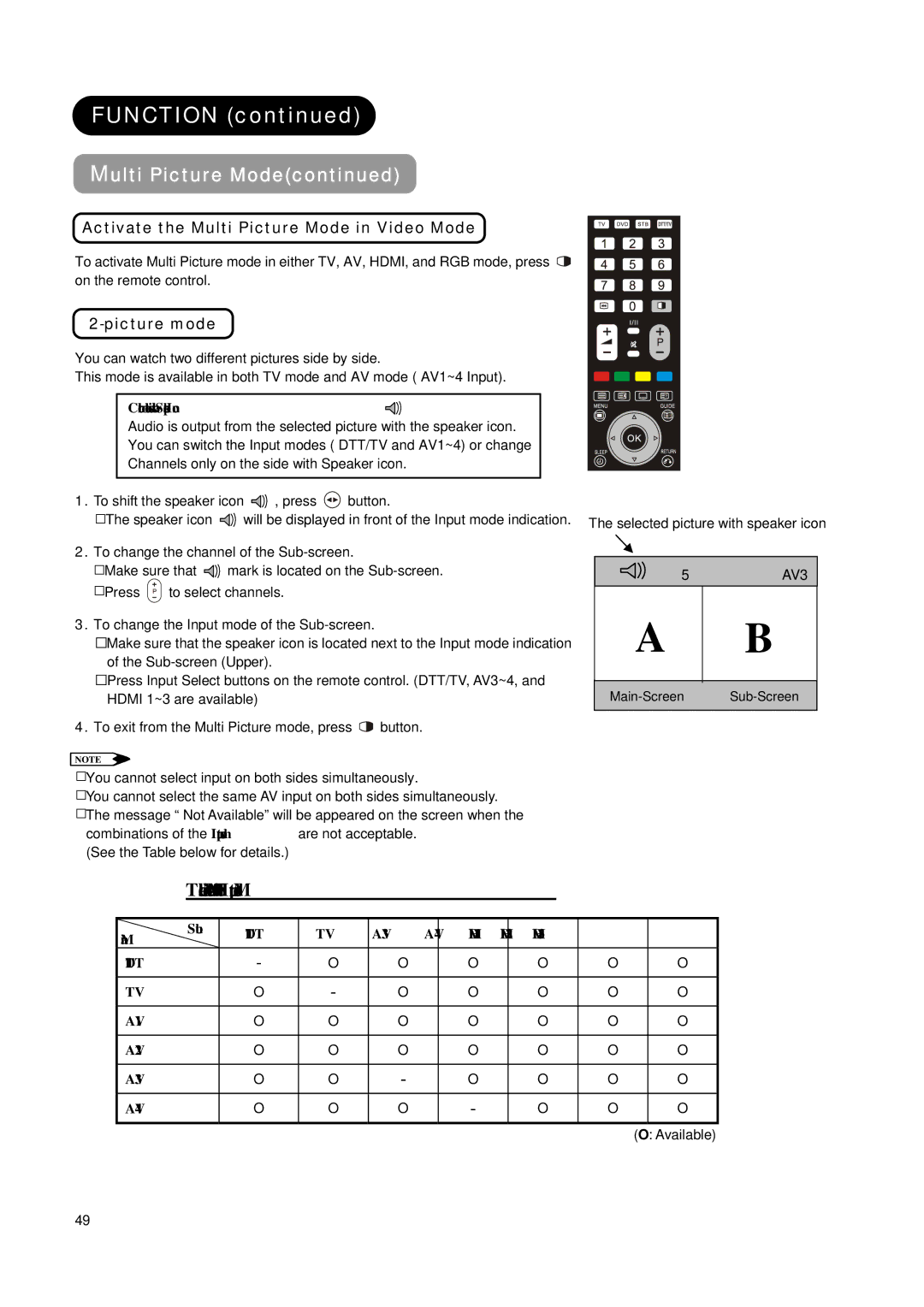FUNCTION (continued)
Multi Picture Mode(continued)
Activate the Multi Picture Mode in Video Mode
To activate Multi Picture mode in either TV, AV, HDMI, and RGB mode, press ![]() on the remote control.
on the remote control.
2-picture mode
You can watch two different pictures side by side.
This mode is available in both TV mode and AV mode ( AV1~4 Input).
Control on the side with Speaker Icon 
Audio is output from the selected picture with the speaker icon. You can switch the Input modes ( DTT/TV and AV1~4) or change Channels only on the side with Speaker icon.
1.To shift the speaker icon ![]() , press
, press ![]() button.
button.
ƔThe speaker icon ![]() will be displayed in front of the Input mode indication.
will be displayed in front of the Input mode indication.
2.To change the channel of the
ƔMake sure that ![]() mark is located on the
mark is located on the
ƔPress ![]()
![]()
![]() to select channels.
to select channels.
3.To change the Input mode of the
ƔMake sure that the speaker icon is located next to the Input mode indication of the
ƔPress Input Select buttons on the remote control. (DTT/TV, AV3~4, and HDMI 1~3 are available)
4.To exit from the Multi Picture mode, press ![]() button.
button.
NOTE
ƔYou cannot select input on both sides simultaneously.
ƔYou cannot select the same AV input on both sides simultaneously.
ƔThe message “ Not Available” will be appeared on the screen when the combinations of the Input modes are not acceptable.
(See the Table below for details.)
The selected picture with speaker icon
5 | AV3 |
A | B |
|
|
|
|
Table: Mix-and –Match of the Input Modes
Main | Sub | DTT | TV | AV3 | AV4 | HDMI1 | HDMI2 | HDMI3 |
| ||||||||
|
|
|
|
|
|
|
| |
DTT |
| - | O | O | O | O | O | O |
|
|
|
|
|
|
|
|
|
TV |
| O | - | O | O | O | O | O |
AV1 |
| O | O | O | O | O | O | O |
|
|
|
|
|
|
|
|
|
AV2 |
| O | O | O | O | O | O | O |
|
|
|
|
|
|
|
|
|
AV3 |
| O | O | - | O | O | O | O |
AV4 |
| O | O | O | - | O | O | O |
(O: Available)
49