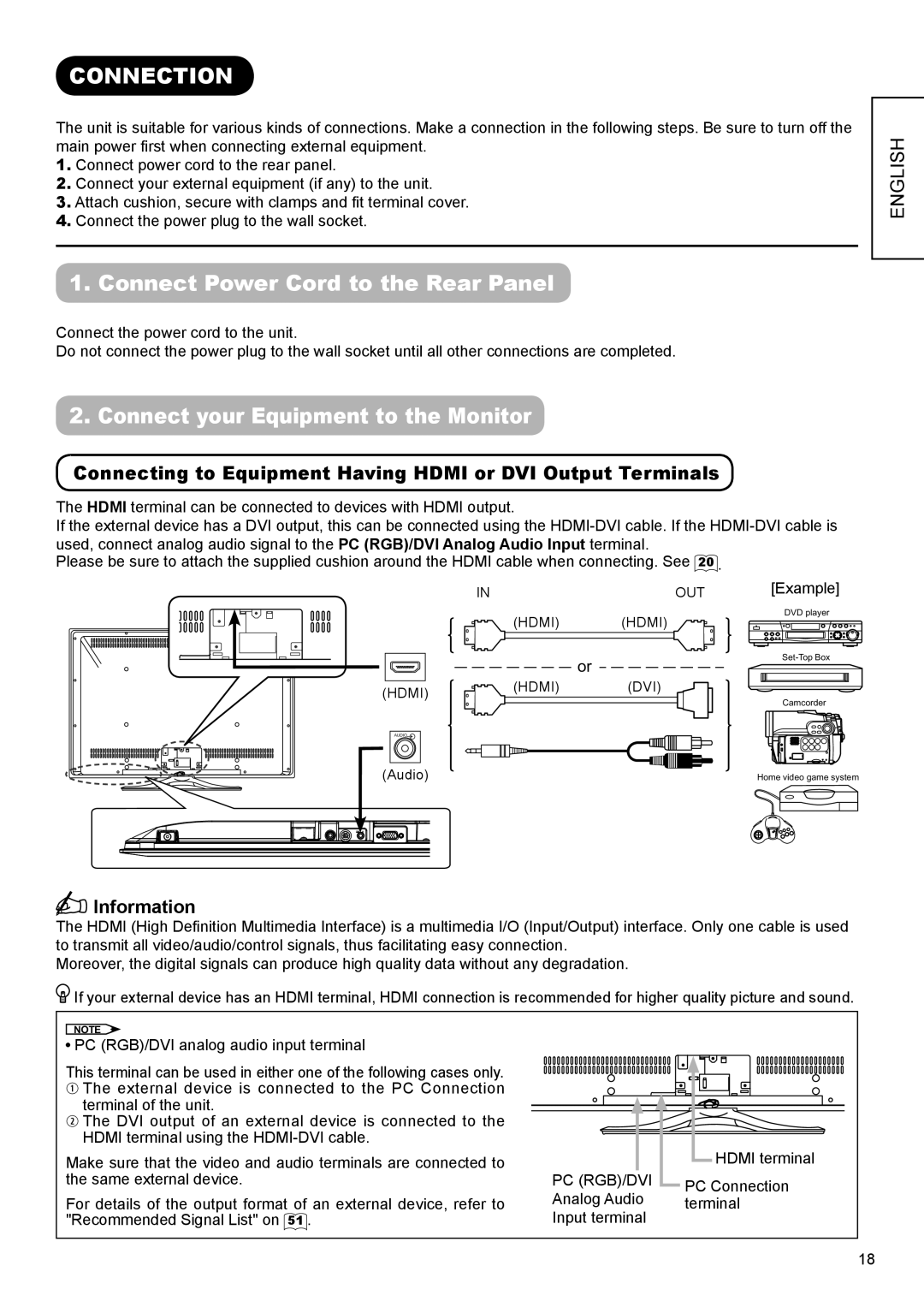CONNECTION
The unit is suitable for various kinds of connections. Make a connection in the following steps. Be sure to turn off the
main power first when connecting external equipment.
1.Connect power cord to the rear panel.
2.Connect your external equipment (if any) to the unit.
3.Attach cushion, secure with clamps and fit terminal cover.
4.Connect the power plug to the wall socket.
1.Connect Power Cord to the Rear Panel
Connect the power cord to the unit.
Do not connect the power plug to the wall socket until all other connections are completed.
2. Connect your Equipment to the Monitor
Connecting to Equipment Having HDMI or DVI Output Terminals
The HDMI terminal can be connected to devices with HDMI output.
If the external device has a DVI output, this can be connected using the
Please be sure to attach the supplied cushion around the HDMI cable when connecting. See 20 .
ENGLISH
(HDMI)
AUDIO ![]()
IN | OUT | [Example] |
(HDMI) | (HDMI) | DVD player |
| ||
| or | |
|
| |
(HDMI) | (DVI) |
|
|
| Camcorder |
(Audio) | Home video game system |


 Information
Information
The HDMI (High Definition Multimedia Interface) is a multimedia I/O (Input/Output) interface. Only one cable is used
to transmit all video/audio/control signals, thus facilitating easy connection. Moreover, the digital signals can produce high quality data without any degradation.
![]() If your external device has an HDMI terminal, HDMI connection is recommended for higher quality picture and sound.
If your external device has an HDMI terminal, HDMI connection is recommended for higher quality picture and sound.
NOTE
![]() PC (RGB)/DVI analog audio input terminal
PC (RGB)/DVI analog audio input terminal
This terminal can be used in either one of the following cases only.
qThe external device is connected to the PC Connection
terminal of the unit.
wThe DVI output of an external device is connected to the HDMI terminal using the
Make sure that the video and audio terminals are connected to the same external device.
For details of the output format of an external device, refer to "Recommended Signal List" on 51 .
PC (RGB)/DVI Analog Audio Input terminal
HDMI terminal
PC Connection terminal
18