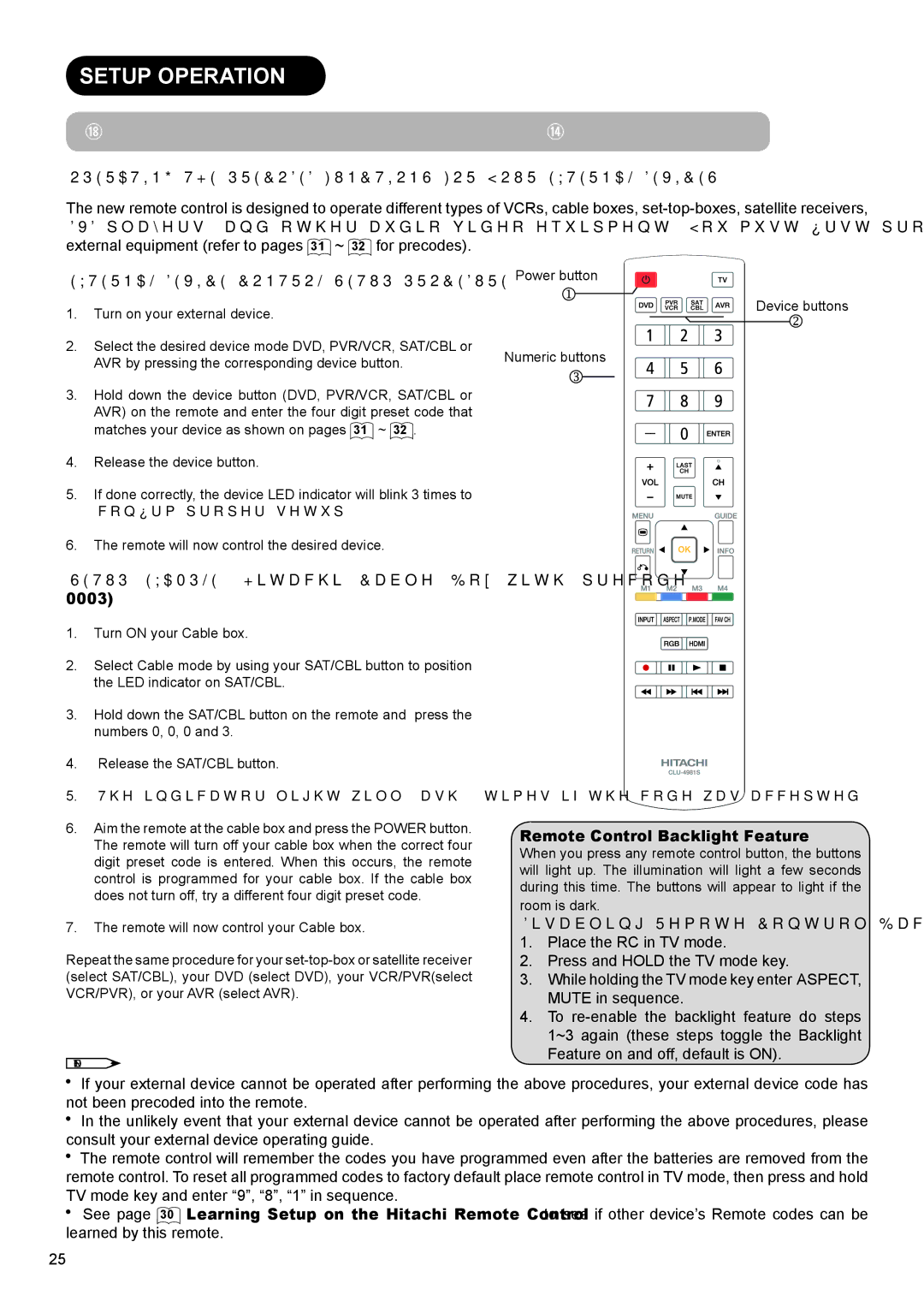SETUP OPERATION
How to Use the Remote to Control your External Devices
OPERATING THE PRECODED FUNCTIONS FOR YOUR EXTERNAL DEVICES.
The new remote control is designed to operate different types of VCRs, cable boxes,
EXTERNAL DEVICE CONTROL SETUP PROCEDURE
1.Turn on your external device.
2.Select the desired device mode DVD, PVR/VCR, SAT/CBL or AVR by pressing the corresponding device button.
3.Hold down the device button (DVD, PVR/VCR, SAT/CBL or AVR) on the remote and enter the four digit preset code that matches your device as shown on pages 31 ~ 32 .
4.Release the device button.
5.If done correctly, the device LED indicator will blink 3 times to confirm proper setup.
6.The remote will now control the desired device.
SETUP EXAMPLE (Hitachi Cable Box with precode 0003)
1.Turn ON your Cable box.
2.Select Cable mode by using your SAT/CBL button to position the LED indicator on SAT/CBL.
3.Hold down the SAT/CBL button on the remote and press the numbers 0, 0, 0 and 3.
4.Release the SAT/CBL button.
5.The indicator light will flash 3 times if the code was accepted.
6.Aim the remote at the cable box and press the POWER button. The remote will turn off your cable box when the correct four digit preset code is entered. When this occurs, the remote control is programmed for your cable box. If the cable box does not turn off, try a different four digit preset code.
7.The remote will now control your Cable box.
Repeat the same procedure for your
NOTE
Power button
Device buttons
Numeric buttons
Remote Control Backlight Feature
When you press any remote control button, the buttons will light up. The illumination will light a few seconds during this time. The buttons will appear to light if the
room is dark.
Disabling Remote Control Backlight Feature
1.Place the RC in TV mode.
2.Press and HOLD the TV mode key.
3.While holding the TV mode key enter ASPECT, MUTE in sequence.
4.To
![]() If your external device cannot be operated after performing the above procedures, your external device code has not been precoded into the remote.
If your external device cannot be operated after performing the above procedures, your external device code has not been precoded into the remote.
![]() In the unlikely event that your external device cannot be operated after performing the above procedures, please consult your external device operating guide.
In the unlikely event that your external device cannot be operated after performing the above procedures, please consult your external device operating guide.
![]() The remote control will remember the codes you have programmed even after the batteries are removed from the remote control. To reset all programmed codes to factory default place remote control in TV mode, then press and hold TV mode key and enter “9”, “8”, “1” in sequence.
The remote control will remember the codes you have programmed even after the batteries are removed from the remote control. To reset all programmed codes to factory default place remote control in TV mode, then press and hold TV mode key and enter “9”, “8”, “1” in sequence.
![]() See page 30 Learning Setup on the Hitachi Remote Control to see if other device’s Remote codes can be learned by this remote.
See page 30 Learning Setup on the Hitachi Remote Control to see if other device’s Remote codes can be learned by this remote.
25