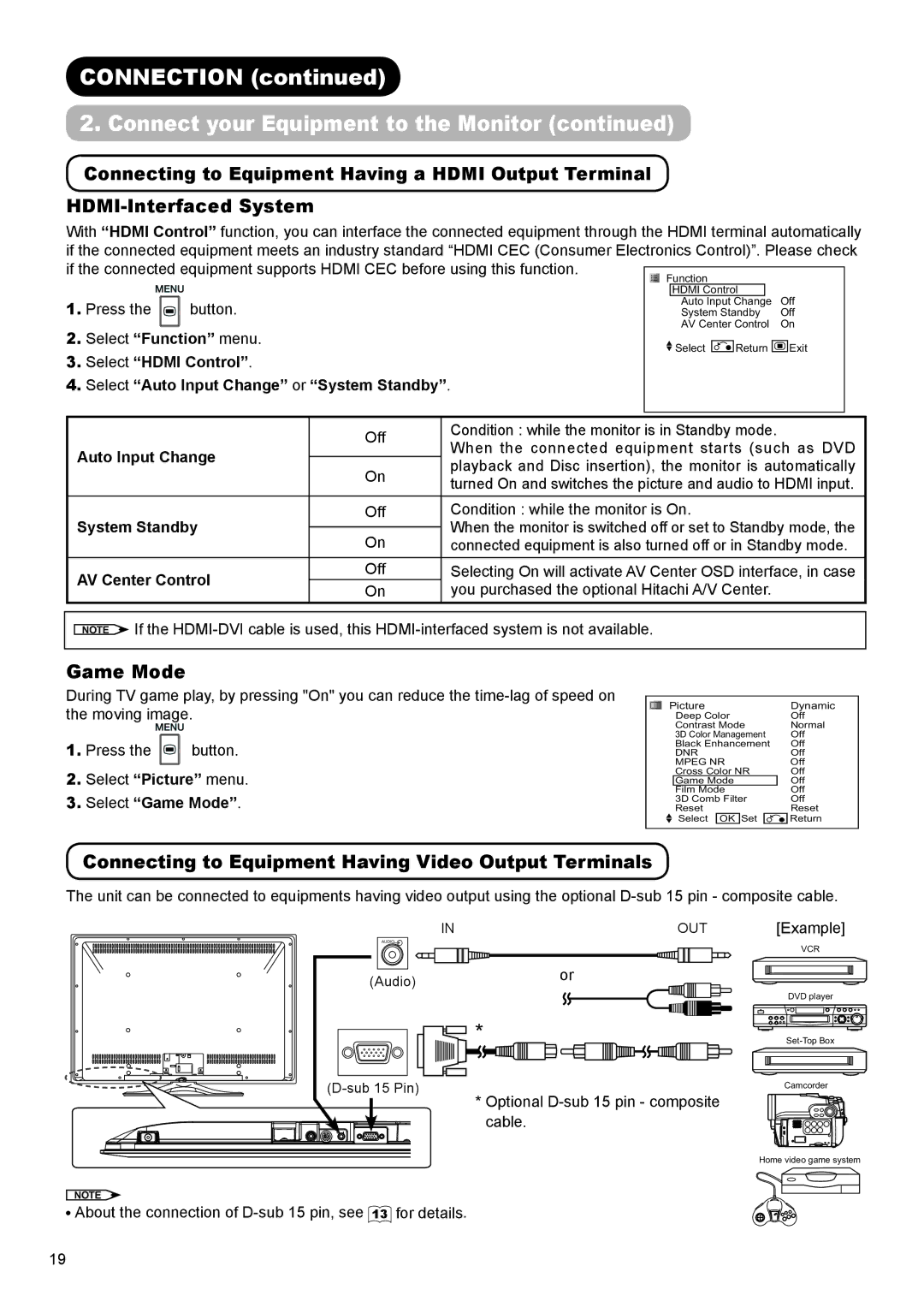CONNECTION (continued)
2. Connect your Equipment to the Monitor (continued)
Connecting to Equipment Having a HDMI Output Terminal
With “HDMI Control” function, you can interface the connected equipment through the HDMI terminal automatically
if the connected equipment meets an industry standard “HDMI CEC (Consumer Electronics Control)”. Please check | |||||||||||||
if the connected equipment supports HDMI CEC before using this function. |
|
|
|
|
|
|
|
|
| ||||
|
| Function |
|
|
|
|
| ||||||
|
|
|
|
|
|
| |||||||
|
|
|
|
|
|
|
|
|
|
|
|
| |
|
|
|
|
|
|
| HDMI Control | Off |
| ||||
1. Press the | button. |
|
|
|
|
| Auto Input Change |
|
| ||||
|
|
|
|
| System Standby | Off |
| ||||||
2. Select “Function” menu. |
|
|
|
|
| AV Center Control | On |
| |||||
|
|
|
|
| Select |
| Return | Exit |
| ||||
|
|
|
|
|
|
| |||||||
3. Select “HDMI Control”. |
|
|
|
|
|
|
|
|
|
|
| ||
4. Select “Auto Input Change” or “System Standby”. |
|
|
|
|
|
|
|
|
| ||||
|
|
|
|
|
|
|
|
|
|
|
|
| |
|
|
|
|
|
|
|
|
|
|
|
|
| |
|
| Off | Condition : while the monitor is in Standby mode. |
|
| ||||||||
Auto Input Change | When the connected equipment starts (such as DVD | ||||||||||||
| |||||||||||||
On | playback and Disc insertion), the monitor is automatically | ||||||||||||
|
| ||||||||||||
|
| turned On and switches the picture and audio to HDMI input. | |||||||||||
|
|
| |||||||||||
System Standby | Off | Condition : while the monitor is On. |
|
|
|
|
| ||||||
| When the monitor is switched off or set to Standby mode, the | ||||||||||||
On | |||||||||||||
|
| connected equipment is also turned off or in Standby mode. | |||||||||||
|
|
|
|
|
|
|
|
|
|
|
| ||
AV Center Control | Off | Selecting On will activate AV Center OSD interface, in case | |||||||||||
On | you purchased the optional Hitachi A/V Center. |
|
| ||||||||||
|
|
|
| ||||||||||
NOTE ![]() If the
If the
Game Mode
During TV game play, by pressing "On" you can reduce the
1.Press the ![]() button.
button.
2.Select “Picture” menu.
3.Select “Game Mode”.
| Picture |
| Dynamic | ||||
|
| ||||||
|
| Deep Color |
| Off | |||
|
| Contrast Mode |
| Normal | |||
|
| 3D Color Management |
| Off | |||
|
| Black Enhancement |
| Off | |||
|
| DNR |
| Off | |||
|
| MPEG NR |
| Off | |||
|
| Cross Color NR |
| Off | |||
|
| Game Mode |
| Off | |||
|
| Film Mode |
| Off | |||
|
| 3D Comb Filter |
| Off | |||
|
| Reset |
| Reset | |||
|
| Select | OK | Set |
|
| Return |
|
|
|
|
|
|
|
|
Connecting to Equipment Having Video Output Terminals
The unit can be connected to equipments having video output using the optional
IN | OUT | [Example] |
AUDIO ![]()
(Audio)
| VCR |
| or |
| DVD player |
* |
Camcorder
*Optional
Home video game system
NOTE ![]()
![]() About the connection of
About the connection of
19