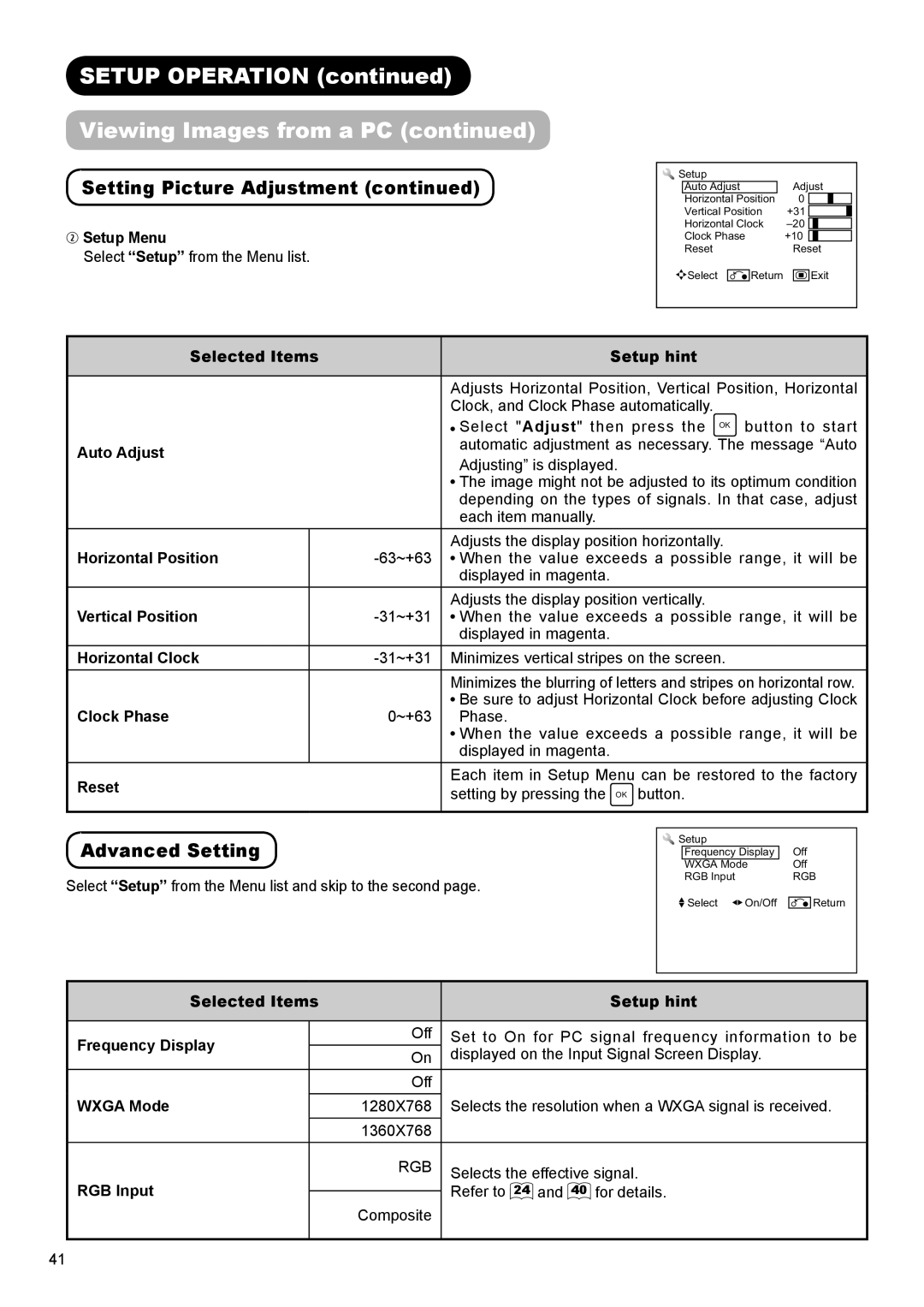SETUP OPERATION (continued)
Viewing Images from a PC (continued)
Setting Picture Adjustment (continued)
wSetup Menu
Select “Setup” from the Menu list.
Setup |
|
|
Auto Adjust |
| Adjust |
Horizontal Position | 0 | |
Vertical Position | +31 | |
Horizontal Clock | ||
Clock Phase |
| +10 |
Reset |
| Reset |
Select | Return | Exit |
Selected Items |
| Setup hint | |
|
|
|
|
|
|
| Adjusts Horizontal Position, Vertical Position, Horizontal |
|
|
| Clock, and Clock Phase automatically. |
|
|
| Select "Adjust" then press the OK button to start |
Auto Adjust |
| automatic adjustment as necessary. The message “Auto | |
| Adjusting” is displayed. | ||
|
|
| |
|
|
| The image might not be adjusted to its optimum condition |
|
|
| depending on the types of signals. In that case, adjust |
|
|
| each item manually. |
Horizontal Position |
|
| Adjusts the display position horizontally. |
| When the value exceeds a possible range, it will be | ||
|
|
| displayed in magenta. |
Vertical Position |
|
| Adjusts the display position vertically. |
| When the value exceeds a possible range, it will be | ||
|
|
| displayed in magenta. |
Horizontal Clock |
| Minimizes vertical stripes on the screen. | |
|
|
| Minimizes the blurring of letters and stripes on horizontal row. |
Clock Phase |
|
| Be sure to adjust Horizontal Clock before adjusting Clock |
| 0~+63 | Phase. | |
|
|
| When the value exceeds a possible range, it will be |
|
|
| displayed in magenta. |
Reset |
| Each item in Setup Menu can be restored to the factory | |
| setting by pressing the OK button. | ||
|
|
|
|
Advanced Setting
Select “Setup” from the Menu list and skip to the second page.
![]() Setup
Setup
Frequency Display
WXGA Mode
RGB Input
![]() Select
Select ![]() On/Off
On/Off
Off
Off
RGB
![]()
![]()
![]()
![]() Return
Return
Selected Items |
| Setup hint | |
|
|
|
|
Frequency Display |
| Off | Set to On for PC signal frequency information to be |
| On | displayed on the Input Signal Screen Display. | |
|
| ||
|
| Off |
|
WXGA Mode |
| 1280X768 | Selects the resolution when a WXGA signal is received. |
|
| 1360X768 |
|
RGB Input |
| RGB | Selects the effective signal. |
|
| Refer to 24 and 40 for details. | |
| Composite | ||
|
|
| |
|
|
|
|
41