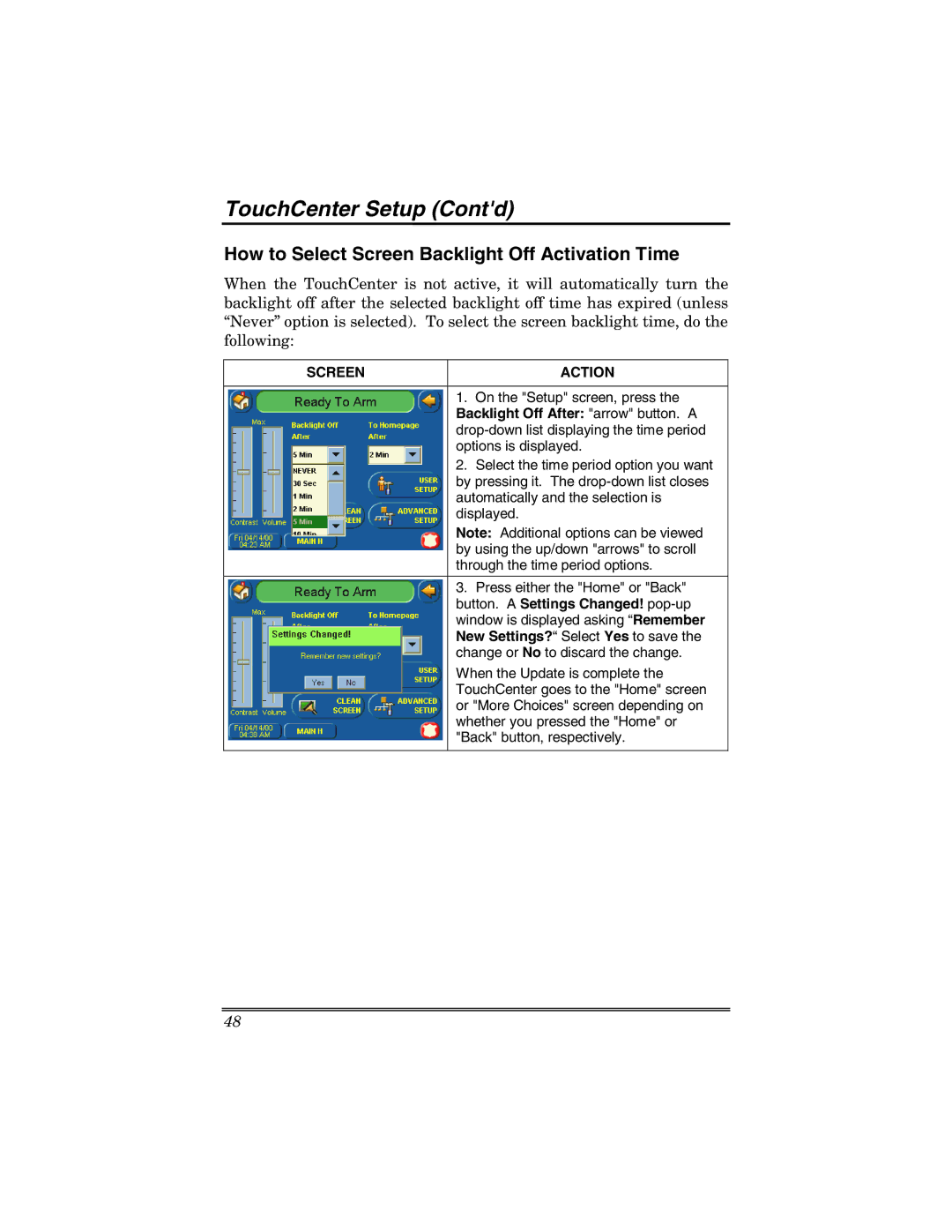6271 specifications
The Honeywell 6271 is an advanced security keypad designed to enhance user experience while providing robust safety features for home and business environments. This versatile keypad is primarily used in Honeywell's security systems and is well-regarded for its user-friendly interface and array of functions.One of the standout features of the Honeywell 6271 is its large, intuitive touchscreen display. The 7-inch screen allows for easy navigation through the various options, making it simple for users to arm or disarm their security system, view system status, and access other settings. The high-resolution display enhances visibility, ensuring ease of use even in low-light conditions.
The Honeywell 6271 incorporates built-in Z-Wave technology, which supports seamless integration with a wide range of smart home devices. This feature allows users to control locks, lights, and thermostats directly from the keypad, thereby streamlining home automation and enhancing convenience. Additionally, the Z-Wave capabilities enable remote management, allowing homeowners and business owners to monitor and control their security settings from their smartphones or tablets.
Another significant aspect of the Honeywell 6271 is its compatibility with various Honeywell security systems. This ensures that users can easily incorporate the keypad into their existing setups without the need for extensive modifications. The device is designed to work alongside Honeywell's alarm systems, providing a cohesive and efficient response to potential security threats.
In terms of security, the Honeywell 6271 features advanced encryption and authentication measures, offering enhanced protection against unauthorized access. The keypad supports user-defined codes, enabling multiple family members or staff to have their unique access credentials. Moreover, built-in alarm functionality allows for immediate alerts in the event of a breach, ensuring that users are quickly informed of any suspicious activity.
Aesthetically, the Honeywell 6271 boasts a sleek and modern design that can complement any interior décor. Its ergonomic layout and responsive touch interface make it not only an effective security tool but also a stylish addition to any home or office.
In summary, the Honeywell 6271 combines cutting-edge technology with practical usability, boasting features such as a large touchscreen display, Z-Wave integration, robust security measures, and compatibility with existing security systems. This keypad exemplifies Honeywell’s commitment to providing innovative and efficient solutions for modern security needs. Its advanced features make it an essential component of any comprehensive security system.