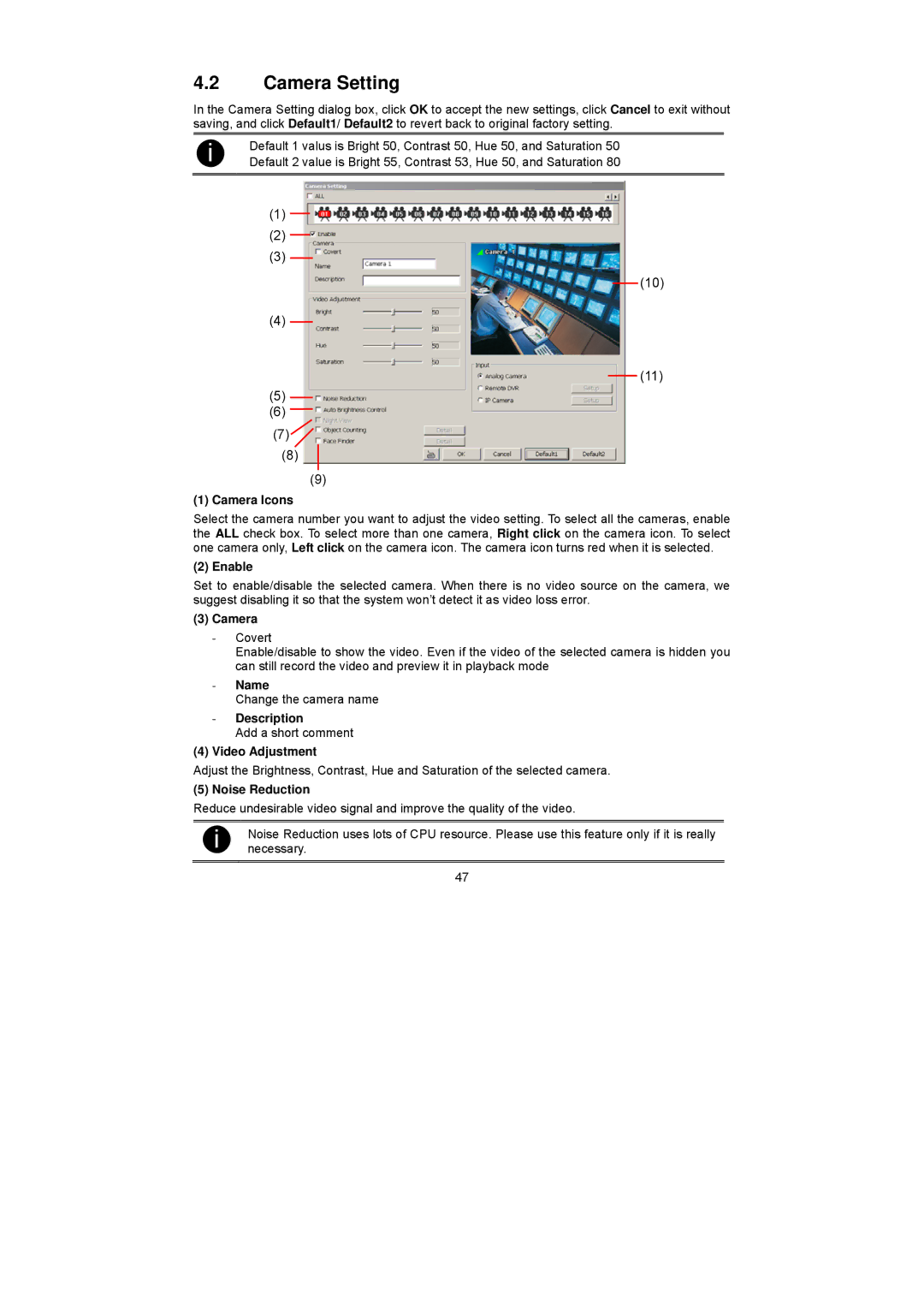4.2Camera Setting
In the Camera Setting dialog box, click OK to accept the new settings, click Cancel to exit without saving, and click Default1/ Default2 to revert back to original factory setting.
i | Default 1 valus is Bright 50, Contrast 50, Hue 50, and Saturation 50 |
Default 2 value is Bright 55, Contrast 53, Hue 50, and Saturation 80 |
(1)
(2)
(3)
(10)
(4)
(11)
(5)
(6)
(7)![]()
(8)
(9)
(1) Camera Icons
Select the camera number you want to adjust the video setting. To select all the cameras, enable the ALL check box. To select more than one camera, Right click on the camera icon. To select one camera only, Left click on the camera icon. The camera icon turns red when it is selected.
(2) Enable
Set to enable/disable the selected camera. When there is no video source on the camera, we suggest disabling it so that the system won’t detect it as video loss error.
(3)Camera
-Covert
Enable/disable to show the video. Even if the video of the selected camera is hidden you can still record the video and preview it in playback mode
-Name
Change the camera name
-Description
Add a short comment
(4)Video Adjustment
Adjust the Brightness, Contrast, Hue and Saturation of the selected camera.
(5) Noise Reduction
Reduce undesirable video signal and improve the quality of the video.
i | Noise Reduction uses lots of CPU resource. Please use this feature only if it is really |
necessary. | |
| 47 |