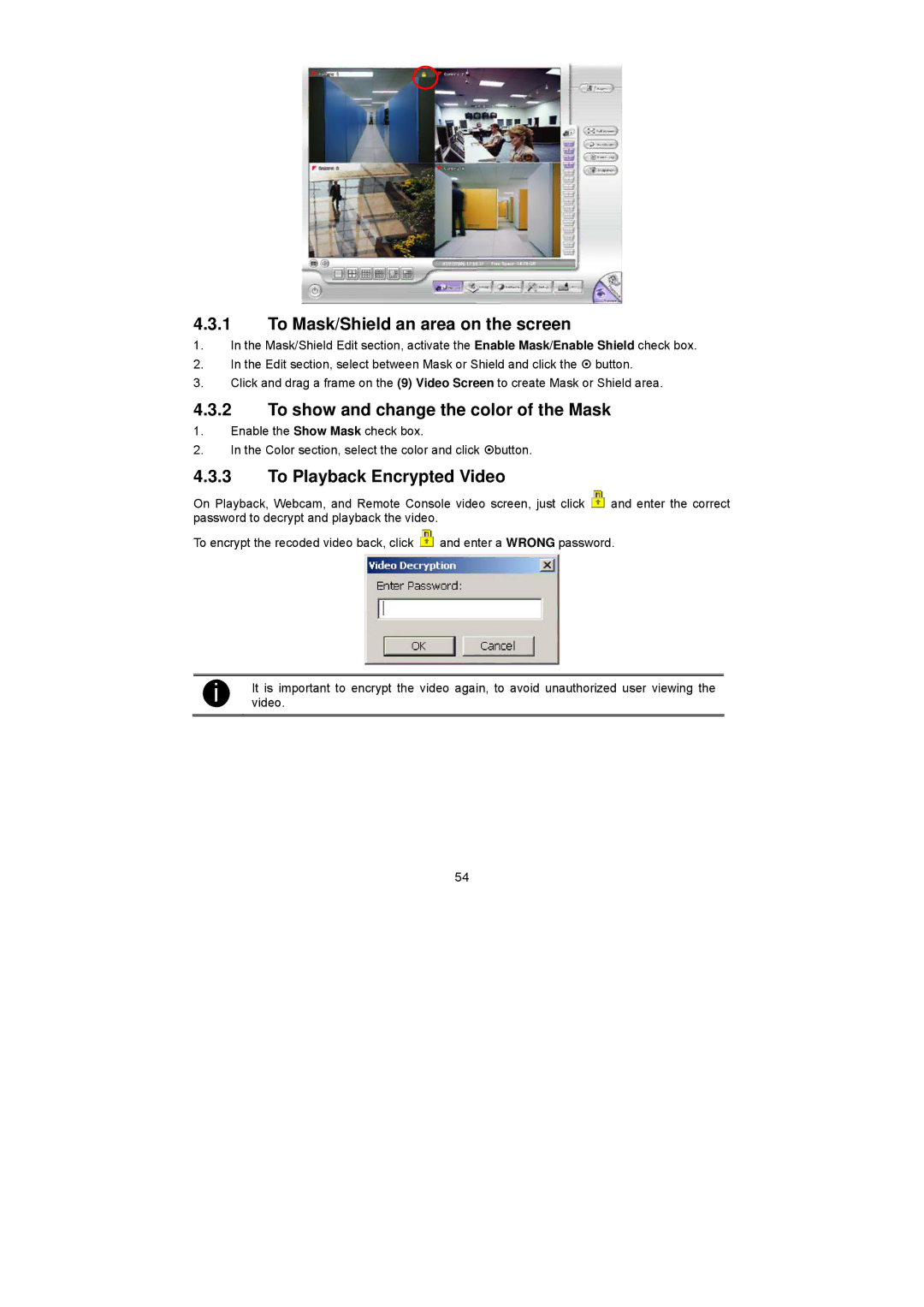4.3.1To Mask/Shield an area on the screen
1.In the Mask/Shield Edit section, activate the Enable Mask/Enable Shield check box.
2.In the Edit section, select between Mask or Shield and click the ~ button.
3.Click and drag a frame on the (9) Video Screen to create Mask or Shield area.
4.3.2To show and change the color of the Mask
1.Enable the Show Mask check box.
2.In the Color section, select the color and click ~button.
4.3.3To Playback Encrypted Video
On Playback, Webcam, and Remote Console video screen, just click ![]() and enter the correct password to decrypt and playback the video.
and enter the correct password to decrypt and playback the video.
To encrypt the recoded video back, click ![]() and enter a WRONG password.
and enter a WRONG password.
i | It is important to encrypt the video again, to avoid unauthorized user viewing the |
video. |
54