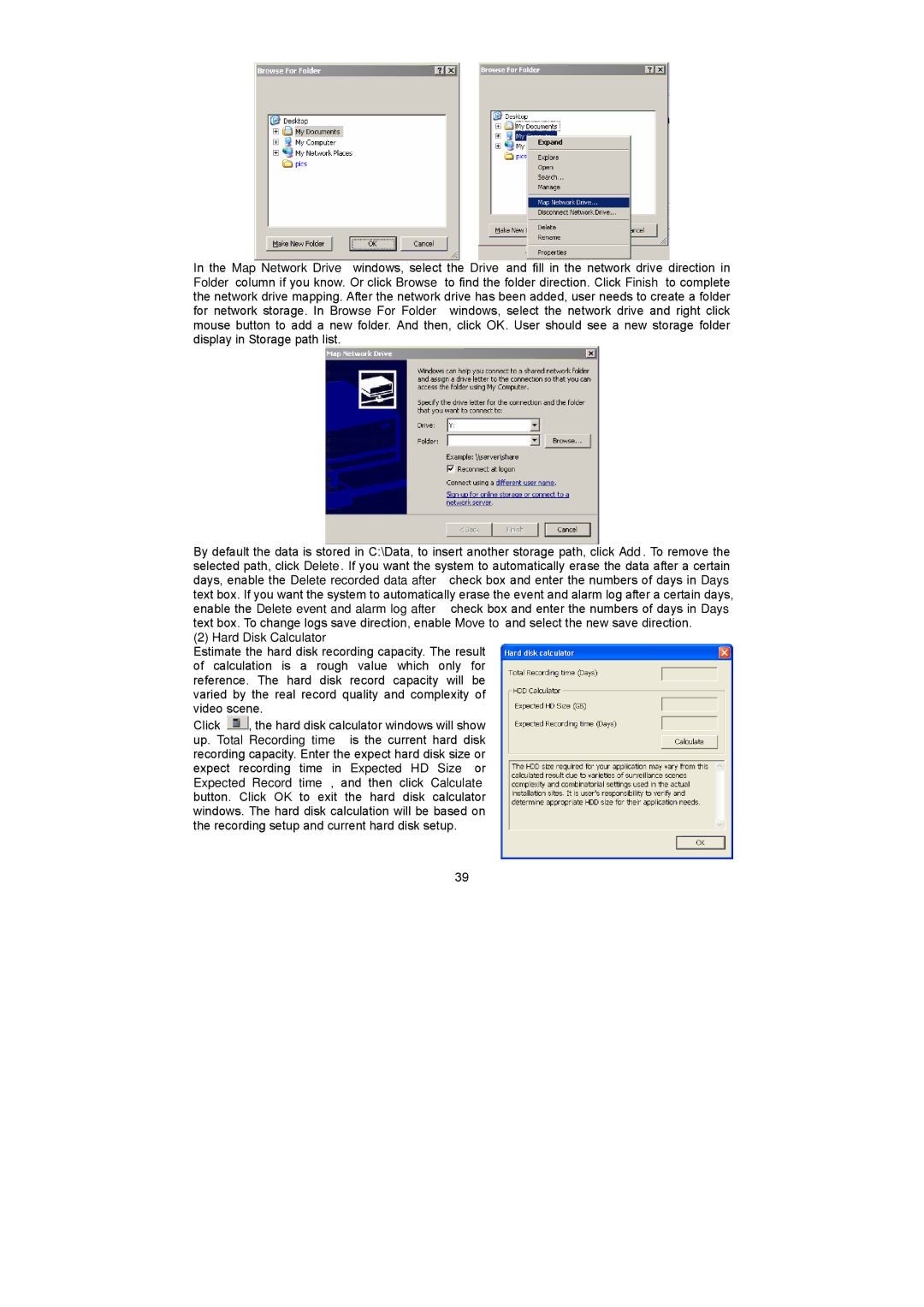In the Map Network Drive windows, select the Drive and fill in the network drive direction in Folder column if you know. Or click Browse to find the folder direction. Click Finish to complete the network drive mapping. After the network drive has been added, user needs to create a folder for network storage. In Browse For Folder windows, select the network drive and right click mouse button to add a new folder. And then, click OK. User should see a new storage folder display in Storage path list.
By default the data is stored in C:\Data, to insert another storage path, click Add. To remove the selected path, click Delete. If you want the system to automatically erase the data after a certain days, enable the Delete recorded data after check box and enter the numbers of days in Days text box. If you want the system to automatically erase the event and alarm log after a certain days, enable the Delete event and alarm log after check box and enter the numbers of days in Days text box. To change logs save direction, enable Move to and select the new save direction.
(2) Hard Disk Calculator
Estimate the hard disk recording capacity. The result of calculation is a rough value which only for reference. The hard disk record capacity will be varied by the real record quality and complexity of video scene.
Click ![]() , the hard disk calculator windows will show up. Total Recording time is the current hard disk recording capacity. Enter the expect hard disk size or expect recording time in Expected HD Size or Expected Record time, and then click Calculate button. Click OK to exit the hard disk calculator windows. The hard disk calculation will be based on the recording setup and current hard disk setup.
, the hard disk calculator windows will show up. Total Recording time is the current hard disk recording capacity. Enter the expect hard disk size or expect recording time in Expected HD Size or Expected Record time, and then click Calculate button. Click OK to exit the hard disk calculator windows. The hard disk calculation will be based on the recording setup and current hard disk setup.
39