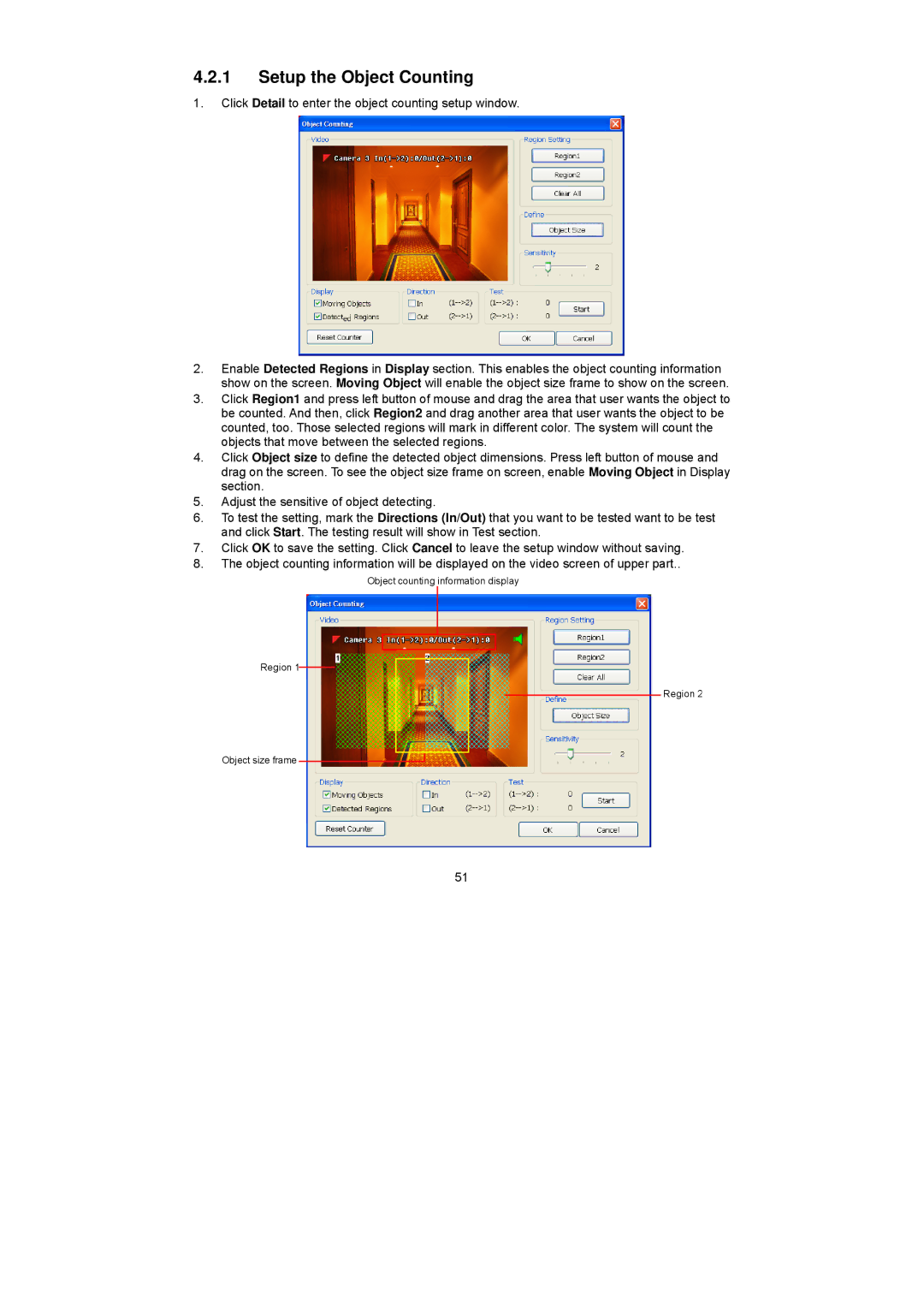4.2.1Setup the Object Counting
1.Click Detail to enter the object counting setup window.
2.Enable Detected Regions in Display section. This enables the object counting information show on the screen. Moving Object will enable the object size frame to show on the screen.
3.Click Region1 and press left button of mouse and drag the area that user wants the object to be counted. And then, click Region2 and drag another area that user wants the object to be counted, too. Those selected regions will mark in different color. The system will count the objects that move between the selected regions.
4.Click Object size to define the detected object dimensions. Press left button of mouse and drag on the screen. To see the object size frame on screen, enable Moving Object in Display section.
5.Adjust the sensitive of object detecting.
6.To test the setting, mark the Directions (In/Out) that you want to be tested want to be test and click Start. The testing result will show in Test section.
7.Click OK to save the setting. Click Cancel to leave the setup window without saving.
8.The object counting information will be displayed on the video screen of upper part..
Object counting information display
Region 1
Region 2
Object size frame
51