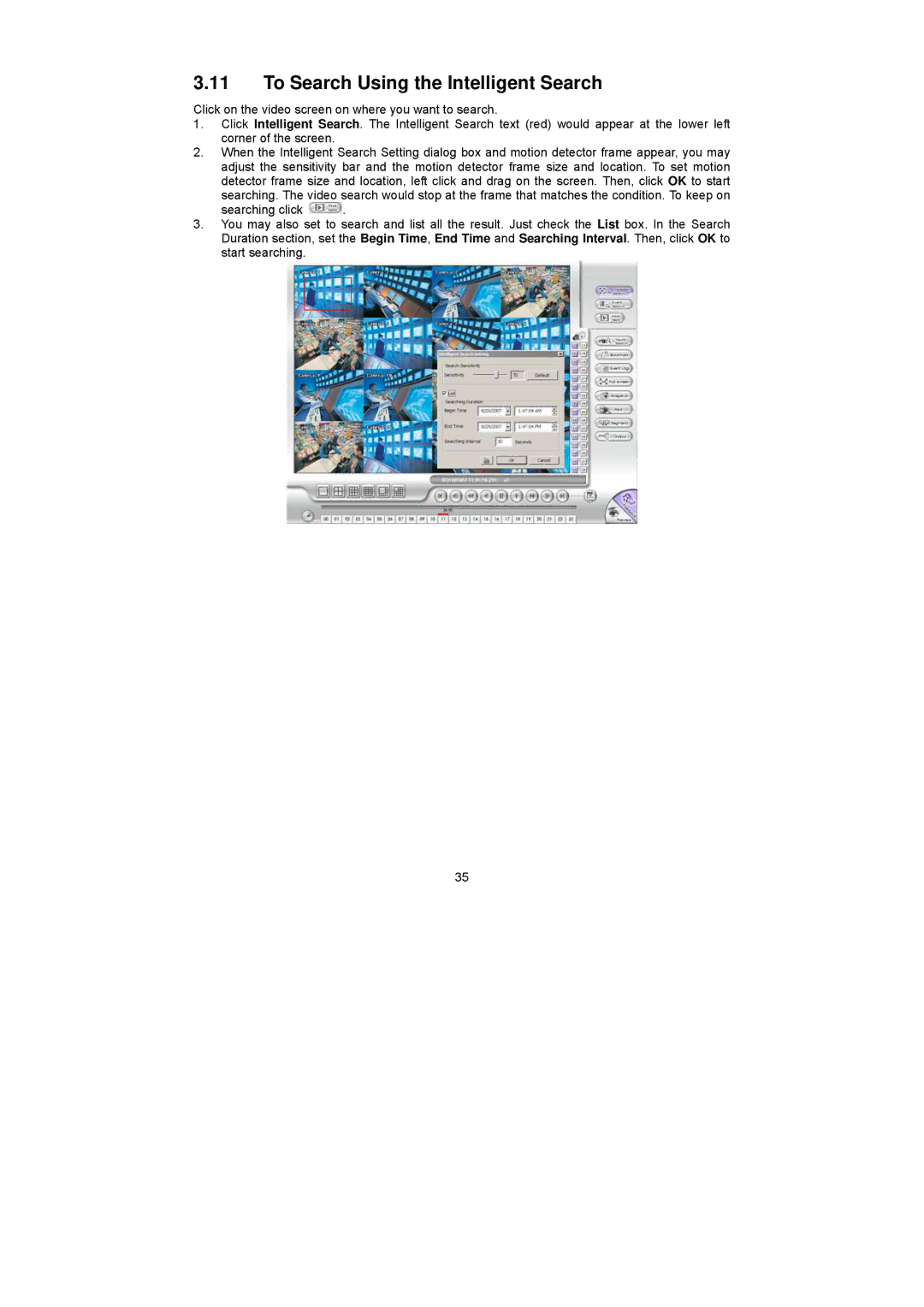3.11To Search Using the Intelligent Search
Click on the video screen on where you want to search.
1.Click Intelligent Search. The Intelligent Search text (red) would appear at the lower left corner of the screen.
2.When the Intelligent Search Setting dialog box and motion detector frame appear, you may adjust the sensitivity bar and the motion detector frame size and location. To set motion detector frame size and location, left click and drag on the screen. Then, click OK to start searching. The video search would stop at the frame that matches the condition. To keep on
searching click ![]() .
.
3.You may also set to search and list all the result. Just check the List box. In the Search Duration section, set the Begin Time, End Time and Searching Interval. Then, click OK to start searching.
35