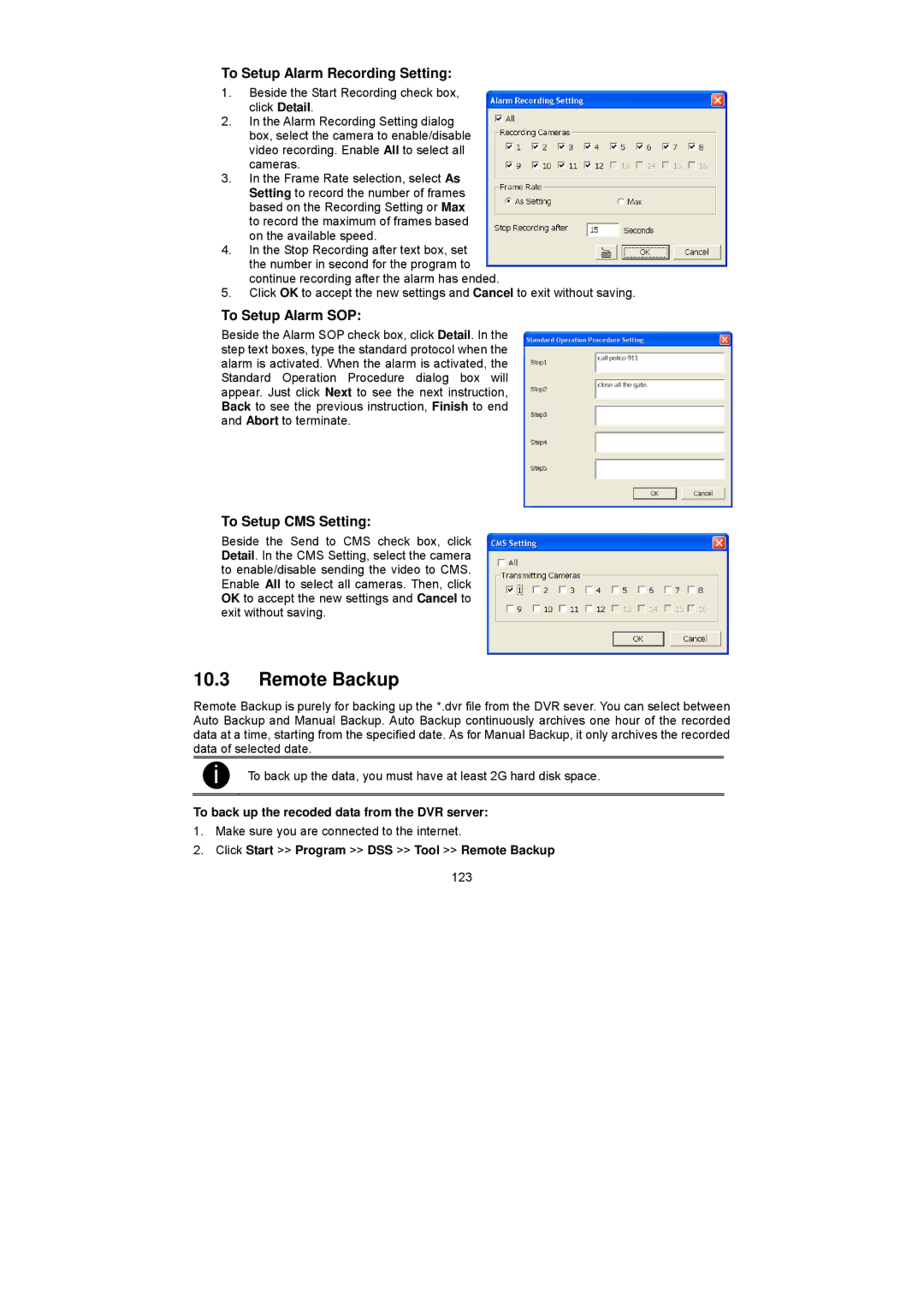To Setup Alarm Recording Setting:
1.Beside the Start Recording check box, click Detail.
2.In the Alarm Recording Setting dialog box, select the camera to enable/disable video recording. Enable All to select all cameras.
3.In the Frame Rate selection, select As Setting to record the number of frames based on the Recording Setting or Max to record the maximum of frames based on the available speed.
4.In the Stop Recording after text box, set the number in second for the program to continue recording after the alarm has ended.
5.Click OK to accept the new settings and Cancel to exit without saving.
To Setup Alarm SOP:
Beside the Alarm SOP check box, click Detail. In the step text boxes, type the standard protocol when the alarm is activated. When the alarm is activated, the Standard Operation Procedure dialog box will appear. Just click Next to see the next instruction, Back to see the previous instruction, Finish to end and Abort to terminate.
To Setup CMS Setting:
Beside the Send to CMS check box, click Detail. In the CMS Setting, select the camera to enable/disable sending the video to CMS. Enable All to select all cameras. Then, click OK to accept the new settings and Cancel to exit without saving.
10.3Remote Backup
Remote Backup is purely for backing up the *.dvr file from the DVR sever. You can select between Auto Backup and Manual Backup. Auto Backup continuously archives one hour of the recorded data at a time, starting from the specified date. As for Manual Backup, it only archives the recorded data of selected date.
i | To back up the data, you must have at least 2G hard disk space. |
To back up the recoded data from the DVR server:
1.Make sure you are connected to the internet.
2.Click Start >> Program >> DSS >> Tool >> Remote Backup
123