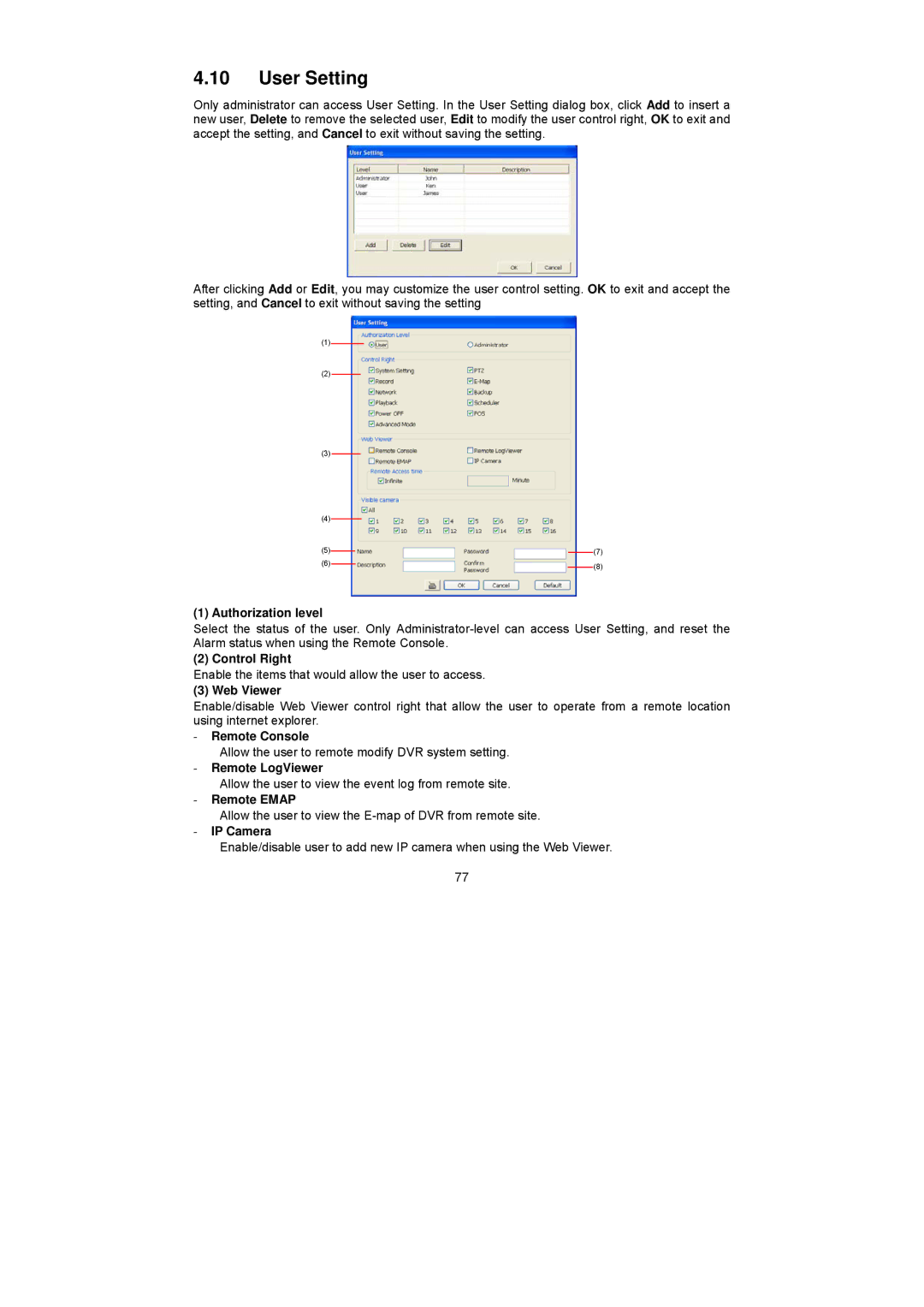4.10User Setting
Only administrator can access User Setting. In the User Setting dialog box, click Add to insert a new user, Delete to remove the selected user, Edit to modify the user control right, OK to exit and accept the setting, and Cancel to exit without saving the setting.
After clicking Add or Edit, you may customize the user control setting. OK to exit and accept the setting, and Cancel to exit without saving the setting
(1)
(2)
(3) |
|
|
|
|
|
|
|
|
|
|
|
|
|
|
|
| |||
(4) |
|
|
|
|
|
|
|
|
|
|
|
|
|
|
|
|
| ||
(5) |
|
|
|
|
|
| (7) | ||
|
|
|
| ||||||
(6) |
|
|
|
|
|
|
|
| (8) |
|
|
|
|
|
|
|
| ||
|
|
|
|
| |||||
(1) Authorization level
Select the status of the user. Only
(2) Control Right
Enable the items that would allow the user to access.
(3) Web Viewer
Enable/disable Web Viewer control right that allow the user to operate from a remote location using internet explorer.
-Remote Console
Allow the user to remote modify DVR system setting.
-Remote LogViewer
Allow the user to view the event log from remote site.
-Remote EMAP
Allow the user to view the
-IP Camera
Enable/disable user to add new IP camera when using the Web Viewer.
77