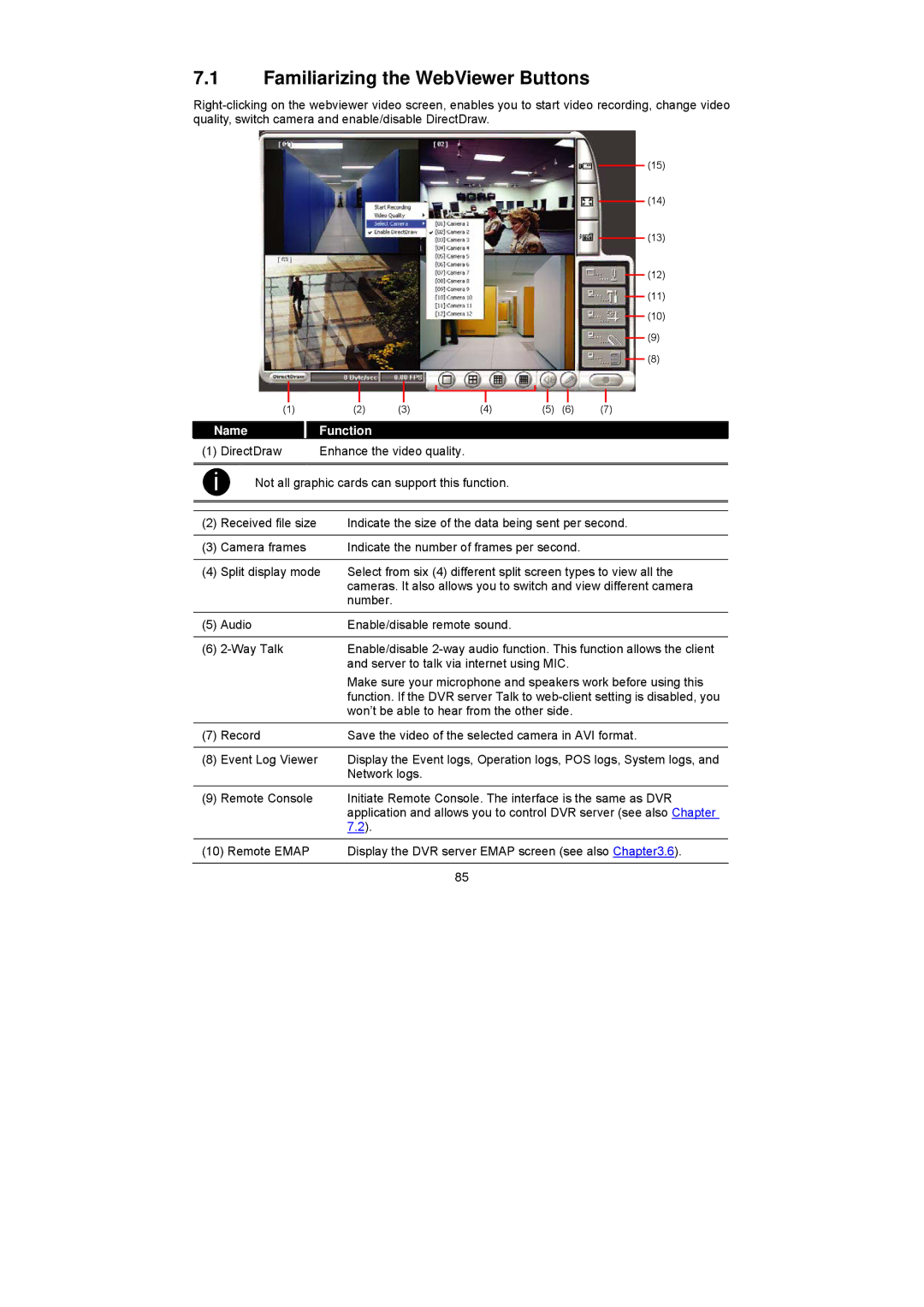7.1Familiarizing the WebViewer Buttons
(15)
(14)
(13)
(12)
(11)
(10)
(9)
(8)
| (1) |
|
|
| (2) | (3) | (4) | (5) | (6) | (7) |
|
|
|
|
|
|
|
| |||
Name |
|
| Function |
|
|
|
|
| ||
(1) | DirectDraw | Enhance the video quality. |
|
|
|
| ||||
|
|
|
|
| ||||||
i | Not all graphic cards can support this function. |
|
|
| ||||||
|
|
|
| |||||||
(2) | Received file size |
| Indicate the size of the data being sent per second. | |||||||
|
|
|
|
| ||||||
(3) | Camera frames |
| Indicate the number of frames per second. |
| ||||||
|
|
| ||||||||
(4) | Split display mode | Select from six (4) different split screen types to view all the | ||||||||
|
|
|
|
| cameras. It also allows you to switch and view different camera | |||||
|
|
|
|
| number. |
|
|
|
|
|
|
|
|
|
|
|
| ||||
(5) | Audio |
| Enable/disable remote sound. |
|
|
| ||||
|
|
|
| |||||||
(6) |
| Enable/disable | ||||||||
|
|
|
|
| and server to talk via internet using MIC. |
| ||||
|
|
|
|
| Make sure your microphone and speakers work before using this | |||||
|
|
|
|
| function. If the DVR server Talk to | |||||
|
|
|
|
| won’t be able to hear from the other side. |
| ||||
|
|
|
| |||||||
(7) | Record |
| Save the video of the selected camera in AVI format. | |||||||
|
|
|
| |||||||
(8) | Event Log Viewer |
| Display the Event logs, Operation logs, POS logs, System logs, and | |||||||
|
|
|
|
| Network logs. |
|
|
|
| |
|
|
|
| |||||||
(9) | Remote Console |
| Initiate Remote Console. The interface is the same as DVR | |||||||
|
|
|
|
| application and allows you to control DVR server (see also Chapter | |||||
|
|
|
|
| 7.2). |
|
|
|
|
|
|
|
| ||||||||
(10) Remote EMAP |
| Display the DVR server EMAP screen (see also Chapter3.6). | ||||||||
|
|
|
|
|
|
|
|
|
|
|
|
|
|
|
|
| 85 |
|
|
|
|