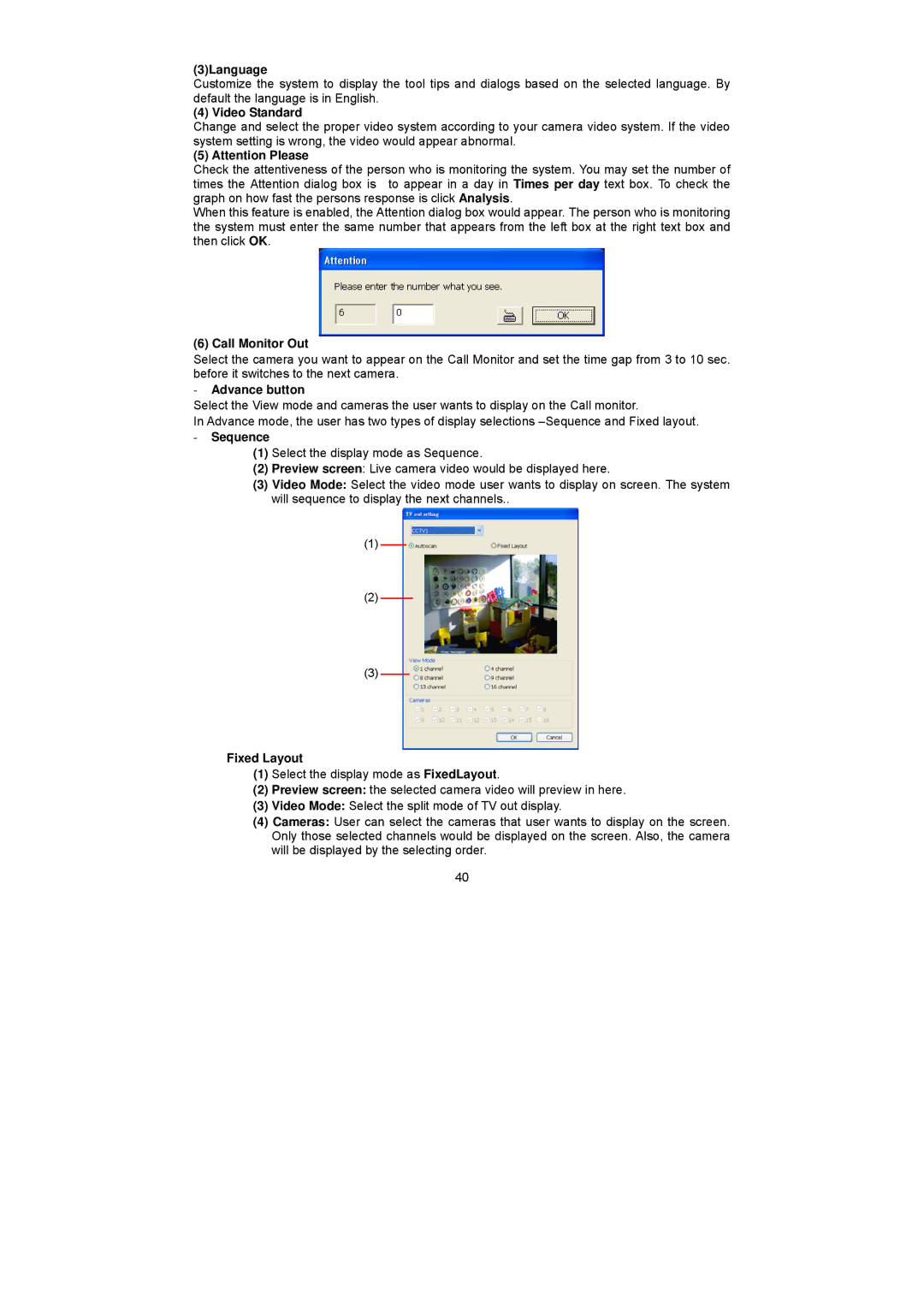(3)Language
Customize the system to display the tool tips and dialogs based on the selected language. By default the language is in English.
(4) Video Standard
Change and select the proper video system according to your camera video system. If the video system setting is wrong, the video would appear abnormal.
(5) Attention Please
Check the attentiveness of the person who is monitoring the system. You may set the number of times the Attention dialog box is to appear in a day in Times per day text box. To check the graph on how fast the persons response is click Analysis.
When this feature is enabled, the Attention dialog box would appear. The person who is monitoring the system must enter the same number that appears from the left box at the right text box and then click OK.
(6) Call Monitor Out
Select the camera you want to appear on the Call Monitor and set the time gap from 3 to 10 sec. before it switches to the next camera.
-Advance button
Select the View mode and cameras the user wants to display on the Call monitor.
In Advance mode, the user has two types of display selections
-Sequence
(1)Select the display mode as Sequence.
(2)Preview screen: Live camera video would be displayed here.
(3)Video Mode: Select the video mode user wants to display on screen. The system will sequence to display the next channels..
(1)
(2)
(3)
Fixed Layout
(1)Select the display mode as FixedLayout.
(2)Preview screen: the selected camera video will preview in here.
(3)Video Mode: Select the split mode of TV out display.
(4)Cameras: User can select the cameras that user wants to display on the screen. Only those selected channels would be displayed on the screen. Also, the camera will be displayed by the selecting order.
40