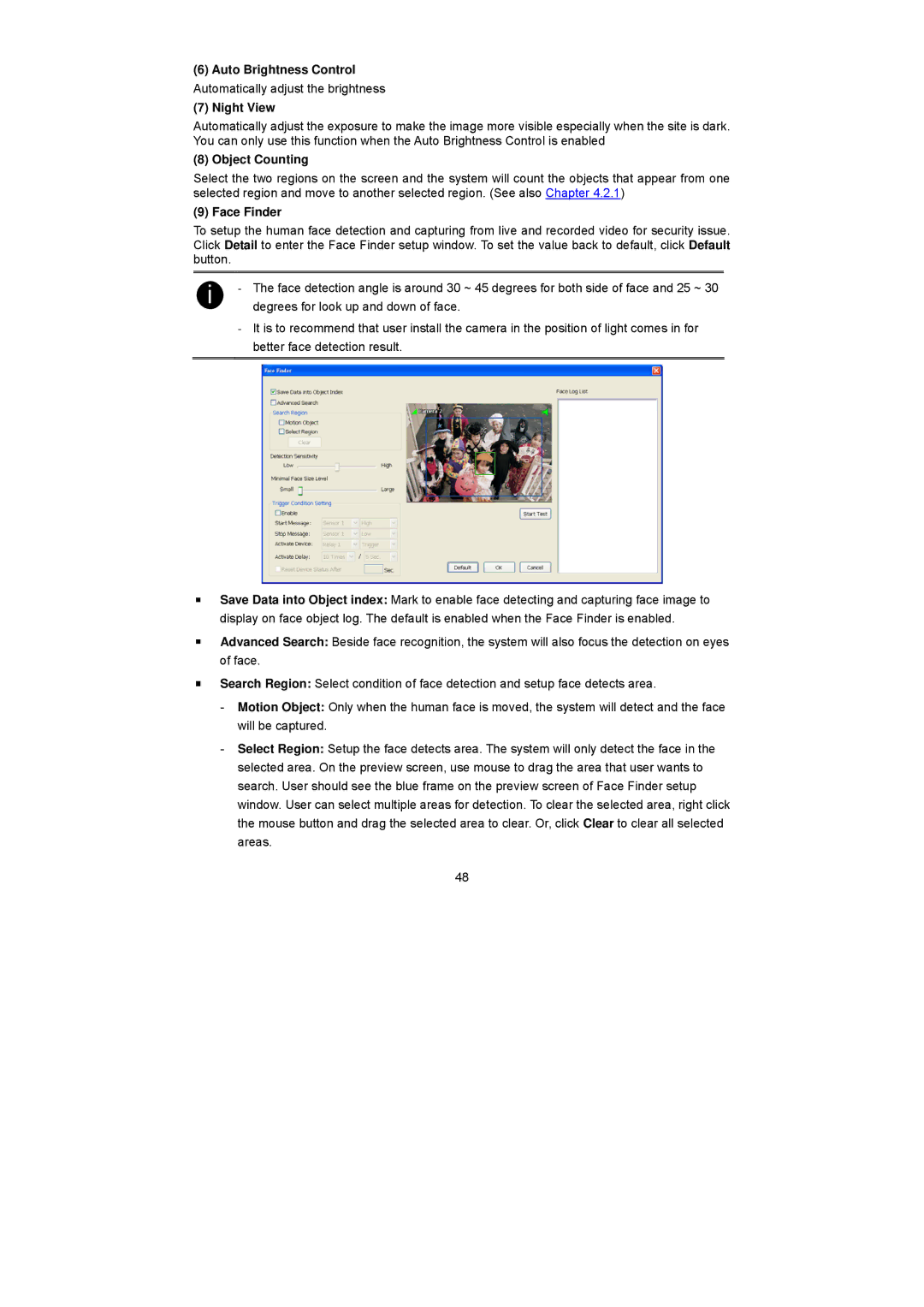(6)Auto Brightness Control Automatically adjust the brightness
(7)Night View
Automatically adjust the exposure to make the image more visible especially when the site is dark. You can only use this function when the Auto Brightness Control is enabled
(8) Object Counting
Select the two regions on the screen and the system will count the objects that appear from one selected region and move to another selected region. (See also Chapter 4.2.1)
(9) Face Finder
To setup the human face detection and capturing from live and recorded video for security issue. Click Detail to enter the Face Finder setup window. To set the value back to default, click Default button.
i | - The face detection angle is around 30 ~ 45 degrees for both side of face and 25 ~ 30 |
degrees for look up and down of face. |
-It is to recommend that user install the camera in the position of light comes in for better face detection result.
Save Data into Object index: Mark to enable face detecting and capturing face image to display on face object log. The default is enabled when the Face Finder is enabled.
Advanced Search: Beside face recognition, the system will also focus the detection on eyes of face.
Search Region: Select condition of face detection and setup face detects area.
-Motion Object: Only when the human face is moved, the system will detect and the face will be captured.
-Select Region: Setup the face detects area. The system will only detect the face in the selected area. On the preview screen, use mouse to drag the area that user wants to search. User should see the blue frame on the preview screen of Face Finder setup window. User can select multiple areas for detection. To clear the selected area, right click the mouse button and drag the selected area to clear. Or, click Clear to clear all selected areas.
48