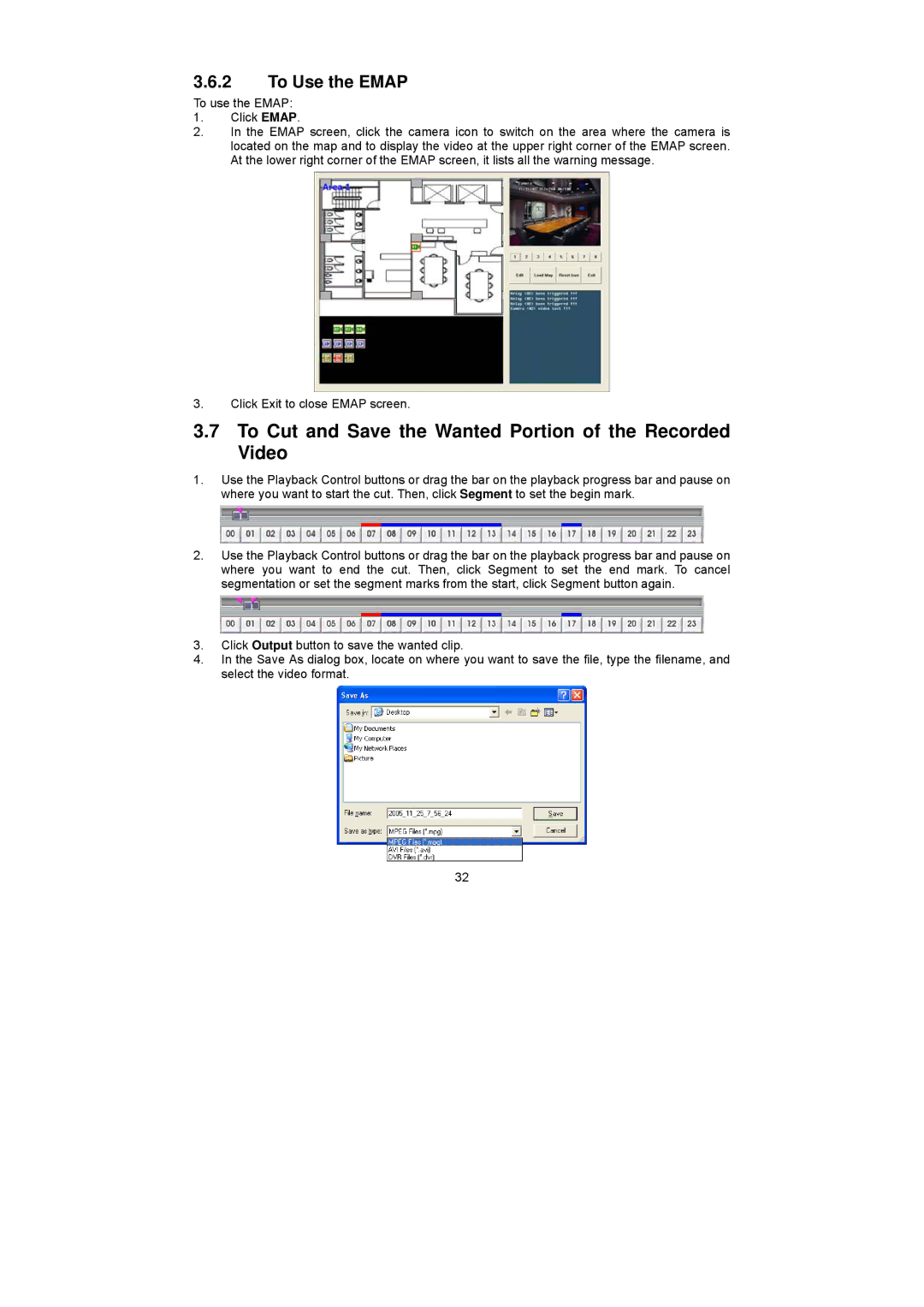3.6.2To Use the EMAP
To use the EMAP:
1.Click EMAP.
2.In the EMAP screen, click the camera icon to switch on the area where the camera is located on the map and to display the video at the upper right corner of the EMAP screen. At the lower right corner of the EMAP screen, it lists all the warning message.
3.Click Exit to close EMAP screen.
3.7To Cut and Save the Wanted Portion of the Recorded Video
1.Use the Playback Control buttons or drag the bar on the playback progress bar and pause on where you want to start the cut. Then, click Segment to set the begin mark.
2.Use the Playback Control buttons or drag the bar on the playback progress bar and pause on where you want to end the cut. Then, click Segment to set the end mark. To cancel segmentation or set the segment marks from the start, click Segment button again.
3.Click Output button to save the wanted clip.
4.In the Save As dialog box, locate on where you want to save the file, type the filename, and select the video format.
32