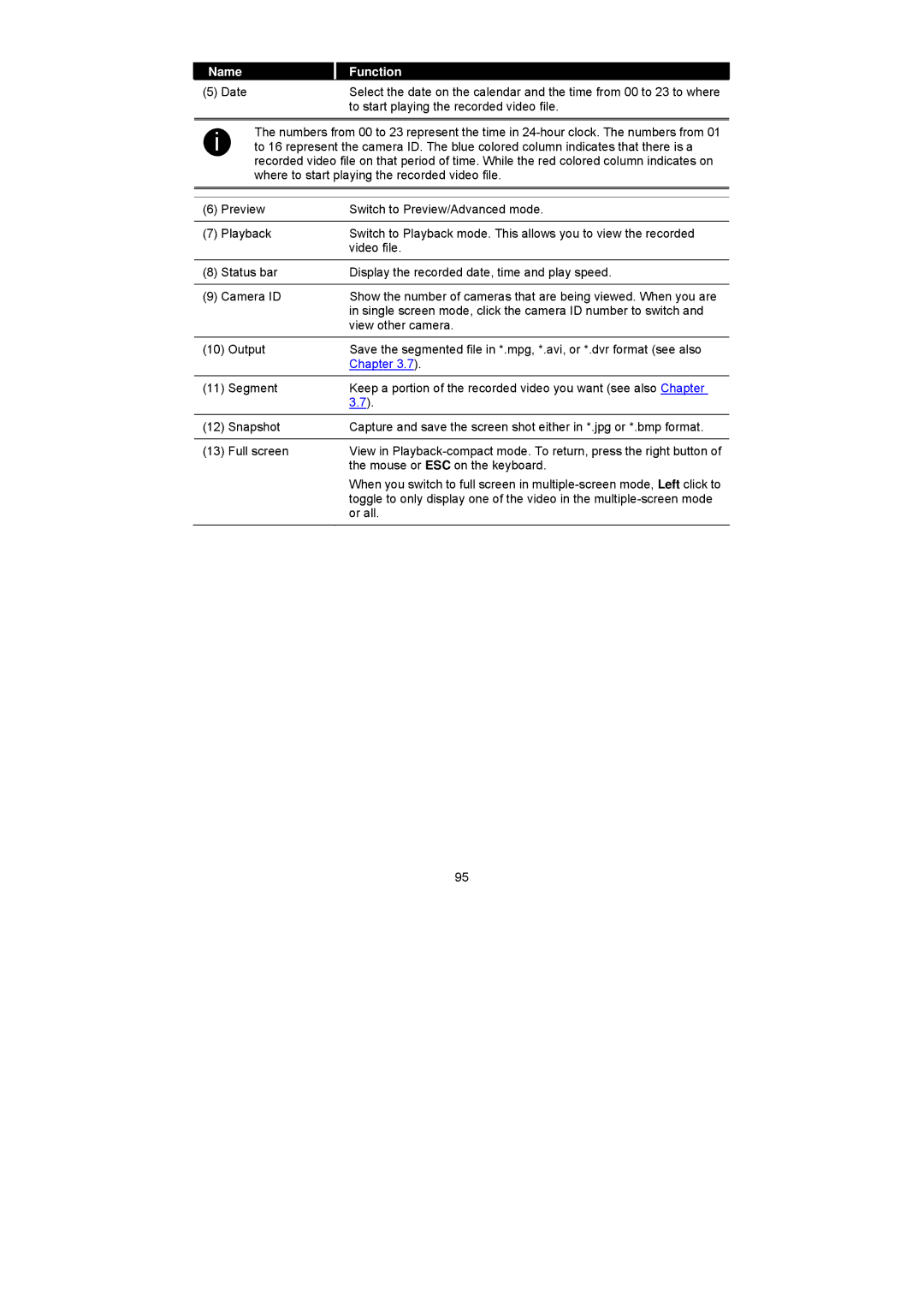Name |
| Function |
(5) Date |
| Select the date on the calendar and the time from 00 to 23 to where |
|
| to start playing the recorded video file. |
i |
| The numbers from 00 to 23 represent the time in | |
| to 16 represent the camera ID. The blue colored column indicates that there is a | ||
|
| recorded video file on that period of time. While the red colored column indicates on | |
|
| where to start playing the recorded video file. | |
|
|
| |
|
|
| |
(6) | Preview | Switch to Preview/Advanced mode. | |
|
|
| |
(7) | Playback | Switch to Playback mode. This allows you to view the recorded | |
|
|
| video file. |
|
|
| |
(8) | Status bar | Display the recorded date, time and play speed. | |
|
|
| |
(9) | Camera ID | Show the number of cameras that are being viewed. When you are | |
|
|
| in single screen mode, click the camera ID number to switch and |
|
|
| view other camera. |
|
|
| |
(10) | Output | Save the segmented file in *.mpg, *.avi, or *.dvr format (see also | |
|
|
| Chapter 3.7). |
|
|
| |
(11) | Segment | Keep a portion of the recorded video you want (see also Chapter | |
|
|
| 3.7). |
|
|
| |
(12) | Snapshot | Capture and save the screen shot either in *.jpg or *.bmp format. | |
|
|
| |
(13) | Full screen | View in | |
|
|
| the mouse or ESC on the keyboard. |
When you switch to full screen in
95