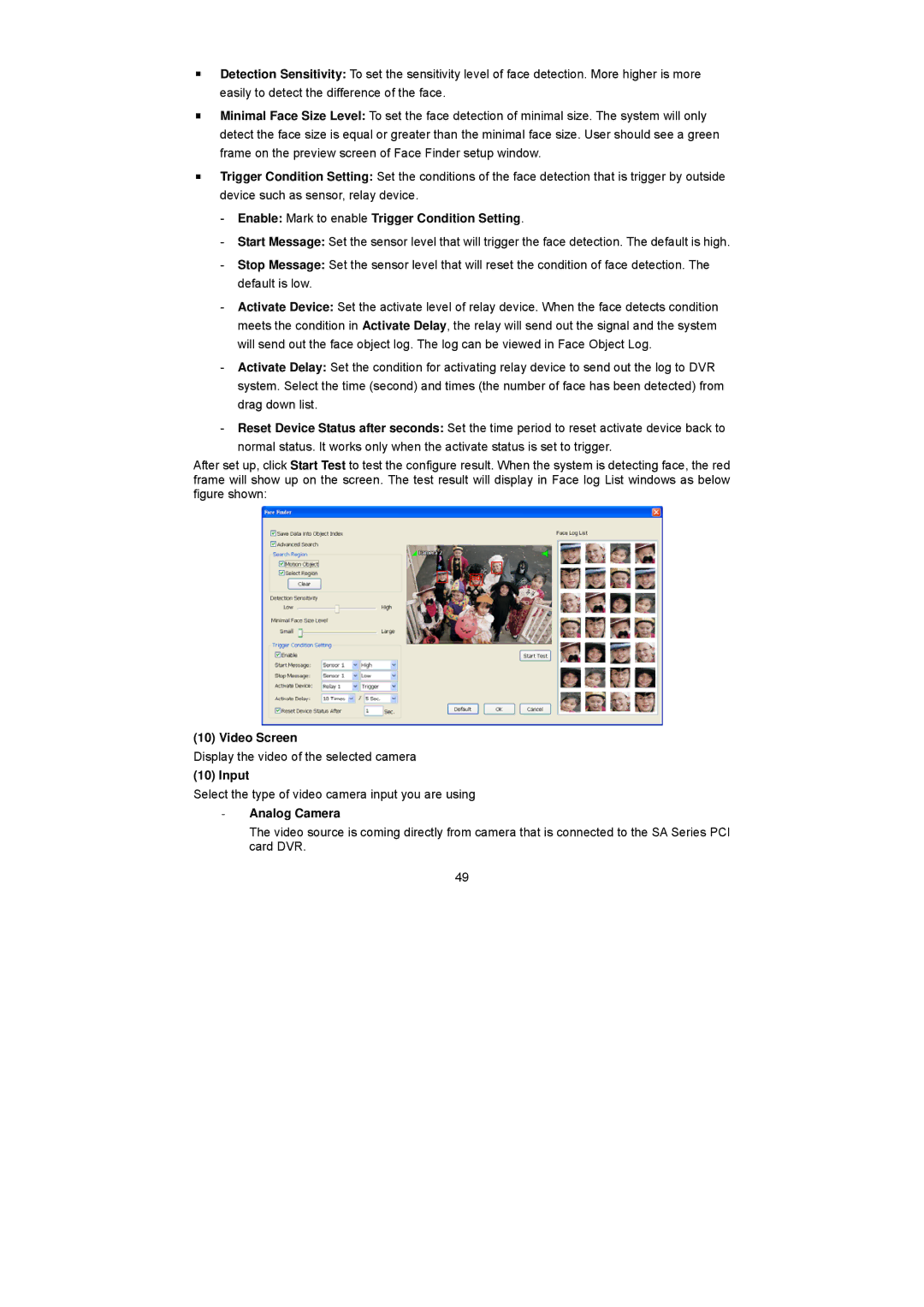Detection Sensitivity: To set the sensitivity level of face detection. More higher is more easily to detect the difference of the face.
Minimal Face Size Level: To set the face detection of minimal size. The system will only detect the face size is equal or greater than the minimal face size. User should see a green frame on the preview screen of Face Finder setup window.
Trigger Condition Setting: Set the conditions of the face detection that is trigger by outside device such as sensor, relay device.
-Enable: Mark to enable Trigger Condition Setting.
-Start Message: Set the sensor level that will trigger the face detection. The default is high.
-Stop Message: Set the sensor level that will reset the condition of face detection. The default is low.
-Activate Device: Set the activate level of relay device. When the face detects condition meets the condition in Activate Delay, the relay will send out the signal and the system will send out the face object log. The log can be viewed in Face Object Log.
-Activate Delay: Set the condition for activating relay device to send out the log to DVR system. Select the time (second) and times (the number of face has been detected) from drag down list.
-Reset Device Status after seconds: Set the time period to reset activate device back to normal status. It works only when the activate status is set to trigger.
After set up, click Start Test to test the configure result. When the system is detecting face, the red frame will show up on the screen. The test result will display in Face log List windows as below figure shown:
(10) Video Screen
Display the video of the selected camera
(10) Input
Select the type of video camera input you are using
-Analog Camera
The video source is coming directly from camera that is connected to the SA Series PCI card DVR.
49