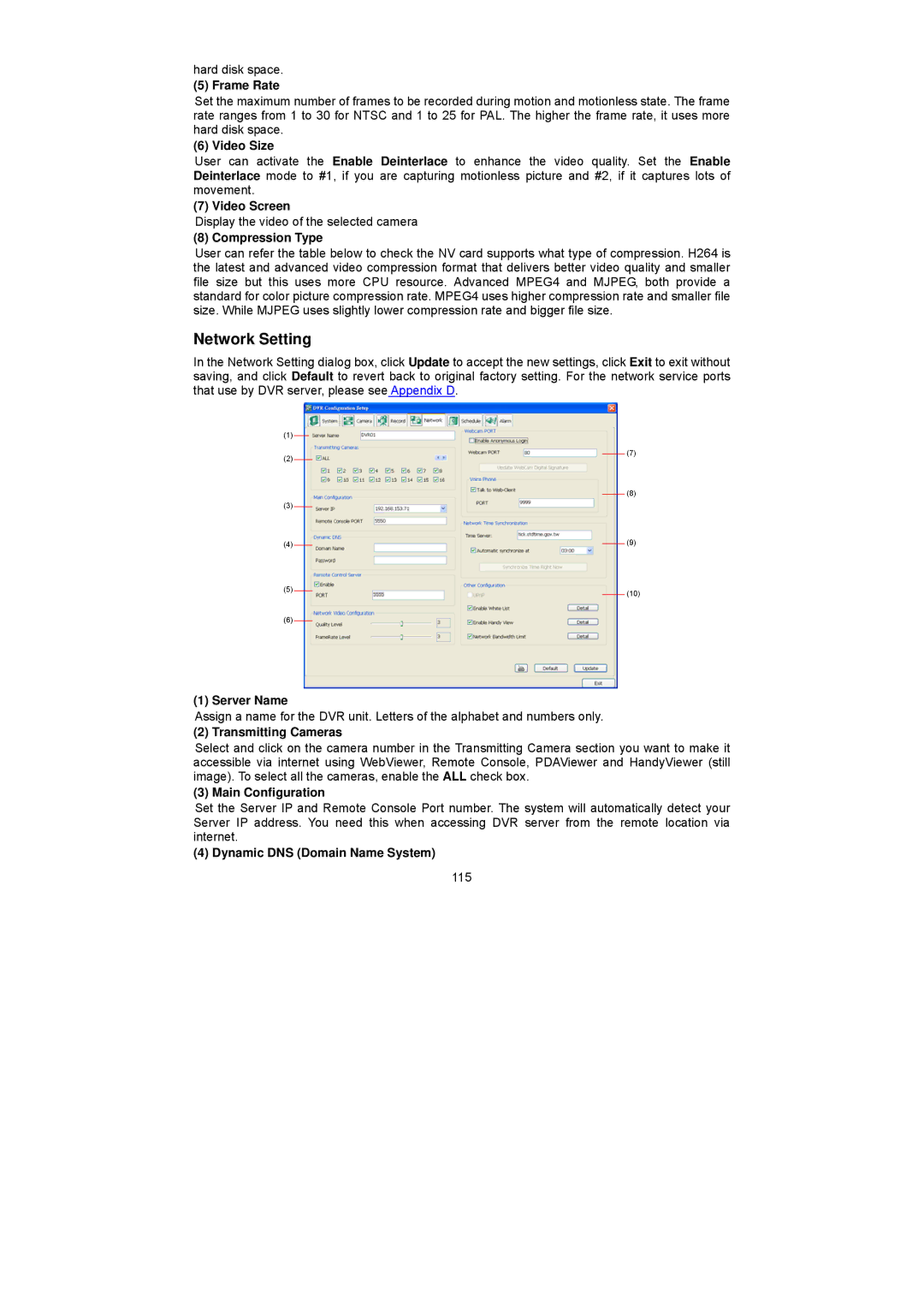hard disk space.
(5) Frame Rate
Set the maximum number of frames to be recorded during motion and motionless state. The frame rate ranges from 1 to 30 for NTSC and 1 to 25 for PAL. The higher the frame rate, it uses more hard disk space.
(6) Video Size
User can activate the Enable Deinterlace to enhance the video quality. Set the Enable Deinterlace mode to #1, if you are capturing motionless picture and #2, if it captures lots of movement.
(7) Video Screen
Display the video of the selected camera
(8) Compression Type
User can refer the table below to check the NV card supports what type of compression. H264 is the latest and advanced video compression format that delivers better video quality and smaller file size but this uses more CPU resource. Advanced MPEG4 and MJPEG, both provide a standard for color picture compression rate. MPEG4 uses higher compression rate and smaller file size. While MJPEG uses slightly lower compression rate and bigger file size.
Network Setting
In the Network Setting dialog box, click Update to accept the new settings, click Exit to exit without saving, and click Default to revert back to original factory setting. For the network service ports that use by DVR server, please see Appendix D.
(1)
(2) |
|
| (7) | |
| ||||
|
|
| (8) | |
(3) |
|
| ||
| ||||
|
|
| (9) | |
|
|
| ||
(4) |
|
|
| |
|
| |||
(5) |
|
|
| (10) |
|
|
| ||
(6) |
|
| ||
|
|
|
| |
|
|
|
| |
(1) Server Name
Assign a name for the DVR unit. Letters of the alphabet and numbers only.
(2) Transmitting Cameras
Select and click on the camera number in the Transmitting Camera section you want to make it accessible via internet using WebViewer, Remote Console, PDAViewer and HandyViewer (still image). To select all the cameras, enable the ALL check box.
(3) Main Configuration
Set the Server IP and Remote Console Port number. The system will automatically detect your Server IP address. You need this when accessing DVR server from the remote location via internet.
(4) Dynamic DNS (Domain Name System)
115