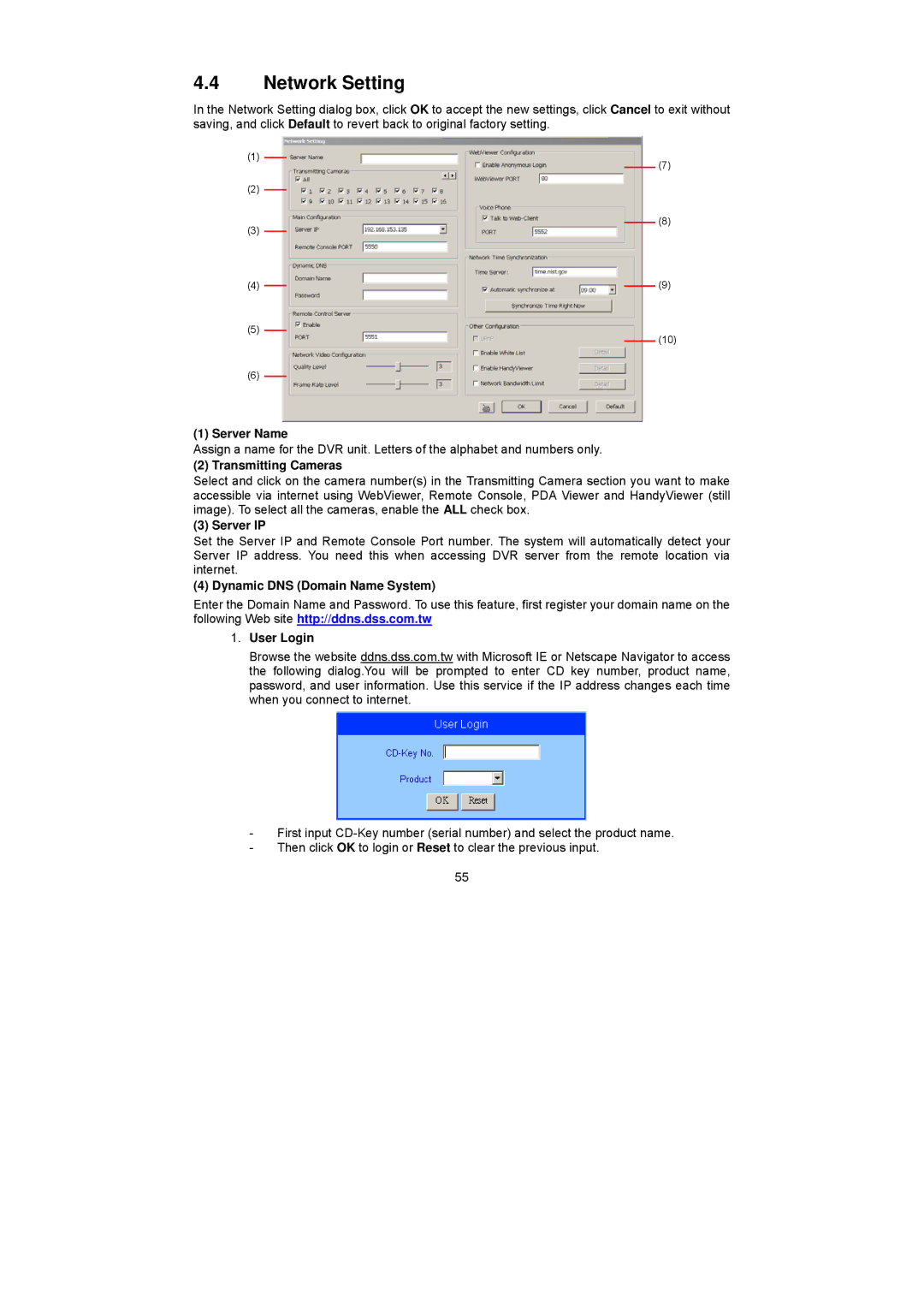4.4Network Setting
In the Network Setting dialog box, click OK to accept the new settings, click Cancel to exit without saving, and click Default to revert back to original factory setting.
(1)
(2)
(3)
(7)
(8)
(4) |
|
|
| (9) |
|
|
(5)
(10)
(6)
(1) Server Name
Assign a name for the DVR unit. Letters of the alphabet and numbers only.
(2) Transmitting Cameras
Select and click on the camera number(s) in the Transmitting Camera section you want to make accessible via internet using WebViewer, Remote Console, PDA Viewer and HandyViewer (still image). To select all the cameras, enable the ALL check box.
(3) Server IP
Set the Server IP and Remote Console Port number. The system will automatically detect your Server IP address. You need this when accessing DVR server from the remote location via internet.
(4) Dynamic DNS (Domain Name System)
Enter the Domain Name and Password. To use this feature, first register your domain name on the following Web site http://ddns.dss.com.tw
1.User Login
Browse the website ddns.dss.com.tw with Microsoft IE or Netscape Navigator to access the following dialog.You will be prompted to enter CD key number, product name, password, and user information. Use this service if the IP address changes each time when you connect to internet.
-First input
-Then click OK to login or Reset to clear the previous input.
55